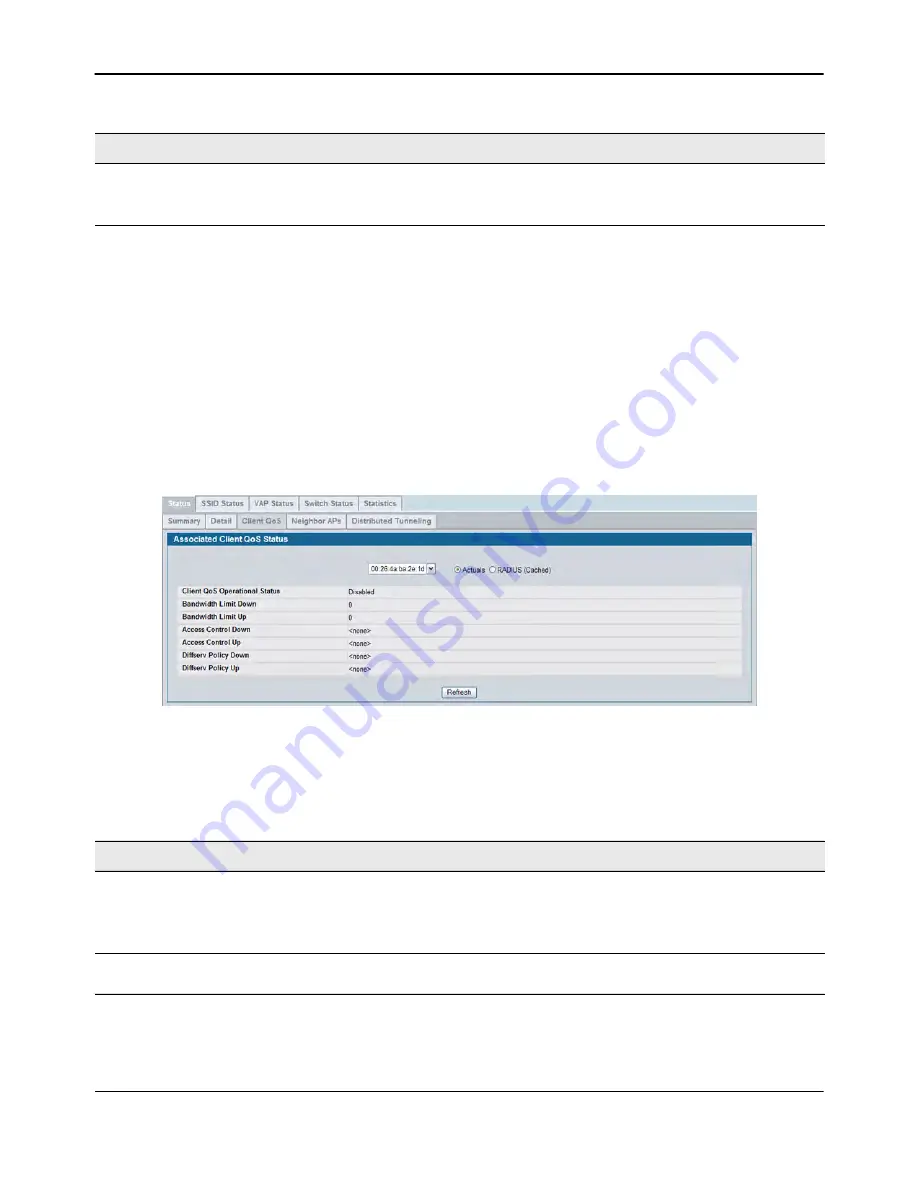
Monitoring Status and Statistics
D-Link
Unified Wired and Wireless Access System
Oct. 2015
Page 501
D-Link UWS User Manual
Command Buttons
The page includes the following buttons:
•
Disassociate
—Disassociates the client from the managed AP.
•
Refresh
—Updates the page with the latest information.
Viewing Associated Client QoS Status
The
WLAN > Monitoring > Client > Associated Clients > Client QoS
page for the associated client status shows
information about the bandwidth restrictions for each client associated to an AP managed by the switch. Use
the menu above the table to select the MAC address of the client with the information to view.
Figure 326: Associated Client QoS Status
describes the information available on the
Client QoS
page for the associated client
status.
Captive Portal
If client is authenticated via Captive Portal, this field contains a link to the associated
Captive Portal client status page.
Note:
This field is visible only for Captive Portal-enabled switch configurations.
Table 294: Associated Client QoS Status
Field
Description
Actual
RADIUS (Cached)
Use the selector to determine the source of the information the page displays:
• Select Actual to display either the actual status parameters configured on the AP.
• Select RADIUS (Cached) to display any client QoS parameters that were obtained
for the client from a RADIUS server when using 802.1X authentication.
Client QoS Operational
Status
Shows whether QoS is enforced for the client.
Table 293: Detailed Associated Client Status (Cont.)
Field
Description















































