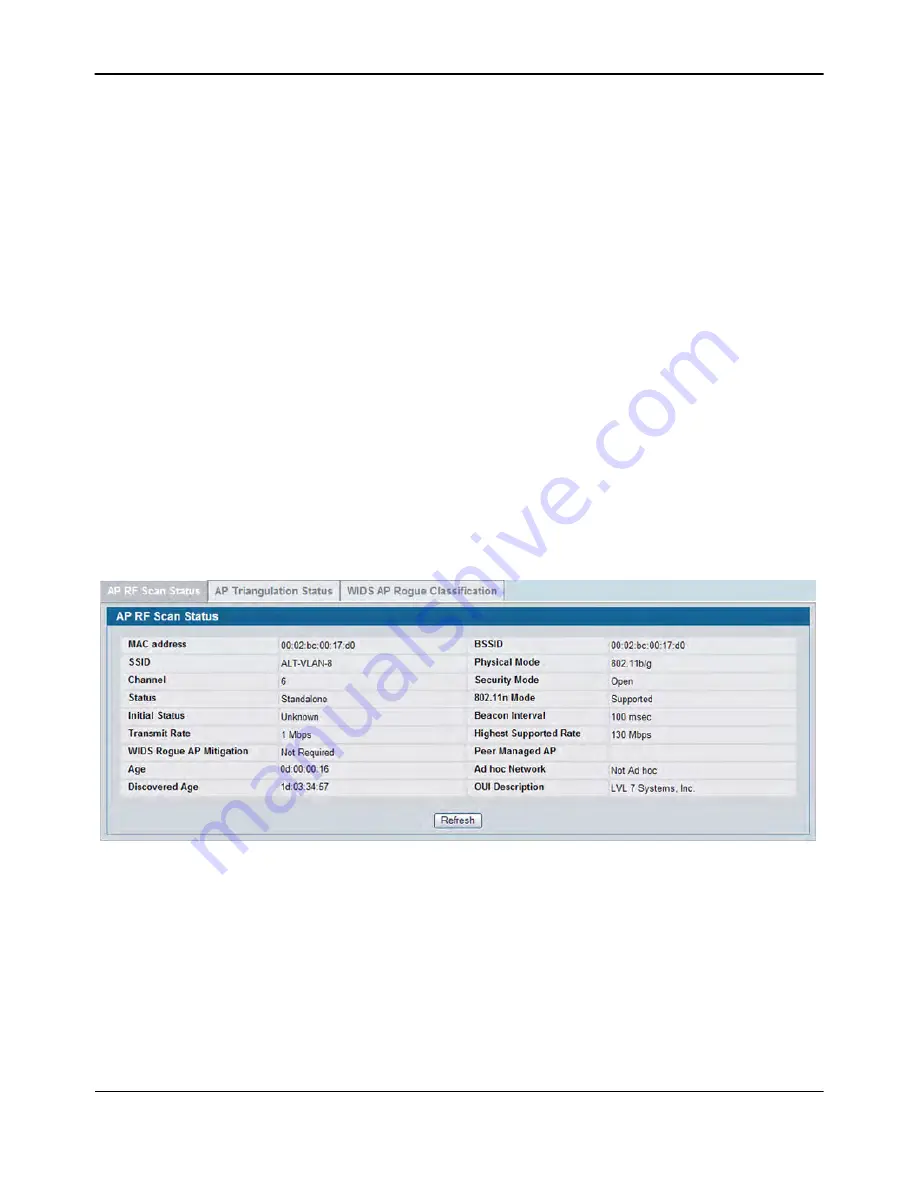
Monitoring Status and Statistics
D-Link
Unified Wired and Wireless Access System
Oct. 2015
Page 491
D-Link UWS User Manual
Command Buttons
The page includes the following buttons:
•
Delete All
—Clears all APs from the RF scan list. The list repopulates as the APs are discovered.
•
Manage
—Configures a Rogue AP to be managed by the switch the next time it is discovered. The switch
adds the selected AP to the Valid AP database as a Managed AP and assigns it the default AP profile. Then,
you can use the switch to configure the AP settings. If you use a RADIUS server for AP validation, you must
add the MAC address of the AP to the AP database on the RADIUS server.
•
Acknowledge
—Clear the rogue status of the selected AP in the RF Scan database.
•
Acknowledge All Rogues
—Acknowledges all APs with a Rogue status. The status of an acknowledged
rogue is returned to the status it had when it was first detected. If the detected AP fails any of the tests
that classify it as a threat, it will be listed as a Rogue again.
•
Refresh
—Updates the page with the latest information.
Viewing Details About an AP Detected in the RF Scan
After you click the MAC address of an AP to view details, the detailed
Access Point RF Scan Status
page for the
AP appears.
The detailed status for access points detected during the RF scan shows information about an individual AP
detected through the RF scan. To view information about another AP detected through the RF Scan, return to
the main
Rogue/RF
Scan
page and click the MAC address of the AP with the information to view.
Figure 319: RF Scan AP Details














































