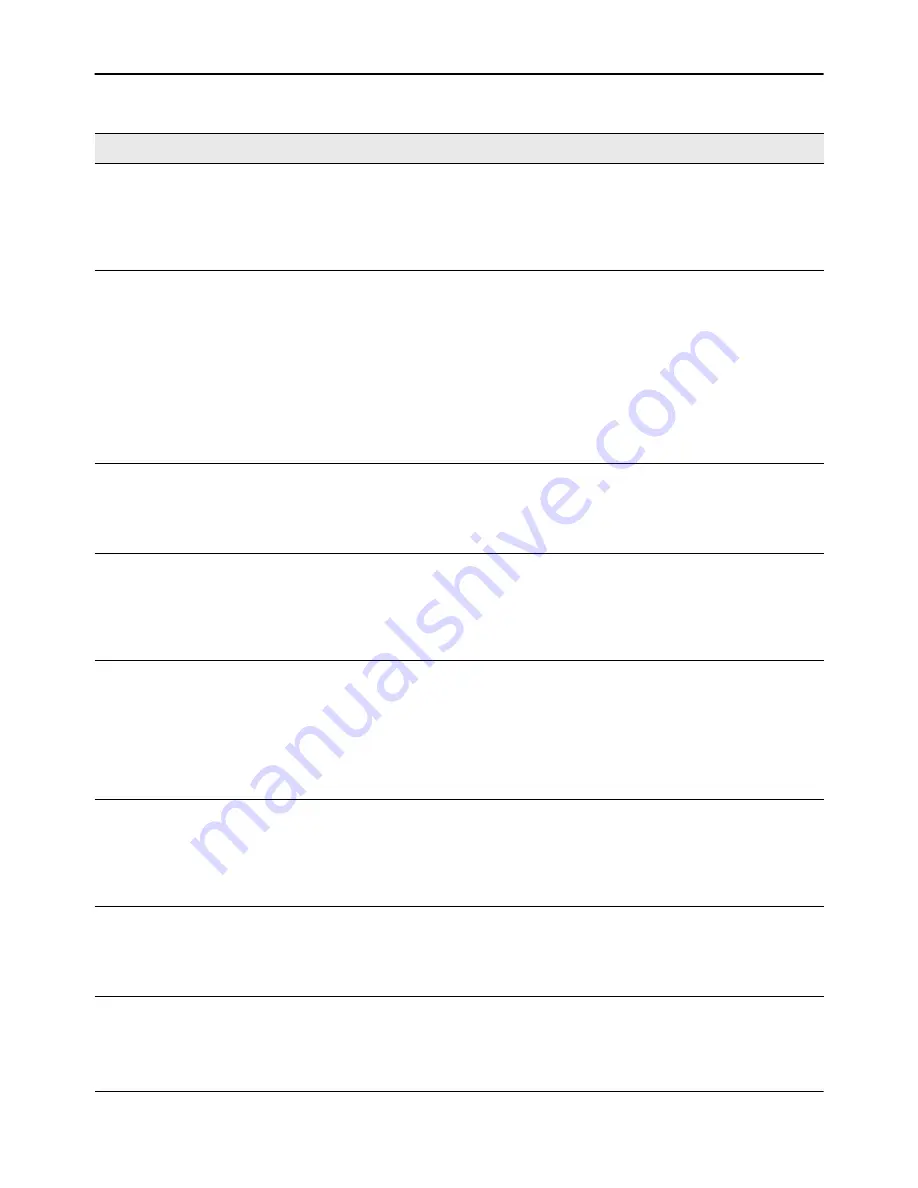
Configuring IP Access Control Lists
D-Link
Unified Wired and Wireless Access System
Oct. 2015
Page 360
D-Link UWS User Manual
Logging
This field is only visible for a Deny Action. When set to True, logging is enabled
for this ACL rule (subject to resource availability in the device). If the Access
List Trap Flag is also enabled, this will cause periodic traps to be generated
indicating the number of times this rule went into effect during the current
report interval. A fixed 5 minute report interval is used for the entire system.
A trap is not issued if the ACL rule hit count is zero for the current interval.
Time Range Name
Use this field to impose a time limitation on the ACL rule. When you click
Configure
, you can select a configured time range or create a new named time
range. To configure the time range values, use the
LAN > Administration >
Time Ranges > Time Range Entry Configuration
page.
If a time range with the specified name does not exist and the ACL containing
this ACL rule is applied to an interface or bound to a VLAN, then the ACL rule
is applied immediately. If a time range with specified name exists and the ACL
containing this ACL rule is applied to an interface or bound to a VLAN, then the
ACL rule is applied when the time-range with specified name becomes active.
The ACL rule is removed when the time-range with specified name becomes
inactive.
Assign Queue ID
This field is only visible when the Action is Permit. Use this field to specify the
hardware egress queue identifier used to handle all packets matching this AP
ACL Rule. Click
Configure
, and then enter an identifying queue number (0 to
7) in the appropriate field. Click
Submit
or
Cancel
to return to the Rule
Configuration page.
Mirror Interface
This field is only visible when the Action is Permit. Use this field to specify the
specific egress interface where the matching traffic stream is copied in
addition to being forwarded normally by the device. Click
Configure
, and then
select an interface from the dropdown list. Packets that meet the rule are
mirrored on the interface you select. Click
Submit
or
Cancel
to return to the
Rule Configuration page.
Match Every
Requires a packet to match the criteria of this ACL. Click
Configure
, and then
select True or False from the dropdown list. Then click
Submit
or
Cancel
to
return to the Rule Configuration page. True signifies that all packets will match
the selected IP ACL and Rule and will be either permitted or denied. Match
Every is exclusive to the other filtering rules, so if Match Every is True, the
other rules on the screen do not appear. To configure specific match criteria
for the rule, remove the rule and re-create it, or reconfigure ‘Match Every’ to
‘False’ for the other match criteria to be visible.
Protocol Keyword
Specify that a packet’s IP protocol is a match condition for the selected IP ACL
rule. The possible values are ICMP, IGMP, IP, TCP, and UDP. Either the
‘Protocol Keyword’ field or the ‘Protocol Number’ field can be used to specify
an IP protocol value as a match criteria. Click
Configure
, and then select the
protocol keyword from the dropdown list. Click
Submit
or
Cancel
to return to
the Rule Configuration page.
Protocol Number
Specify that a packet’s IP protocol is a match condition for the selected IP ACL
rule and identify the protocol by number. The protocol number is a standard
value assigned by IANA and is interpreted as a integer from 0 to 255. Either
the ‘Protocol Number’ field or the ‘Protocol Keyword’ field can be used to
specify an IP protocol value as a match criteria.
Table 213: IP ACL Rule Configuration Fields (Cont.)
Field
Description






























