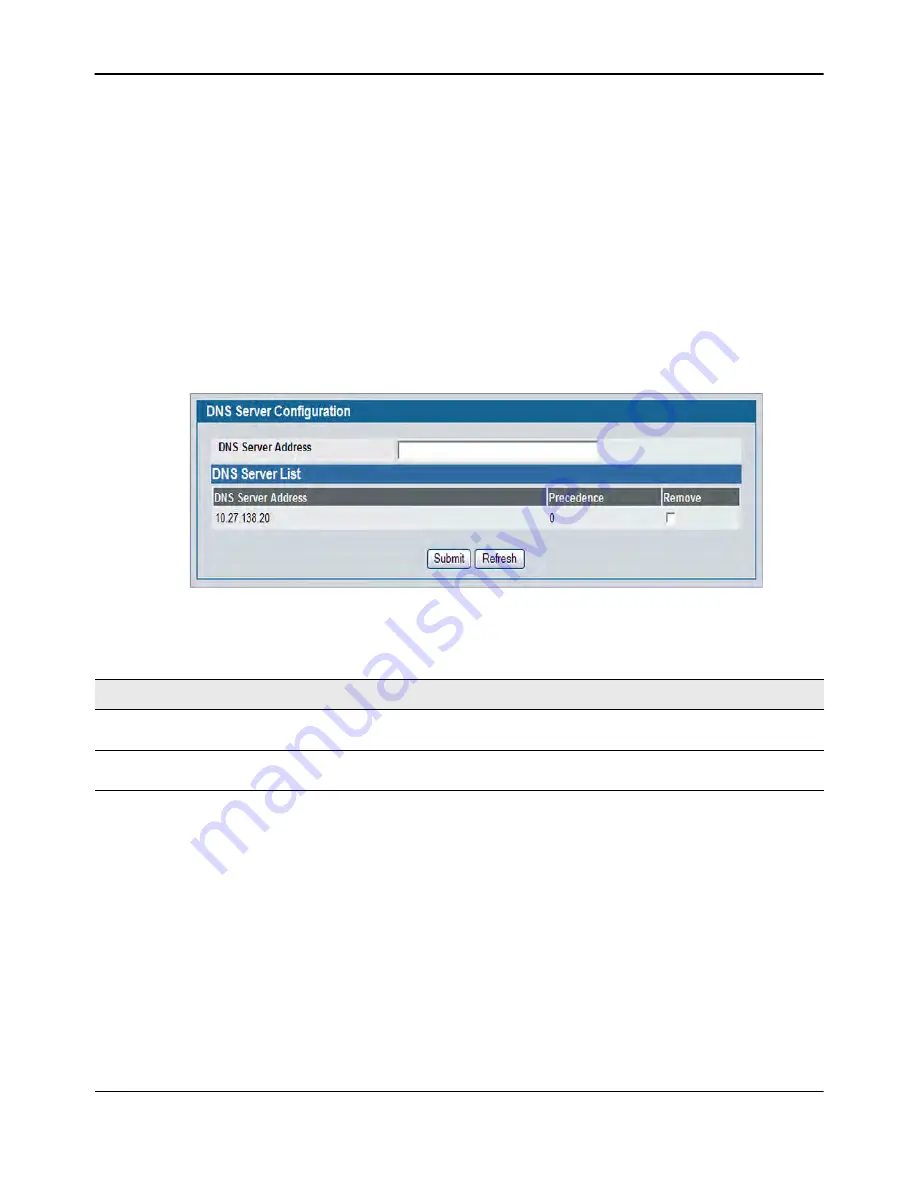
Configuring DNS
D-Link
Unified Wired and Wireless Access System
Oct. 2015
Page 146
D-Link UWS User Manual
• To create a new list of domain names, click
Create
. Then enter a name of the list and click submit. Repeat
this step to add multiple domains to the default domain list.
• To remove a domain from the default list select the
Remove
option next to the item you want to remove
and click
Submit
.
Server Configuration
Use this page to configure information about DNS servers that the router will use. The order in which you
create them determines their precedence; i.e., DNS requests will go to the higher precedence server first. If
that server is unavailable or does not respond in the configured response time, then the request goes to the
server with the next highest precedence.
To access this page, click
LAN > Administration >DNS Client > Server Configuration
.
Figure 67: DNS Server Configuration
• To create a new DNS server, enter an IP address in standard IPv4 or IPv6 dot notation in the
DNS Server
Address
and click
Submit
. The server appears in the list below. The precedence is set in the order created.
• To change precedence, you must remove the server(s) by clicking the
Remove
box and then
Submit
, and
add the server(s) in the preferred order.
Table 59: DNS Server Configuration Fields
Field
Description
DNS Server Address
To add a new DNS server to the list, enter the DNS server IPv4 or IPv6 address
in numeric notation.
Precedence
Shows the precedence value of the server that determines which server is
contacted first; a lower number indicates has higher precedence.






























