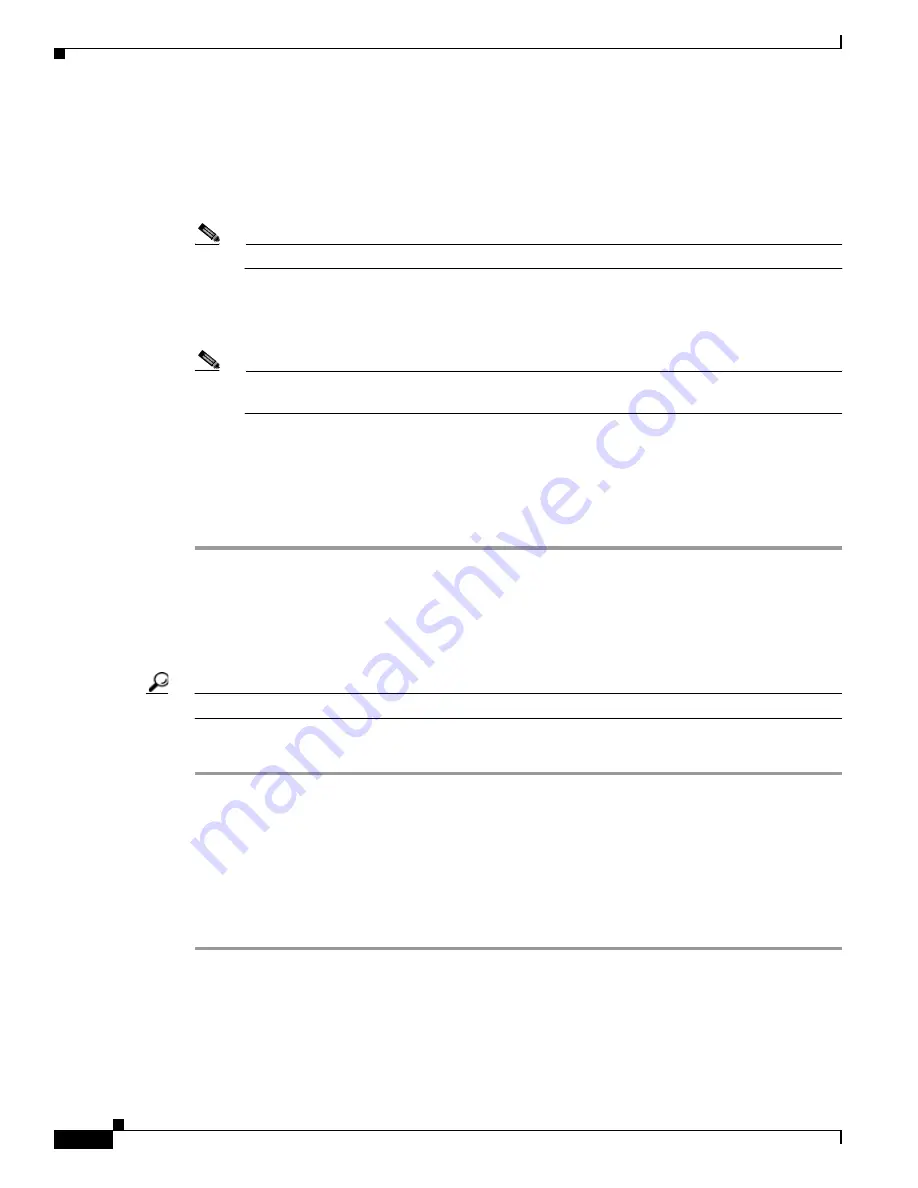
6-14
Cisco TelePresence System Administration Guide
OL-21845-01
Chapter 6 Troubleshooting the CTS 1000
Managing CTS 1000 Hardware Setup
•
If the user is 1.2 meters to 1.5 meters (4 to 5 feet) away from the display, click 4 feet.
•
If the user is farther than 1.5 meters (5 feet) away, click 6 feet.
Step 8
Make sure that the large target is still in place and that nothing is between the large target and the camera.
Step 9
The camera calibrates and saves the settings. This process takes approximately 10 seconds.
Note
If the test fails, you may need to add more light to the room.
•
If the room uses outside lighting, or has any other conditions that could cause variable room lighting,
click the Enable radio button for the Camera Auto Brightness and Camera Auto Color Balance
choices.
Note
Auto Color Balance can produce undesirable results if the colors of the walls in your room are
not white or gray.
Step 10
If you encounter flickering on the screen, change the 50Hz Flicker Reduction choice to Enable.
Step 11
If the user is 1.2 meters to 1.5 meters (four to five feet) away from the display, click the 4 feet radio
button for the Focus Distance radio choice. If the user is farther than 1.5 meters (five feet) away, click
the 6 feet choice.
Step 12
Click Apply.
Setting the Camera Yaw
The yaw indicates how level the picture is as it is projected on the display. Objects on the display appear
to slant to viewers. A yaw error occurs when the camera is positioned at an angle. Yaw can be adjusted
by pivoting the camera lens. This section describes how to adjust the camera so that it is level.
Tip
Yaw errors also occur when the frame is not level. Be sure that the CTS 1000 frame is level.
To adjust the yaw angle:
Step 1
Loosen the two middle screws just above the camera lens with an Allen wrench (a 3.0 mm Allen wrench
shipped in the original CTS 1000 kit).
Step 2
Do one of the following:
•
If the image on the display is slanting to your left, gently pivot the camera lens clockwise.
•
If the image on the display is slanting to your right, gently pivot the camera lens counter clockwise.
Step 3
When the yaw angle is adjusted satisfactorily, slowly and carefully tighten the middle screws so that the
yaw angle is preserved.
Adjusting the Pan of the Camera
The pan indicates the left-to-right movement along the x-axis. Pan is adjusted using the screw at the top
of the camera plate.
To adjust the pan angle:
Содержание CTS 1000 - TelePresence System 1000 Video Conferencing
Страница 22: ...viii Cisco TelePresence System Administration Guide OL 21845 01 What s in This Guide ...
Страница 122: ...4 50 Cisco TelePresence System Administration Guide OL 21845 01 Chapter 4 Troubleshooting the CTS 500 Where to Go Next ...
Страница 170: ...6 40 Cisco TelePresence System Administration Guide OL 21845 01 Chapter 6 Troubleshooting the CTS 1000 Where to Go Next ...
Страница 212: ...7 42 Cisco TelePresence System Administrator Guide OL 21845 01 Chapter 7 Troubleshooting the CTS 1100 Where to Go Next ...
















































