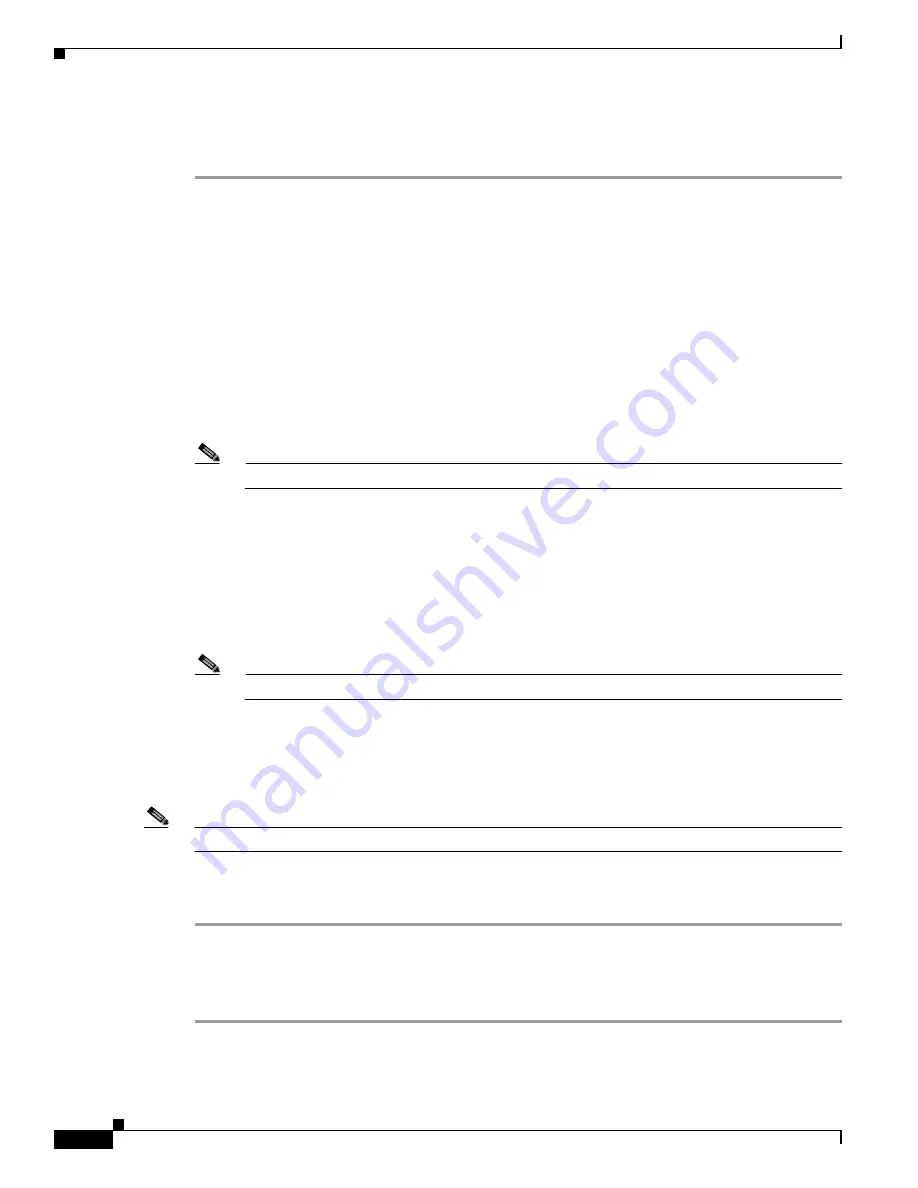
8-30
Cisco TelePresence System Administration Guide
OL-21845-01
Chapter 8 Troubleshooting the CTS 1300
Managing CTS 1300 Hardware Setup
Focusing the Right Camera
To focus the right camera:
Step 1
In the Cisco TelePresence Administration interface, click the Right radio button.
Step 2
Click the Setup button that is located below the center screen icon.
Step 3
Click Show Focus Targets.
Step 4
Position the small camera target by completing the following steps:
a.
Place the target on the table one foot from the edge where the participants sit.
b.
Position the target so that the patterns on the target are enclosed in the green box.
Step 5
Position the large target by completing the following steps:
a.
Remove the large focus target from the easel.
b.
Rotate the target 90 degrees.
c.
Have another person hold the target upright.
Note
If another person is not available, clamp the top of the target into the clamp at the top of the easel.
d.
Place the top of the easel five feet behind the top of the small target.
e.
Position the target so that the topmost patterns are enclosed in the red box, as shown in
Figure 8-25
.
Step 6
Adjust the camera focus by completing the following steps:
a.
Loosen the thumbscrew for the lens focus ring.
b.
Twist the focus ring clockwise until the red and green horizontal bars on the bottom of the screen
are reduced to very short lengths on the left.
Note
Figure 8-25
shows a mirror image of the horizontal bars.
c.
Twist the focus ring counter-clockwise until the red and green bars extend all the way to the right.
d.
Continue to twist the focus ring until the red and green bars are approximately the same length. See
Figure 8-25
to view the approximate horizontal bar alignment. When the bars are roughly the same
length, the camera is focused.
Note
The red and green bars do not have to be exactly the same length, but get them as close as you can.
e.
Without moving the focus ring, tighten its thumbscrew.
Step 7
Click Done to complete the right camera focusing procedure.
Focusing the Left Camera
To focus the left camera:
Step 1
In the Cisco TelePresence Administration interface, click the Right radio button.
Step 2
Click the Setup button that is located below the center screen icon.
Содержание CTS 1000 - TelePresence System 1000 Video Conferencing
Страница 22: ...viii Cisco TelePresence System Administration Guide OL 21845 01 What s in This Guide ...
Страница 122: ...4 50 Cisco TelePresence System Administration Guide OL 21845 01 Chapter 4 Troubleshooting the CTS 500 Where to Go Next ...
Страница 170: ...6 40 Cisco TelePresence System Administration Guide OL 21845 01 Chapter 6 Troubleshooting the CTS 1000 Where to Go Next ...
Страница 212: ...7 42 Cisco TelePresence System Administrator Guide OL 21845 01 Chapter 7 Troubleshooting the CTS 1100 Where to Go Next ...






























