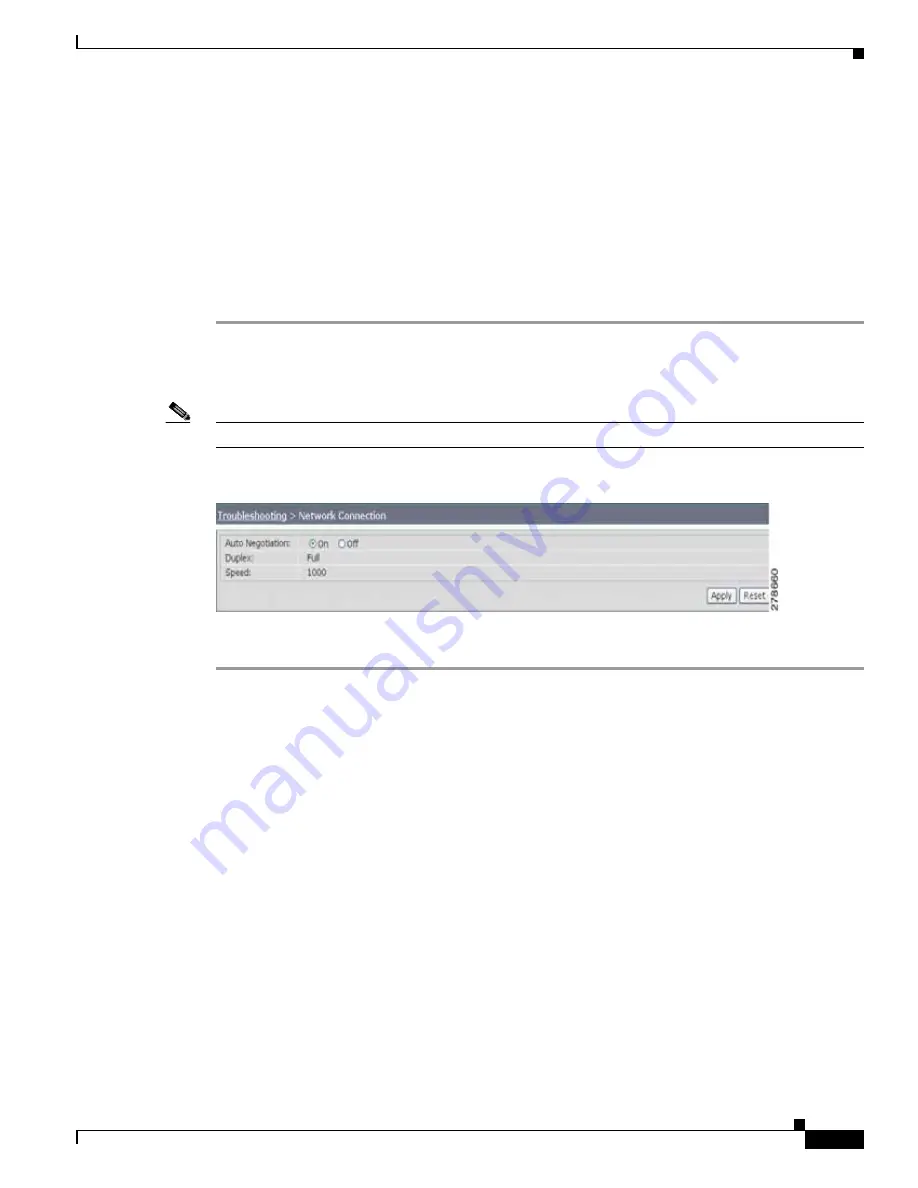
10-39
Cisco TelePresence System Administration Guide
OL-21845-01
Chapter 10 Troubleshooting the CTS 3010 and CTS 3210
Testing the Network Connection
Testing the Network Connection
Use the Network Connection window to view and modify the duplex and automatic negotiation settings
for the Cisco TelePresence system Ethernet connection. Auto negotiation is set to Off by default.
You can change the following network connection settings:
•
Auto Negotiation on
•
Auto Negotiation off
To manage Auto Negotiation:
Step 1
Choose Troubleshooting > Network Connection.
Step 2
Click the On or Off radio button to enable or disable auto negotiation. The Apply and Reset buttons are
activated, as shown in
Figure 10-15
.
Note
When Auto Negotiation is enabled, the Duplex and Speed settings are read-only.
Figure 10-15
Auto Negotiate On
Step 3
Click Apply to save your settings or click Reset to restore the original settings.
Related Information
For more system troubleshooting information, see the
Cisco TelePresence System Troubleshooting
Guide
on Cisco.com.
Managing Configuration Issues
Use the Configuration Issues window to view hardware and software versions and to reset the system to
use the factory default software image and the default configuration.
To view hardware and software versions and active images, choose Troubleshooting > Configuration
Issues. The Hardware/Software Versions page appears listing the current hardware and software
versions and active images.
Содержание CTS 1000 - TelePresence System 1000 Video Conferencing
Страница 22: ...viii Cisco TelePresence System Administration Guide OL 21845 01 What s in This Guide ...
Страница 122: ...4 50 Cisco TelePresence System Administration Guide OL 21845 01 Chapter 4 Troubleshooting the CTS 500 Where to Go Next ...
Страница 170: ...6 40 Cisco TelePresence System Administration Guide OL 21845 01 Chapter 6 Troubleshooting the CTS 1000 Where to Go Next ...
Страница 212: ...7 42 Cisco TelePresence System Administrator Guide OL 21845 01 Chapter 7 Troubleshooting the CTS 1100 Where to Go Next ...
















































