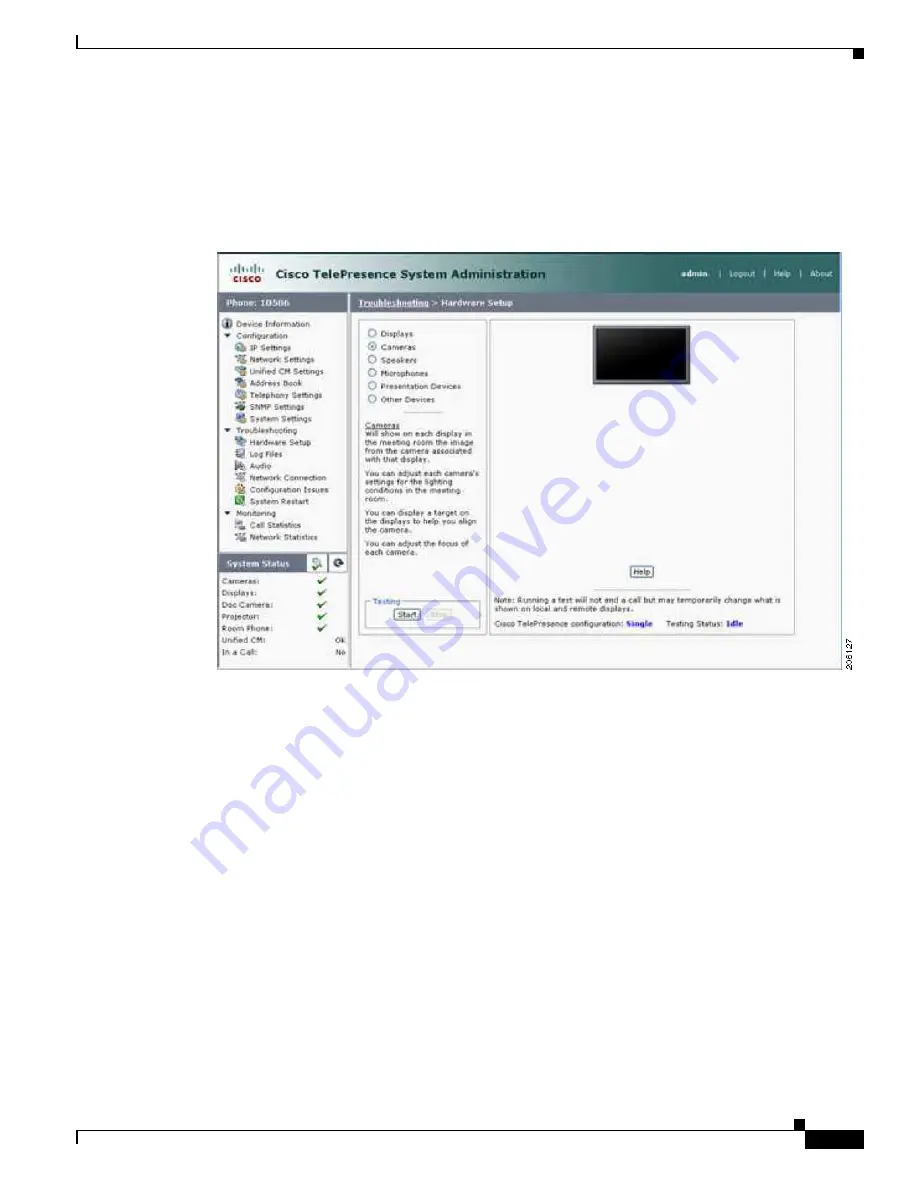
7-11
Cisco TelePresence System Administrator Guide
OL-21845-01
Chapter 7 Troubleshooting the CTS 1100
Managing CTS 1100 Hardware Setup
Step 3
Using a supported Internet browser, log in to the Cisco TelePresence System Administration interface.
Step 4
Choose Troubleshooting > Hardware Setup
Step 5
Click the Cameras radio button, as shown in
Figure 7-8
.
Figure 7-8
Camera Menu
Step 6
Click Start to start the camera test.
Step 7
Click Show Camera Target. The Camera Target menu appears.
The display projects the image from the camera, with the addition of a red plus sign in the center of the
display.
Step 8
Automatically adjust the camera by completing the following steps:
a.
In the Auto Brightness field, perform one of the following actions:
•
If the room uses outside lighting, or has any other conditions that could cause variable room
lighting, click the Enable radio button.
•
If your room lighting is not variable, leave the default value.
b.
In the Auto Color Balance field, perform one of the following actions:
•
If the room uses outside lighting, or has any other conditions that could cause variable room
lighting, click the Enable radio button.
•
If your room lighting is not variable, leave the default value.
c.
In the 50 Hz Flicker Reduction field, click the Disable radio button.
Содержание CTS 1000 - TelePresence System 1000 Video Conferencing
Страница 22: ...viii Cisco TelePresence System Administration Guide OL 21845 01 What s in This Guide ...
Страница 122: ...4 50 Cisco TelePresence System Administration Guide OL 21845 01 Chapter 4 Troubleshooting the CTS 500 Where to Go Next ...
Страница 170: ...6 40 Cisco TelePresence System Administration Guide OL 21845 01 Chapter 6 Troubleshooting the CTS 1000 Where to Go Next ...
Страница 212: ...7 42 Cisco TelePresence System Administrator Guide OL 21845 01 Chapter 7 Troubleshooting the CTS 1100 Where to Go Next ...






























