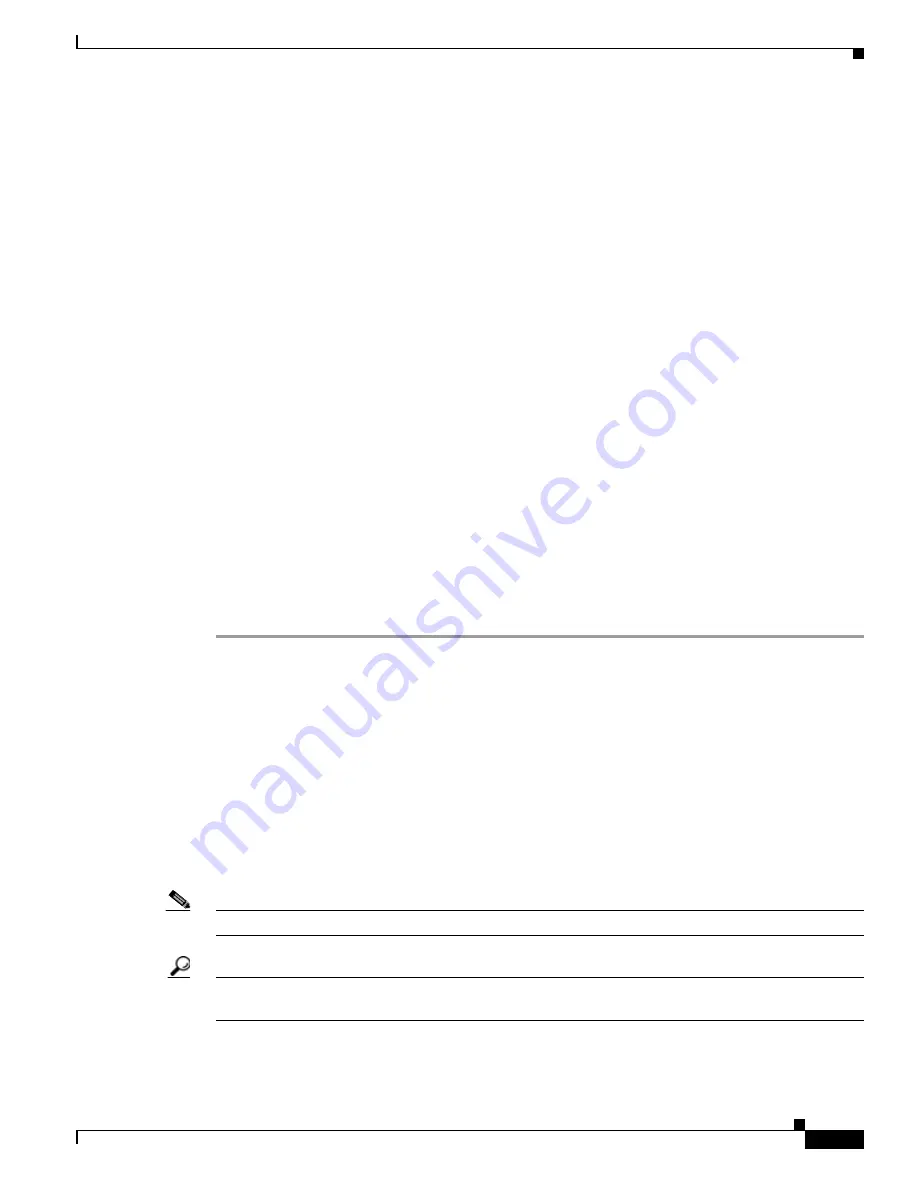
10-19
Cisco TelePresence System Administration Guide
OL-21845-01
Chapter 10 Troubleshooting the CTS 3010 and CTS 3210
Managing CTS 3010 and CTS 3210 Hardware Setup
Testing Microphones
The microphones are set up successfully when each microphone registers sound. You must supply sound
at each microphone to complete this test. The number of audio meters that are shown on the test screen
is determined by the number of microphones that have been configured in Cisco Unified CM and the
version of Cisco Unified CM that you are running.
The Microphone Troubleshooting screen displays the number of microphones available for testing:
•
CTS 3010—3 microphones. 1 audio meter is displayed per microphone, one on each of 3 test
screens.
•
CTS 3210—6 to 9 microphones, depending on your configuration. 2 or 3 audio meters are displayed
on each of 3 test screens:
–
The top microphone icons represent the microphone in the front row of participants seated in
the room.
–
The bottom microphone icons represent the microphones in the back row of participants seated
in the room.
Go to the following sections to test microphones:
•
Testing Microphones on the CTS 3010 and CTS 3210, page 10-19
•
Troubleshooting Microphones, page 10-21
•
Related Information, page 10-22
Testing Microphones on the CTS 3010 and CTS 3210
To test microphones on the CTS 3010 and CTS 3210:
Step 1
Log in to the Cisco TelePresence System Administration interface.
Step 2
Choose Troubleshooting > Hardware Setup.
Step 3
Click the Microphones radio button.
Step 4
Click Start in the Testing box to begin the test. The Microphone Calibration button is activated and three
virtual screens appear, each with an audio meter displayed.
Step 5
Lightly tap or scratch each microphone and watch the audio meter on the corresponding display screen
to see that sound registers.
Step 6
Click the Microphone Calibration button. A dialog box appears:
“Microphone Calibration will last approximately two minutes. Please ensure the room remains quiet
during the test. Proceed?”
Note
The room must be completely quiet to calibrate microphones.
Tip
You may want to leave the room and close the door to carry out the calibration process to ensure
complete silence in the room.
Step 7
Click Ok to proceed with the calibration.
Содержание CTS 1000 - TelePresence System 1000 Video Conferencing
Страница 22: ...viii Cisco TelePresence System Administration Guide OL 21845 01 What s in This Guide ...
Страница 122: ...4 50 Cisco TelePresence System Administration Guide OL 21845 01 Chapter 4 Troubleshooting the CTS 500 Where to Go Next ...
Страница 170: ...6 40 Cisco TelePresence System Administration Guide OL 21845 01 Chapter 6 Troubleshooting the CTS 1000 Where to Go Next ...
Страница 212: ...7 42 Cisco TelePresence System Administrator Guide OL 21845 01 Chapter 7 Troubleshooting the CTS 1100 Where to Go Next ...






























