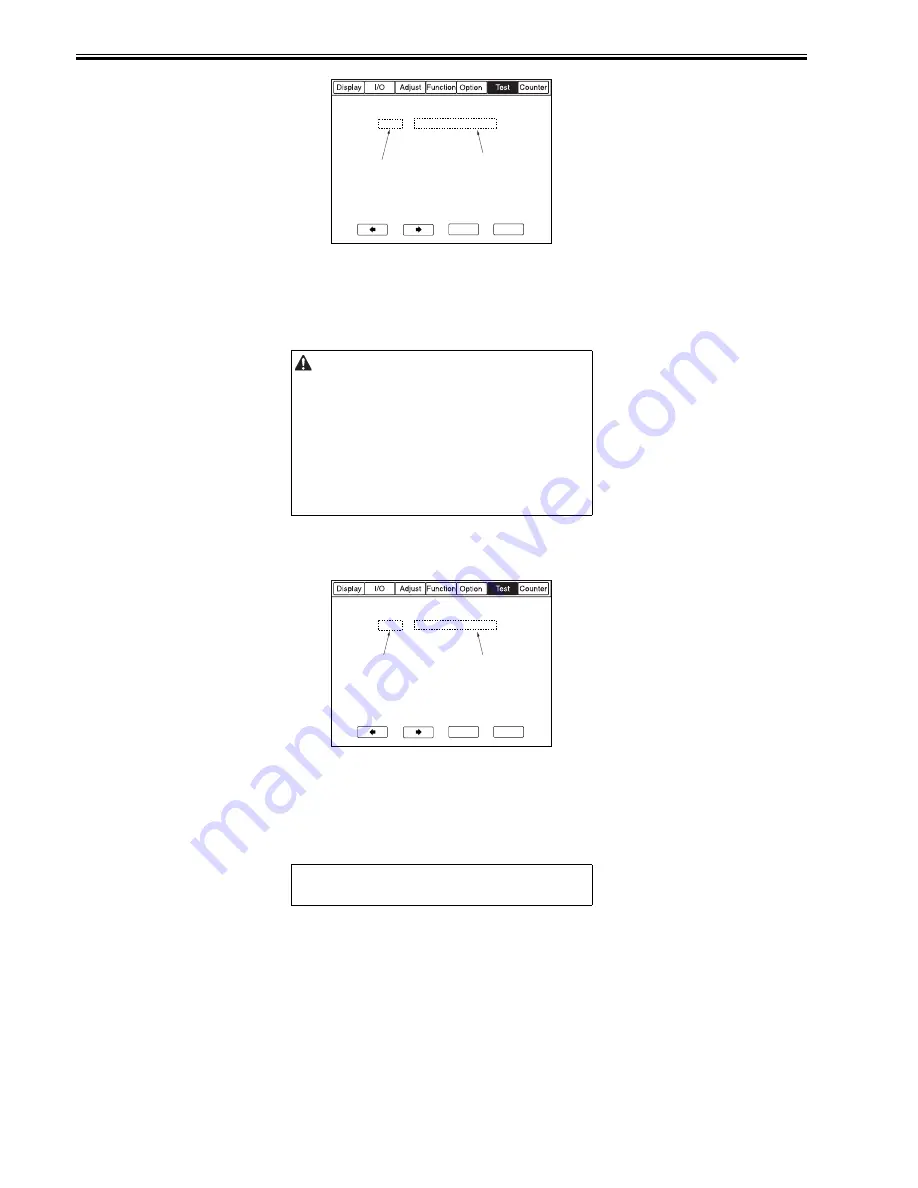
Chapter 2
2-40
F-2-162
[1] Result (OK/NG)
[2] IP address input
2.3.5 Using the PING Command
0012-2898
iR7095P
1) Make the following settings in service mode: COPIER > TEXT > NETWORK > PING.
2) Type in the IP address using the control panel keypad, and press the OK key.
3) Press the "?" (help key) key.
- When the check with the PING command is successful, 'OK' will be indicated; otherwise, 'NG' will be indicated.
F-2-163
[1] Result (OK/NG)
[2] IP address input
2.3.6 Making a Check Using a Remote Host Address
0010-9003
iR7105 / iR7095 / iR7086 / iR7095P
You can check to see if the connection to the network is correct by executing the PING command using a remote host address.
1) Tell the user's system administrator that you are going to check the connection to the network using the PING command.
2) Check with the system administrator to find out the remote host address.
3) Type in the remote host address for 'PING'.
The information in this section applies when connecting the host machine
to a network. If the user's network is in TCP/IP environment, use the PING
command to see that the network settings are correct. There is no need to
check the settings using the PING command if the use's network is in an
IPX/SPX or Apple Talk environment.
MEMO:
A remote host address refers to the IP address of a PC connected to the TCP/
IP network to which the machine is also connected.
0. 0. 0. 0
+/-
OK
<NETWORK>
< 1/1 >
<READY >
PING
[2]
[1]
0 . 0 . 0 . 0
+/-
OK
<NETWORK>
< 1/1 >
<READY >
PING
[1]
[2]
Содержание iR7086
Страница 1: ...Sep 7 2007 Service Manual iR7105 7095 7086 Series...
Страница 2: ......
Страница 6: ......
Страница 26: ...Contents...
Страница 27: ...Chapter 1 Introduction...
Страница 28: ......
Страница 30: ......
Страница 32: ...Chapter 1 1 2 Not all products are necessarily available in all sales areas...
Страница 55: ...Chapter 2 Installation...
Страница 56: ......
Страница 150: ......
Страница 151: ...Chapter 3 Basic Operation...
Страница 152: ......
Страница 154: ......
Страница 159: ...Chapter 4 Main Controller...
Страница 160: ......
Страница 162: ......
Страница 183: ...Chapter 5 Original Exposure System...
Страница 184: ......
Страница 228: ......
Страница 229: ...Chapter 6 Laser Exposure...
Страница 230: ......
Страница 232: ......
Страница 238: ...Chapter 6 6 6 F 6 7 1 Laser light 2 Laser shutter 1 2 1 2 2 1...
Страница 240: ......
Страница 241: ...Chapter 7 Image Formation...
Страница 242: ......
Страница 246: ......
Страница 294: ......
Страница 295: ...Chapter 8 Pickup Feeding System...
Страница 296: ......
Страница 300: ......
Страница 353: ...Chapter 9 Fixing System...
Страница 354: ......
Страница 378: ......
Страница 379: ...Chapter 10 External and Controls...
Страница 380: ......
Страница 384: ......
Страница 394: ...Chapter 10 10 10 F 10 7...
Страница 417: ...Chapter 11 MEAP...
Страница 418: ......
Страница 420: ......
Страница 466: ......
Страница 467: ...Chapter 12 RDS...
Страница 468: ......
Страница 470: ......
Страница 479: ...Chapter 13 Maintenance and Inspection...
Страница 480: ......
Страница 482: ......
Страница 496: ......
Страница 497: ...Chapter 14 Standards and Adjustments...
Страница 498: ......
Страница 526: ......
Страница 527: ...Chapter 15 Correcting Faulty Images...
Страница 528: ......
Страница 530: ......
Страница 560: ......
Страница 561: ...Chapter 16 Self Diagnosis...
Страница 562: ......
Страница 564: ......
Страница 584: ......
Страница 585: ...Chapter 17 Service Mode...
Страница 586: ......
Страница 588: ...Contents 17 8 1 1 COPIER Items 17 94...
Страница 688: ......
Страница 689: ...Chapter 18 Upgrading...
Страница 690: ......
Страница 692: ......
Страница 696: ...Chapter 18 18 4...
Страница 713: ...Chapter 18 18 22 formatting and download the system software once again...
Страница 726: ...Chapter 19 Service Tools...
Страница 727: ......
Страница 728: ...Contents Contents 19 1 Service Tools 19 1 19 1 1 Special Tools Table 19 1 19 1 2 Solvents Oils 19 2...
Страница 729: ......
Страница 733: ......
Страница 734: ...Sep 7 2007...
Страница 735: ......






























