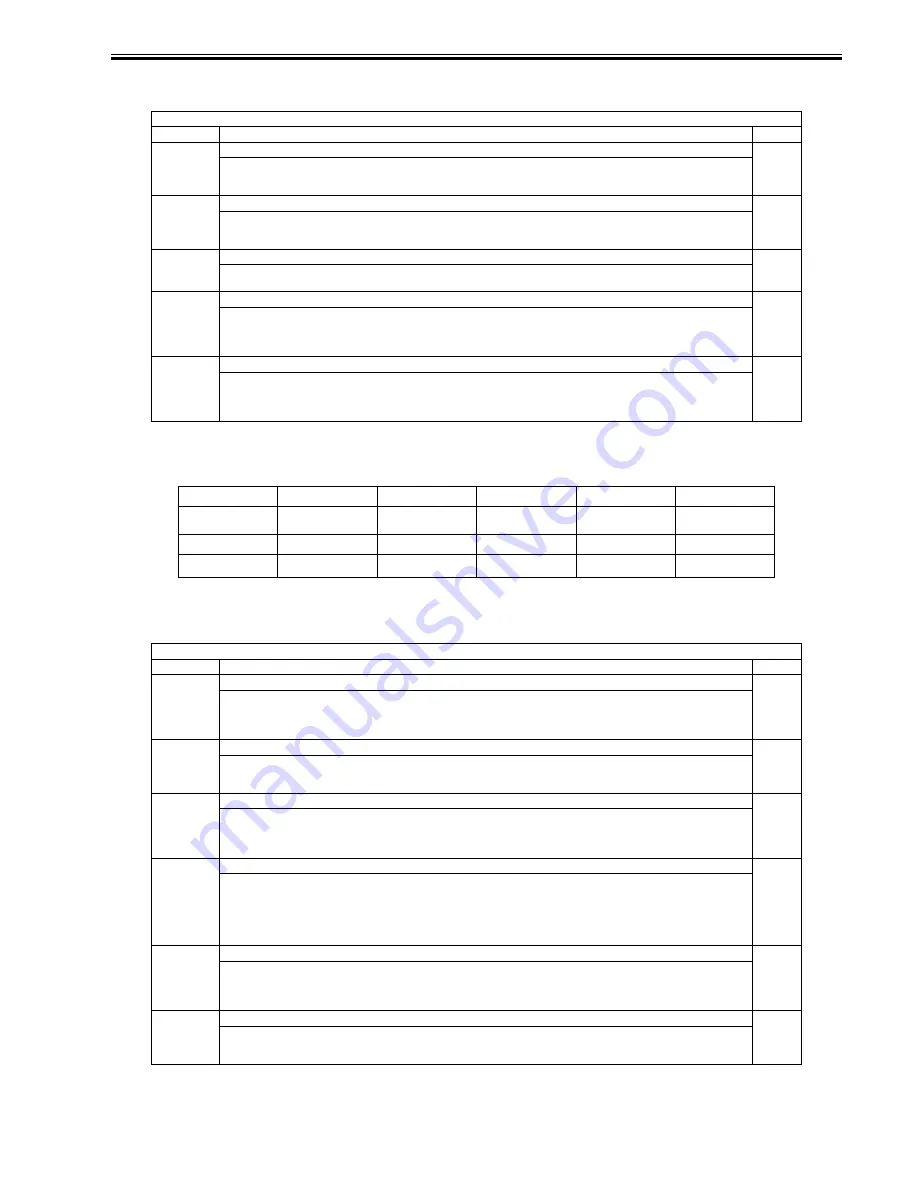
Chapter 17
17-49
<PANEL>
T-17-39
<Input Key Names and Screen Indications>
<PART-CHK>
T-17-40
COPIER > FUNCTION > PANEL
Sub item
Description
Level
LCD-CHK
Use it to check for missing dots.
1
<Procedure>
1) Select the item, and press the OK key so that the LCD will go on in the following sequence: white, black, red, green, blue.
2) Press the stop key to stop the operation.
LED-CHK
Use it to check the activation of the LEDs on the control panel.
1
Use it to check the activation of the LEDs on the control panel.
1) Select the item, and press the OK key so that the LEDs will go on in sequence.
2) Select LED-OFF to stop the operation.
LED-OFF
Use it to check the activation of the LEDs on the control panel (to stop).
1
<Procedure>
1) Select the item to stop LED-CHK operation.
KEY-CHK
Use it to check key inputs.
1
<Procedure>
1) Select the item so that the number/name of a specific input key appears.
2) Press a key to check. If normal, the corresponding character will appear on the LCD. (See the table.)
3) Select the item once again to stop the operation.
TOUCHCHK
Use it to adjust the coordinates of the LCD.
1
Execute this item if you have replaced the control panel so that specific points on the LCD will match specific coordinates.
<Procedure>
1) Select the item, and press the OK key.
2) Press the 9 +s that appear in sequence on the LCD.
Key
Indications
Key
Indications
Key
Indications
0 to 9,#,*
0 to 9,#,*
Initial Setup/Register
USER
Authenticate
ID
Reset
RESET
Start
START
Help
?
Stop
STOP
Clear
CLEAR
Check Counter
BILL
COPIER > FUNCTION > PART-CHK
Sub item
Description
Level
CL
Use it to specify the clutch whose operation you want to check. (settings: 1 to 21)
1
<Procedure>
1) Select the item.
2) Type in the appropriate number using the keypad.
3) Press the OK key.
CL-ON
Use it to start a check on the operation of a clutch.
1
<Procedure>
1) Select the item, and press the OK key so that the clutch repeatedly goes on and off as follows:
on for 05 sec -> off for 10 sec -> on for 0.5 sec -> off for 10 sec -> on for 0.5 speed -> off
MTR
Use it to select a motor whose operation you want to check. (settings: 1 to 13)
1
<Procedure>
1) Select the item.
2) Type in the appropriate number using the keypad.
3) Press the OK key.
MTR-ON
Use it to start a check on the operation of a motor.
1
<Procedure>
1) Select the item, and press the OK key.
- on for 20 sec -> off
- if buffer motor or duplexing horizontal registration motor, on for 10 sec -> off
- if shift tray motor, stops at front/rear HP
- if vibration motor (M10/M20), repeats on and off at intervals of about 5 sec
SL
Use it to select the operation of a solenoid.
1
<Procedure>
1) Select the item.
2) Enter the appropriate number using the keypad.
3) Press the OK key.
SL-ON
Use it to start a check on the operation of a solenoid.
1
<Procedure>
1) Select the item, and press the OK key.
on for 0.5 sec -> off for 5 sec -> on for 0.5 sec -> off for 5 sec, on for 0.5 sec -> of
Содержание iR7086
Страница 1: ...Sep 7 2007 Service Manual iR7105 7095 7086 Series...
Страница 2: ......
Страница 6: ......
Страница 26: ...Contents...
Страница 27: ...Chapter 1 Introduction...
Страница 28: ......
Страница 30: ......
Страница 32: ...Chapter 1 1 2 Not all products are necessarily available in all sales areas...
Страница 55: ...Chapter 2 Installation...
Страница 56: ......
Страница 150: ......
Страница 151: ...Chapter 3 Basic Operation...
Страница 152: ......
Страница 154: ......
Страница 159: ...Chapter 4 Main Controller...
Страница 160: ......
Страница 162: ......
Страница 183: ...Chapter 5 Original Exposure System...
Страница 184: ......
Страница 228: ......
Страница 229: ...Chapter 6 Laser Exposure...
Страница 230: ......
Страница 232: ......
Страница 238: ...Chapter 6 6 6 F 6 7 1 Laser light 2 Laser shutter 1 2 1 2 2 1...
Страница 240: ......
Страница 241: ...Chapter 7 Image Formation...
Страница 242: ......
Страница 246: ......
Страница 294: ......
Страница 295: ...Chapter 8 Pickup Feeding System...
Страница 296: ......
Страница 300: ......
Страница 353: ...Chapter 9 Fixing System...
Страница 354: ......
Страница 378: ......
Страница 379: ...Chapter 10 External and Controls...
Страница 380: ......
Страница 384: ......
Страница 394: ...Chapter 10 10 10 F 10 7...
Страница 417: ...Chapter 11 MEAP...
Страница 418: ......
Страница 420: ......
Страница 466: ......
Страница 467: ...Chapter 12 RDS...
Страница 468: ......
Страница 470: ......
Страница 479: ...Chapter 13 Maintenance and Inspection...
Страница 480: ......
Страница 482: ......
Страница 496: ......
Страница 497: ...Chapter 14 Standards and Adjustments...
Страница 498: ......
Страница 526: ......
Страница 527: ...Chapter 15 Correcting Faulty Images...
Страница 528: ......
Страница 530: ......
Страница 560: ......
Страница 561: ...Chapter 16 Self Diagnosis...
Страница 562: ......
Страница 564: ......
Страница 584: ......
Страница 585: ...Chapter 17 Service Mode...
Страница 586: ......
Страница 588: ...Contents 17 8 1 1 COPIER Items 17 94...
Страница 688: ......
Страница 689: ...Chapter 18 Upgrading...
Страница 690: ......
Страница 692: ......
Страница 696: ...Chapter 18 18 4...
Страница 713: ...Chapter 18 18 22 formatting and download the system software once again...
Страница 726: ...Chapter 19 Service Tools...
Страница 727: ......
Страница 728: ...Contents Contents 19 1 Service Tools 19 1 19 1 1 Special Tools Table 19 1 19 1 2 Solvents Oils 19 2...
Страница 729: ......
Страница 733: ......
Страница 734: ...Sep 7 2007...
Страница 735: ......






























