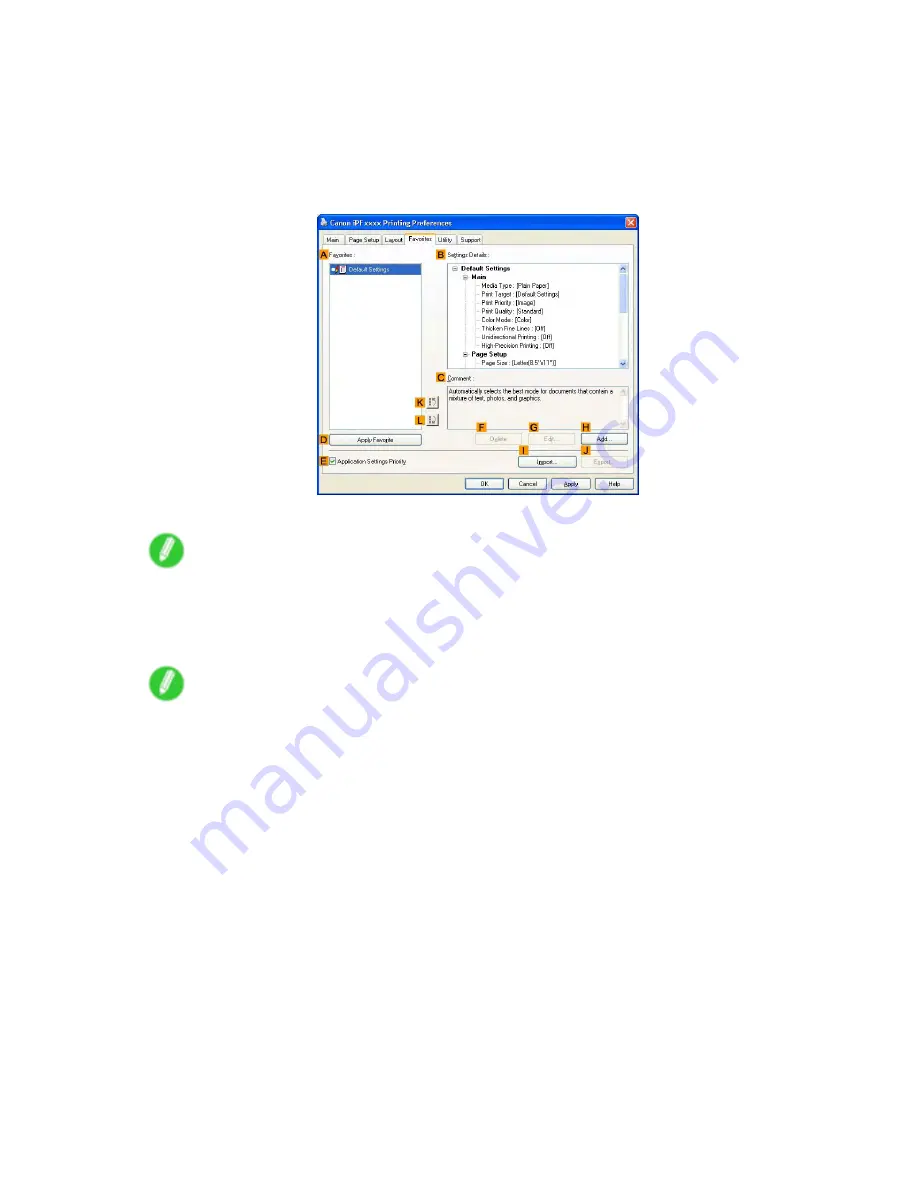
Windows
Printing using the favorite
Follow the steps below to print using the favorite you have registered.
1.
Choose
in the application menu.
2.
Select the printer in the dialog box, and then display the printer driver dialog box. (→P.535)
3.
Click the
Favorites
tab to display the
Favorites
sheet.
4.
In the
A
Favorites
, choose the favorite you registered.
Note
•
To import a favorite, click
I
Import
and specify the favorite le.
5.
Click
D
Apply Favorite
to replace the favorite settings with the current print settings.
6.
Conrm the print settings and print as desired.
Note
•
For instructions on conrming print settings, see “Conrming Print Settings (Windows)”. (→P.506)
512 Software
Содержание 2162B002
Страница 1: ...User Manual ENG Large Format Printer ...
Страница 2: ......
Страница 105: ...Hard Disk Note Enter a password if one has been set 2 Select the print job in the list and click Move Printer parts 91 ...
Страница 124: ...Hard Disk 2 Select the saved job in the list and click Delete For details refer to the RemoteUI help 110 Printer parts ...
Страница 240: ...Output Stacker 3 Push in the left and right Basket Arms toward the back all the way until they stop 226 Handling Paper ...
Страница 727: ...Cleaning the Printer 4 Plug the power cord into the outlet Maintenance 713 ...
Страница 807: ... CANON INC 2007 ...
















































