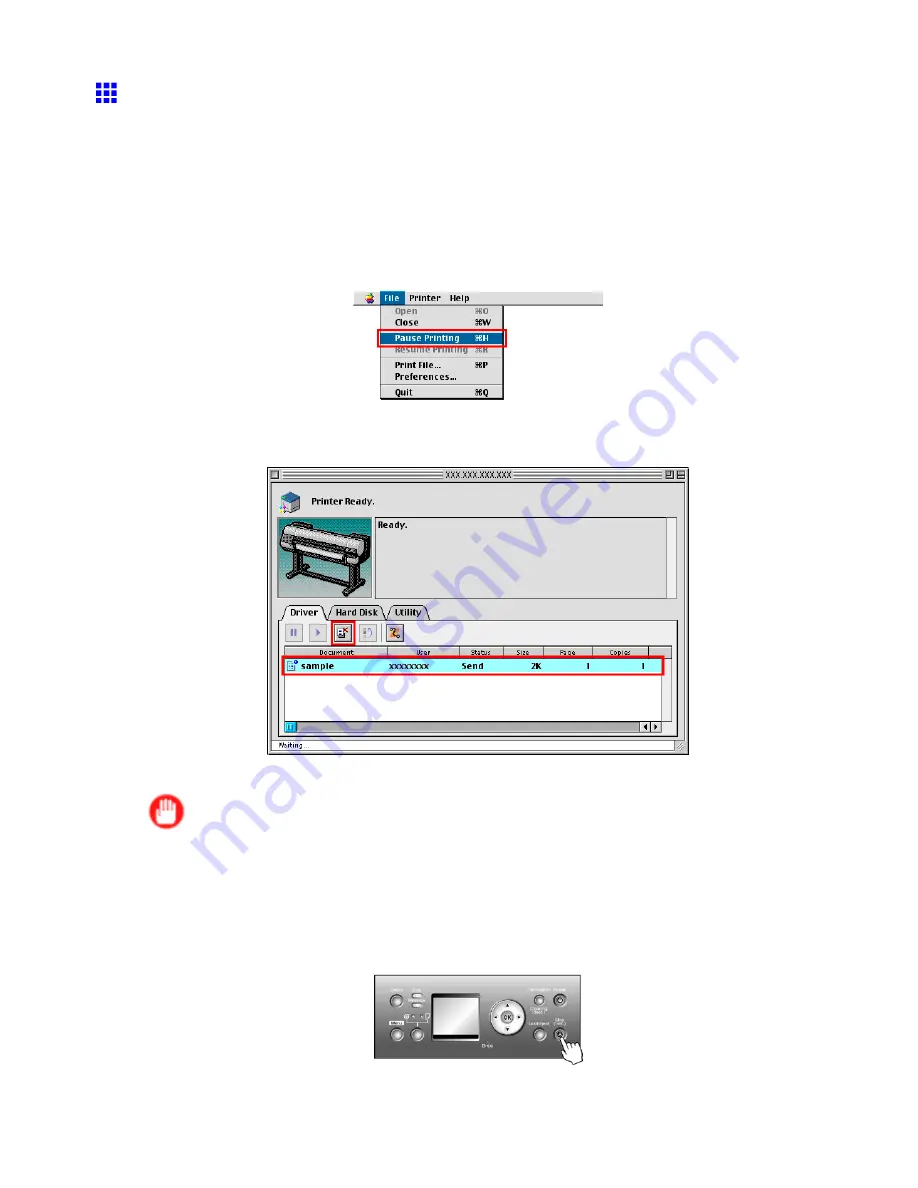
Canceling print jobs
Canceling Print Jobs from Mac OS 9
How to cancel print jobs varies depending on whether you are printing in the foreground or background.
Canceling background print jobs
1.
Open the
Garo Printer Extra
folder, which was installed on the hard disk at the same time
as the printer driver.
2.
Open
imagePROGRAF Printmonitor
.
3.
Choose
Pause Printing
in the
File
menu to stop print processing.
The job status changes from
Sending
to
Send
.
4.
Select the print job to cancel and click the
Cancel Job
button to remove the print job.
5.
Choose
Resume Printing
in the
File
menu.
Important
•
Always follow these steps if you cancel print jobs. If you do not restart the print queue, the next
job cannot be printed.
To cancel print jobs from the Control Panel, follow these steps.
1.
If the Display Screen of the Control Panel still indicates that the job is in progress and the
Data
lamp
continues ashing, hold down the
Stop
button for a second or more to stop printing.
164 Basic Printing Workow
Содержание 2162B002
Страница 1: ...User Manual ENG Large Format Printer ...
Страница 2: ......
Страница 105: ...Hard Disk Note Enter a password if one has been set 2 Select the print job in the list and click Move Printer parts 91 ...
Страница 124: ...Hard Disk 2 Select the saved job in the list and click Delete For details refer to the RemoteUI help 110 Printer parts ...
Страница 240: ...Output Stacker 3 Push in the left and right Basket Arms toward the back all the way until they stop 226 Handling Paper ...
Страница 727: ...Cleaning the Printer 4 Plug the power cord into the outlet Maintenance 713 ...
Страница 807: ... CANON INC 2007 ...






























