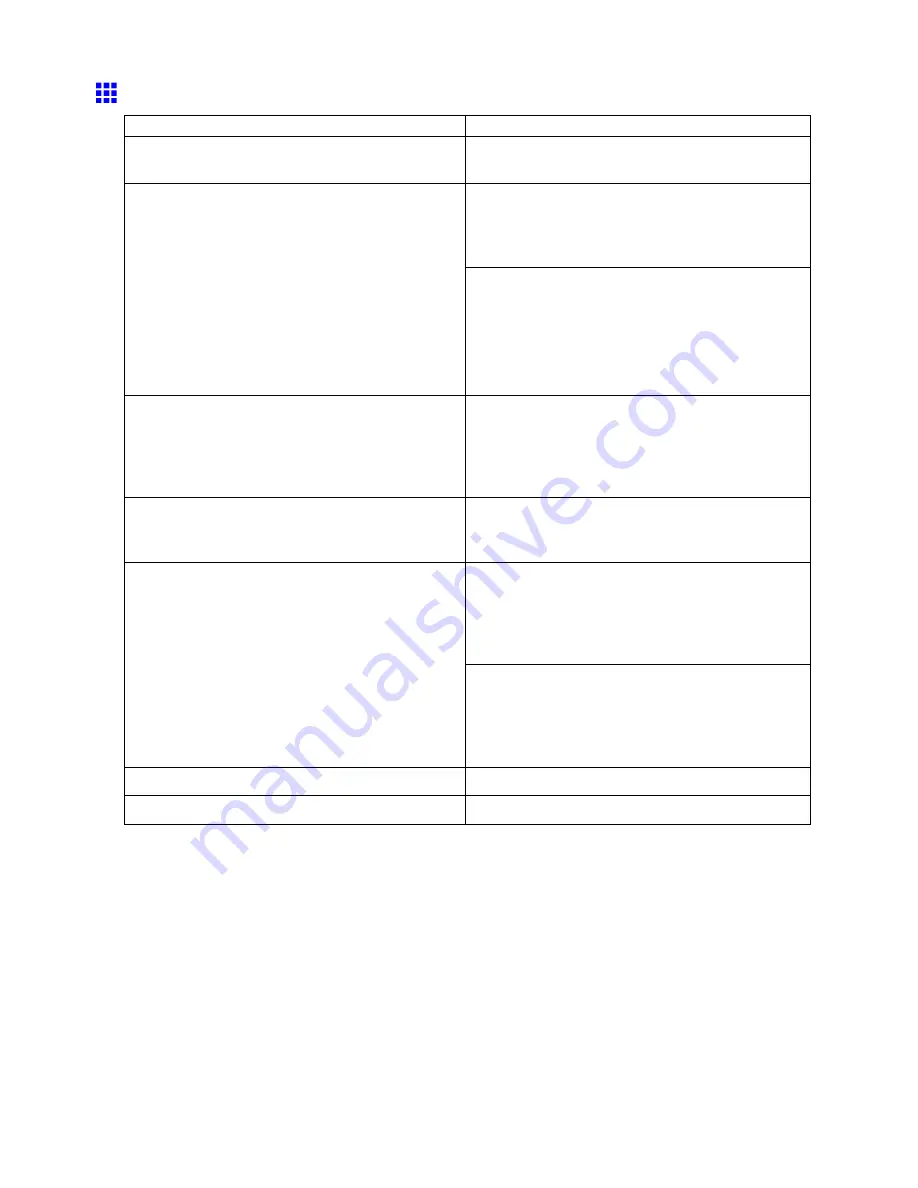
Problems with the printing quality
The edges of the paper are dirty
Cause
Corrective Action
The Platen has become dirty after borderless printing
or printing on small paper.
Open the Top Cover and clean the Platen .
(→P.714)
Make sure the same paper type is specied on the
printer as in the printer driver.
(→P.186)
(→P.213)
The paper type as specied on the printer does not
match the type specied in the printer driver.
Make sure the same paper type is specied in the
printer driver as on the printer.
1.
Hold down the
Stop
button for a second or more
to cancel printing.
2.
Change the paper type in the printer driver and
try printing again.
The paper is wrinkled or warped.
Straighten out the wrinkles or curls and reload the
paper. Do not use paper that has been printed on
previously.
(→P.180)
(→P.210)
A cut line is printed because the function to reduce
cutting dust has been activated.
If this function is not needed, deactivate
CutDustReduct.
through the printer menu.
(→P.48)
When printing on Heavyweight Coated Paper or
other paper-based media, choose a
VacuumStrngth
setting of
Strong
or
Strongest
. If the paper is still
scratched, try raising the Printhead higher in
Head
Height
, one level at a time. (→P.657) (→P.650)
You are printing on heavyweight paper or paper that
curls or wrinkles easily after absorbing ink.
When printing on CAD Tracing Paper or lm-based
media, choose a
VacuumStrngth
setting of
Standard
,
Strong
, or
Strongest
. If the paper is still scratched,
try raising the Printhead higher in
Head Height
, one
level at a time. (→P.657) (→P.650)
The Printhead is set too low.
In
Head Height
, choose
Automatic
. (→P.650)
The Ejection Guide is soiled.
Clean the Ejection Guide . (→P.712)
Troubleshooting 737
Содержание 2162B002
Страница 1: ...User Manual ENG Large Format Printer ...
Страница 2: ......
Страница 105: ...Hard Disk Note Enter a password if one has been set 2 Select the print job in the list and click Move Printer parts 91 ...
Страница 124: ...Hard Disk 2 Select the saved job in the list and click Delete For details refer to the RemoteUI help 110 Printer parts ...
Страница 240: ...Output Stacker 3 Push in the left and right Basket Arms toward the back all the way until they stop 226 Handling Paper ...
Страница 727: ...Cleaning the Printer 4 Plug the power cord into the outlet Maintenance 713 ...
Страница 807: ... CANON INC 2007 ...






























