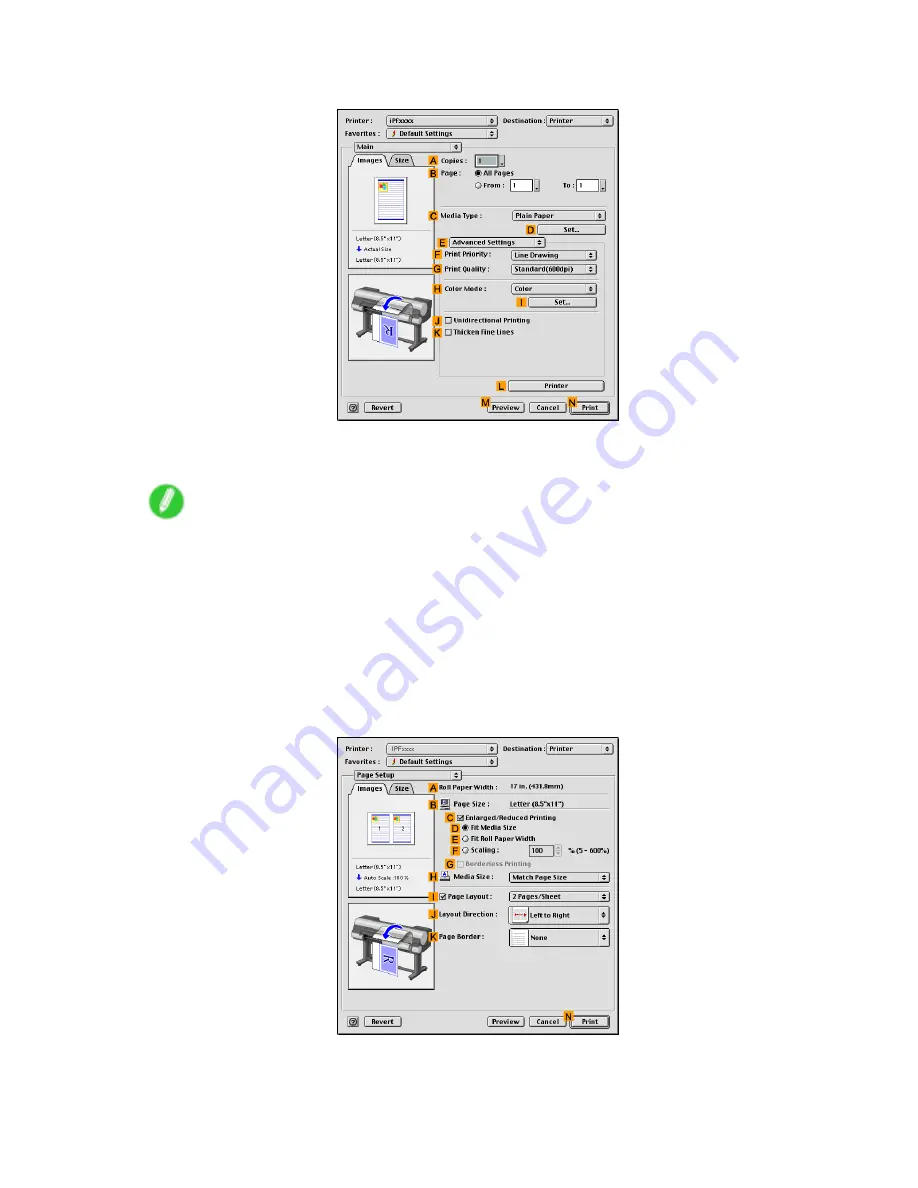
Mac OS 9
5.
Click
E
Advanced Settings
to switch the print mode.
6.
Click
Image
in the
F
Print Priority
list.
7.
Select the print quality in the
G
Print Quality
list.
Note
•
Options displayed in the
G
Print Quality
list vary depending on the paper type.
8.
Click
Color
in the
H
Color Mode
list.
9.
Click
I
Set
to display the
Color Settings
dialog box.
10.
Click
Matching
to display the
Matching
pane.
11.
In
Mode
, click
Driver Correction
.
12.
In
Color Space
, click
Adobe RGB
.
13.
Click
OK
to close the
Color Settings
dialog box.
14.
Access the
Page Setup
pane.
Software 595
Содержание 2162B002
Страница 1: ...User Manual ENG Large Format Printer ...
Страница 2: ......
Страница 105: ...Hard Disk Note Enter a password if one has been set 2 Select the print job in the list and click Move Printer parts 91 ...
Страница 124: ...Hard Disk 2 Select the saved job in the list and click Delete For details refer to the RemoteUI help 110 Printer parts ...
Страница 240: ...Output Stacker 3 Push in the left and right Basket Arms toward the back all the way until they stop 226 Handling Paper ...
Страница 727: ...Cleaning the Printer 4 Plug the power cord into the outlet Maintenance 713 ...
Страница 807: ... CANON INC 2007 ...






























