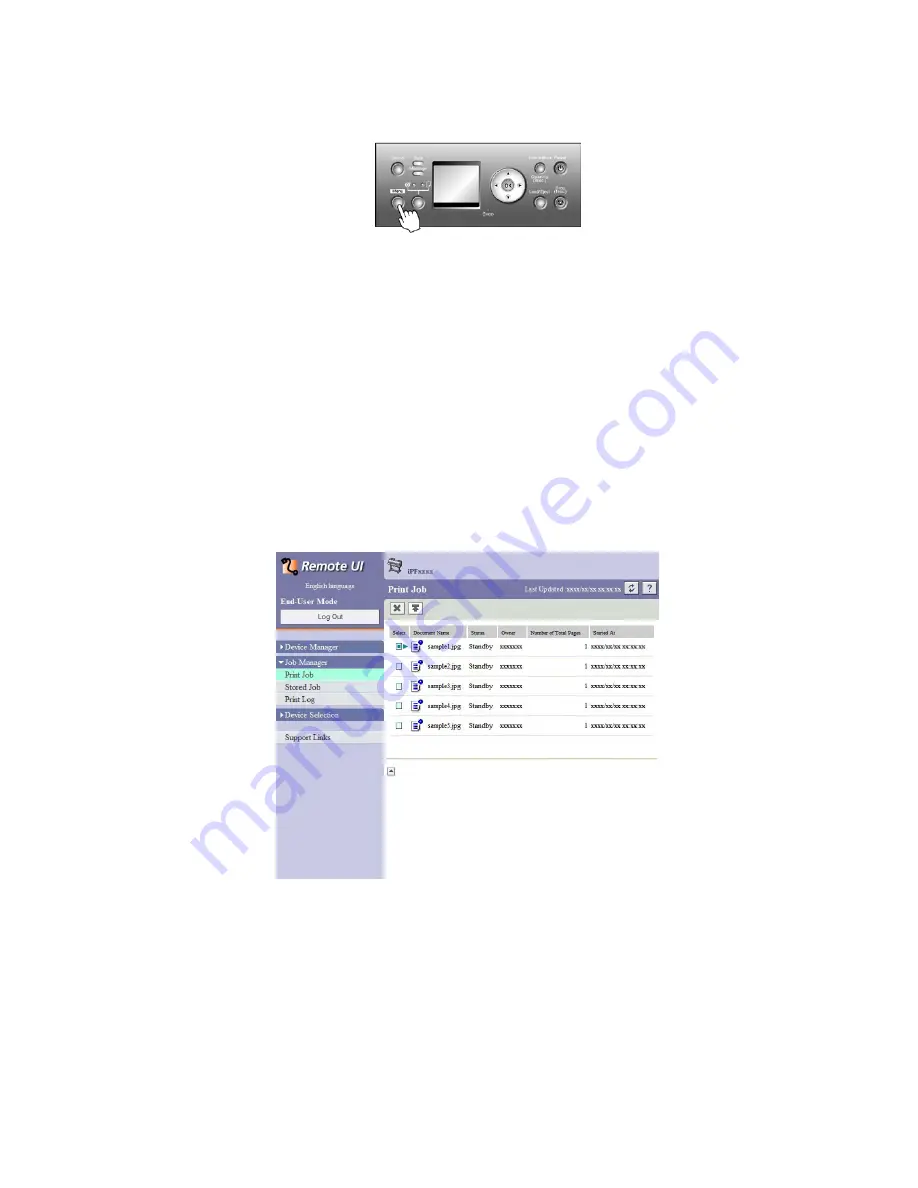
Hard Disk
Using the Control Panel
1.
Press the
Menu
button to display
MAIN MENU
.
2.
Modify the job currently being printed.
•
Deleting jobs currently being printed
1.
Press
▲
or
▼
to select
Job Management
, and then press the
►
button.
2.
Press
▲
or
▼
to select
Job Queue Ope.
, and then press the
►
button.
3.
Press
▲
or
▼
to select the print job to delete, and then press the
►
button.
4.
Press
▲
or
▼
to select
Delete
, and then press the
OK
button.
•
Changing the order of printing
1.
Press
▲
or
▼
to select
Job Management
, and then press the
►
button.
2.
Press
▲
or
▼
to select
Job Queue Ope.
, and then press the
►
button.
3.
Press
▲
or
▼
to select the job to print rst, and then press the
►
button.
4.
Press
▲
or
▼
to select
Priority
, and then press the
OK
button.
Using RemoteUI
On the
Print Job
page, select the job to modify and how to modify it. For details, refer to the RemoteUI help.
Printer parts 115
Содержание 2162B002
Страница 1: ...User Manual ENG Large Format Printer ...
Страница 2: ......
Страница 105: ...Hard Disk Note Enter a password if one has been set 2 Select the print job in the list and click Move Printer parts 91 ...
Страница 124: ...Hard Disk 2 Select the saved job in the list and click Delete For details refer to the RemoteUI help 110 Printer parts ...
Страница 240: ...Output Stacker 3 Push in the left and right Basket Arms toward the back all the way until they stop 226 Handling Paper ...
Страница 727: ...Cleaning the Printer 4 Plug the power cord into the outlet Maintenance 713 ...
Страница 807: ... CANON INC 2007 ...






























