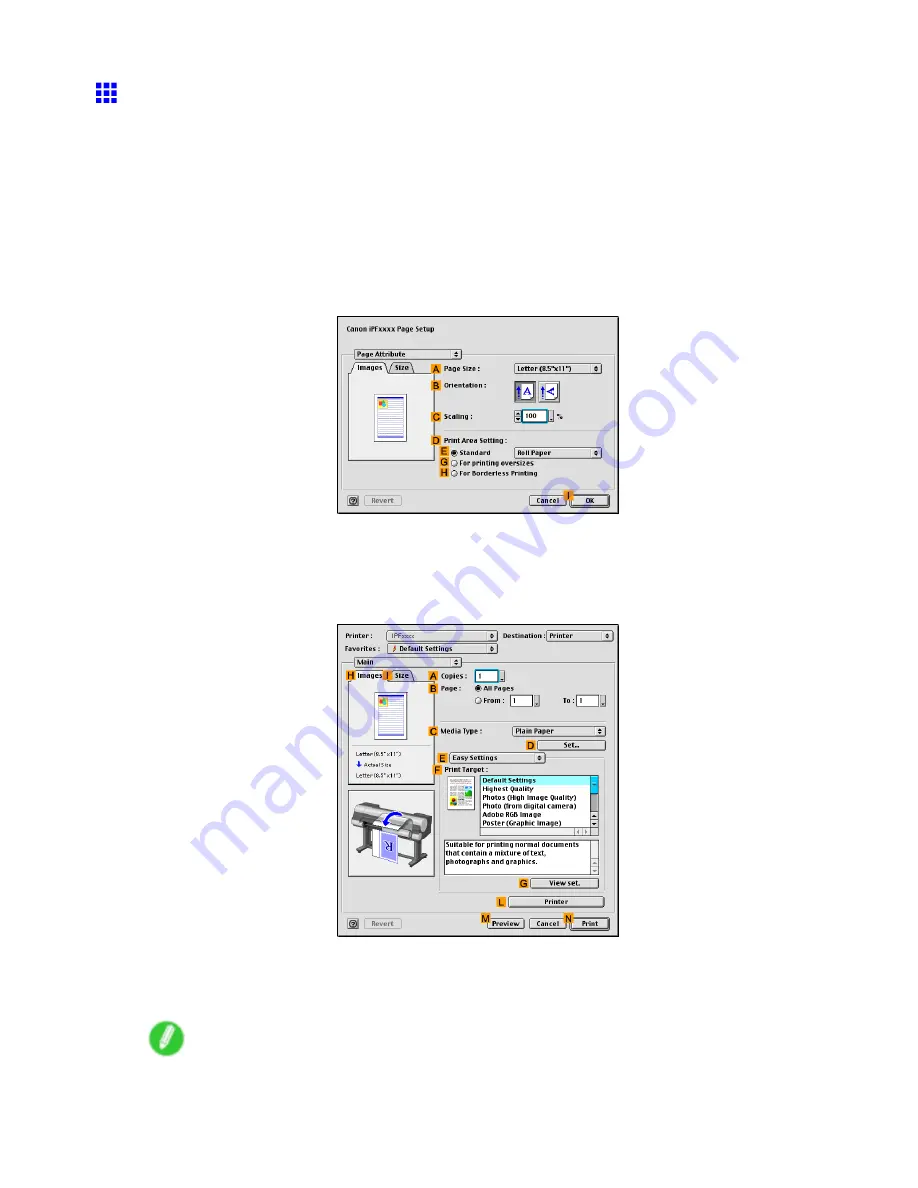
Print quality and color settings
Printing Ofce Documents (Mac OS 9)
This topic describes how to print ofce documents based on the following example.
•
Document: Ofce document created using word-processing or spreadsheet programs
•
Page size: A4 (210.0×297.0 mm)/Letter (8.3 × 11.7 in)
•
Paper: Sheets
•
Paper type: Plain Paper
•
Paper size: A4 (210.0×297.0 mm)/Letter (8.3 × 11.7 in)
1.
Select the printer in
Chooser
.
2.
Choose
Page Setup
in the application menu to display the
Page Attribute
dialog box.
3.
In the
A
Page Size
list, click the size of the original. In this case, click
ISO A4
.
4.
Click
I
OK
to close the dialog box.
5.
Choose
in the application menu.
6.
Make sure the
Main
pane is displayed.
7.
In the
C
Media Type
list, select the type of paper that is loaded. In this case, click Plain Paper.
8.
After conrming that
E
Easy Settings
is selected, click
Ofce Document
in the
F
Print Target
list.
Note
•
You can check the settings values selected in the
F
Print Target
list by clicking
G
View set.
Enhanced Printing Options 289
Содержание 2162B002
Страница 1: ...User Manual ENG Large Format Printer ...
Страница 2: ......
Страница 105: ...Hard Disk Note Enter a password if one has been set 2 Select the print job in the list and click Move Printer parts 91 ...
Страница 124: ...Hard Disk 2 Select the saved job in the list and click Delete For details refer to the RemoteUI help 110 Printer parts ...
Страница 240: ...Output Stacker 3 Push in the left and right Basket Arms toward the back all the way until they stop 226 Handling Paper ...
Страница 727: ...Cleaning the Printer 4 Plug the power cord into the outlet Maintenance 713 ...
Страница 807: ... CANON INC 2007 ...






























