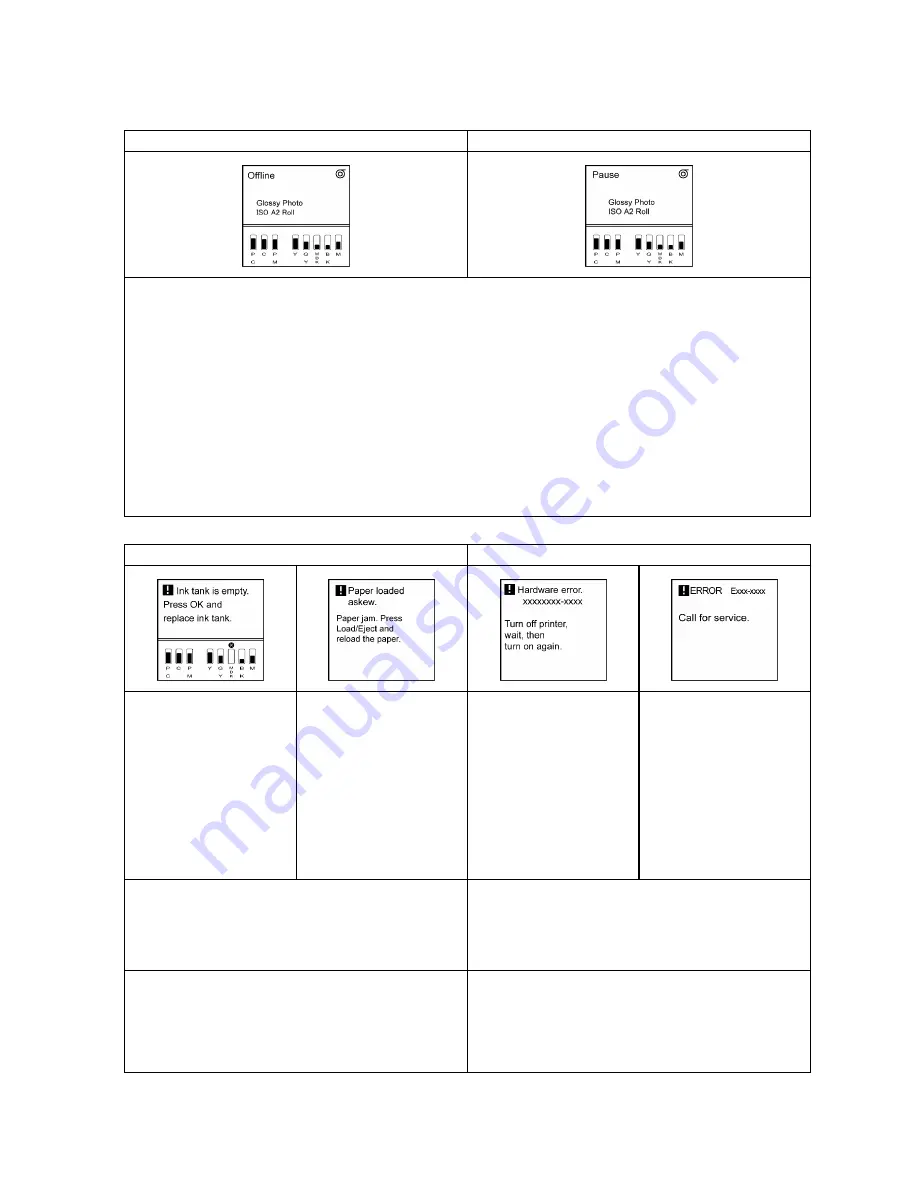
Control Panel
Ofine, and state of the Control Panel
Ofine
Not printing
Printing is paused
Display Screen
•
Display Screen
The printer status is displayed here. The selected paper source is indicated by an icon in the upper-right
corner.
Any warning messages are displayed here on lines 2-4. Take action as needed. (→P.760)
•
Middle Level of the Display Screen
The rst and second lines display the paper type and size.
•
Bottom Level of the Display Screen
Here, the remaining ink level is indicated. (→P.686)
Control Panel
•
Message lamp
Lit when warning messages are displayed.
Error Messages
If action can be taken
If no action can be taken
•
Top and Middle Levels
of the Display Screen
Error messages are
displayed.
•
Bottom Level of the
Display Screen
Here, the remaining
ink level is indicated.
(→P.686)
•
Top and Middle Levels
of the Display Screen
Error messages are
displayed.
•
Bottom Level of the
Display Screen
The corrective actions
are displayed here.
•
Top and Middle Levels
of the Display Screen
The error message
is displayed with the
following instructions:
Turn off printer, wait,
then turn on again.
•
Display Screen
“ERROR” is displayed,
followed by the error
code and
Call for
service.
•
Data lamp
Flashes when print jobs are being received.
•
Message lamp
Flashes when error messages are displayed.
•
Data lamp
Flashes when print jobs are being received.
•
Message lamp
Flashes when error messages are displayed.
Take action as needed. (→P.760)
Turn off the printer and wait at least three seconds
before restoring the power.
If the message is still displayed after this, write down
the error code and message, turn off the printer, and
contact the Canon dealer for assistance.
Printer parts 23
Содержание 2162B002
Страница 1: ...User Manual ENG Large Format Printer ...
Страница 2: ......
Страница 105: ...Hard Disk Note Enter a password if one has been set 2 Select the print job in the list and click Move Printer parts 91 ...
Страница 124: ...Hard Disk 2 Select the saved job in the list and click Delete For details refer to the RemoteUI help 110 Printer parts ...
Страница 240: ...Output Stacker 3 Push in the left and right Basket Arms toward the back all the way until they stop 226 Handling Paper ...
Страница 727: ...Cleaning the Printer 4 Plug the power cord into the outlet Maintenance 713 ...
Страница 807: ... CANON INC 2007 ...
















































