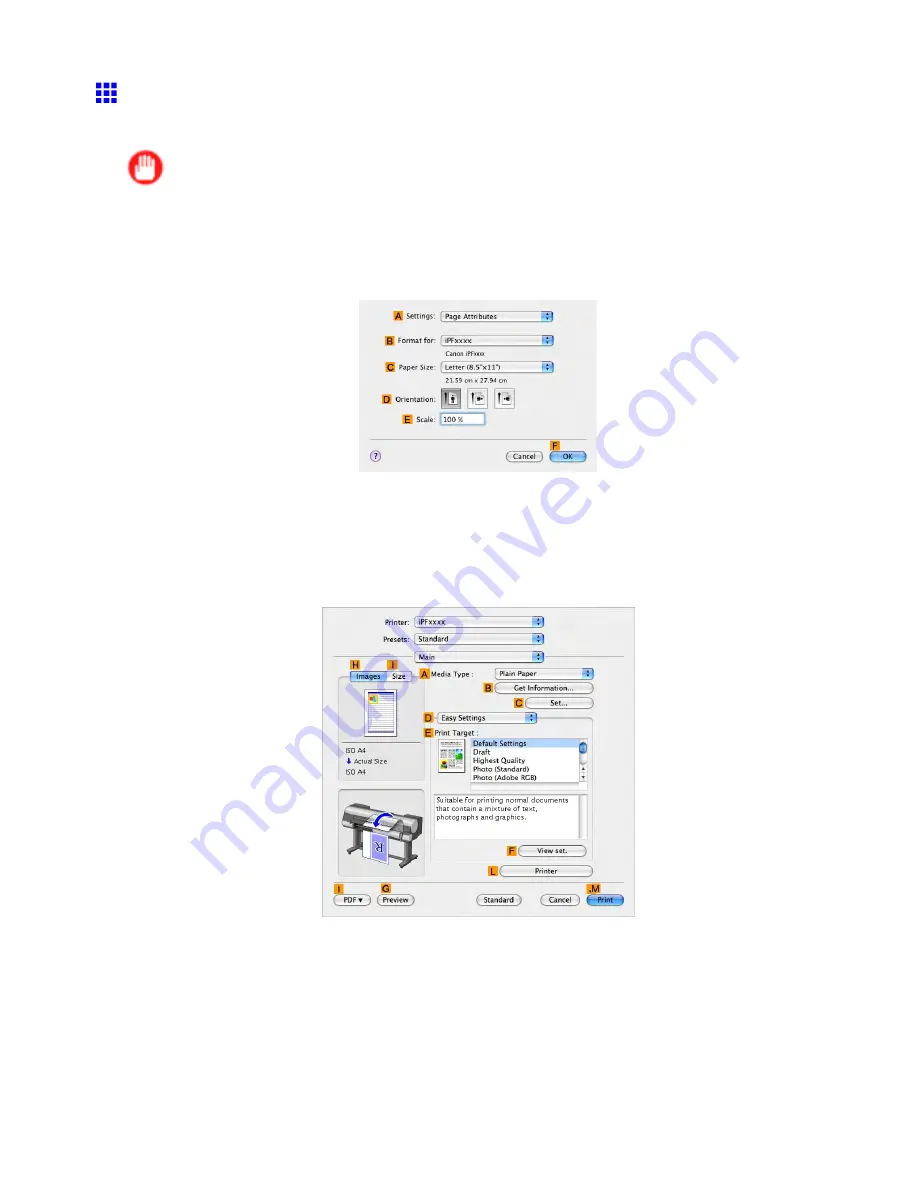
Tiling and multiple pages per sheet
Printing Multiple Pages Continuously (Mac OS X)
This topic describes how to print multiple pages as a single continuous image, without margins between pages.
Important
•
This feature is only available with rolls. It cannot be used when printing on sheets.
•
During banner printing, settings for conserving paper, number of copies, borderless printing,
enlargement or reduction, and other layout-related settings are disregarded.
1.
Choose
Page Setup
in the application menu to display the
Page Attribute
dialog box.
2.
Select the printer in the
B
Format for
list.
3.
Click the original size in the
C
Paper Size
list.
4.
Click
F
OK
to close the dialog box.
5.
In the source application menu, choose
.
6.
Access the
Main
pane.
7.
In the
A
Media Type
list, click the type of paper that is loaded.
8.
Make your selection in the
E
Print Target
list.
430 Enhanced Printing Options
Содержание 2162B002
Страница 1: ...User Manual ENG Large Format Printer ...
Страница 2: ......
Страница 105: ...Hard Disk Note Enter a password if one has been set 2 Select the print job in the list and click Move Printer parts 91 ...
Страница 124: ...Hard Disk 2 Select the saved job in the list and click Delete For details refer to the RemoteUI help 110 Printer parts ...
Страница 240: ...Output Stacker 3 Push in the left and right Basket Arms toward the back all the way until they stop 226 Handling Paper ...
Страница 727: ...Cleaning the Printer 4 Plug the power cord into the outlet Maintenance 713 ...
Страница 807: ... CANON INC 2007 ...






























