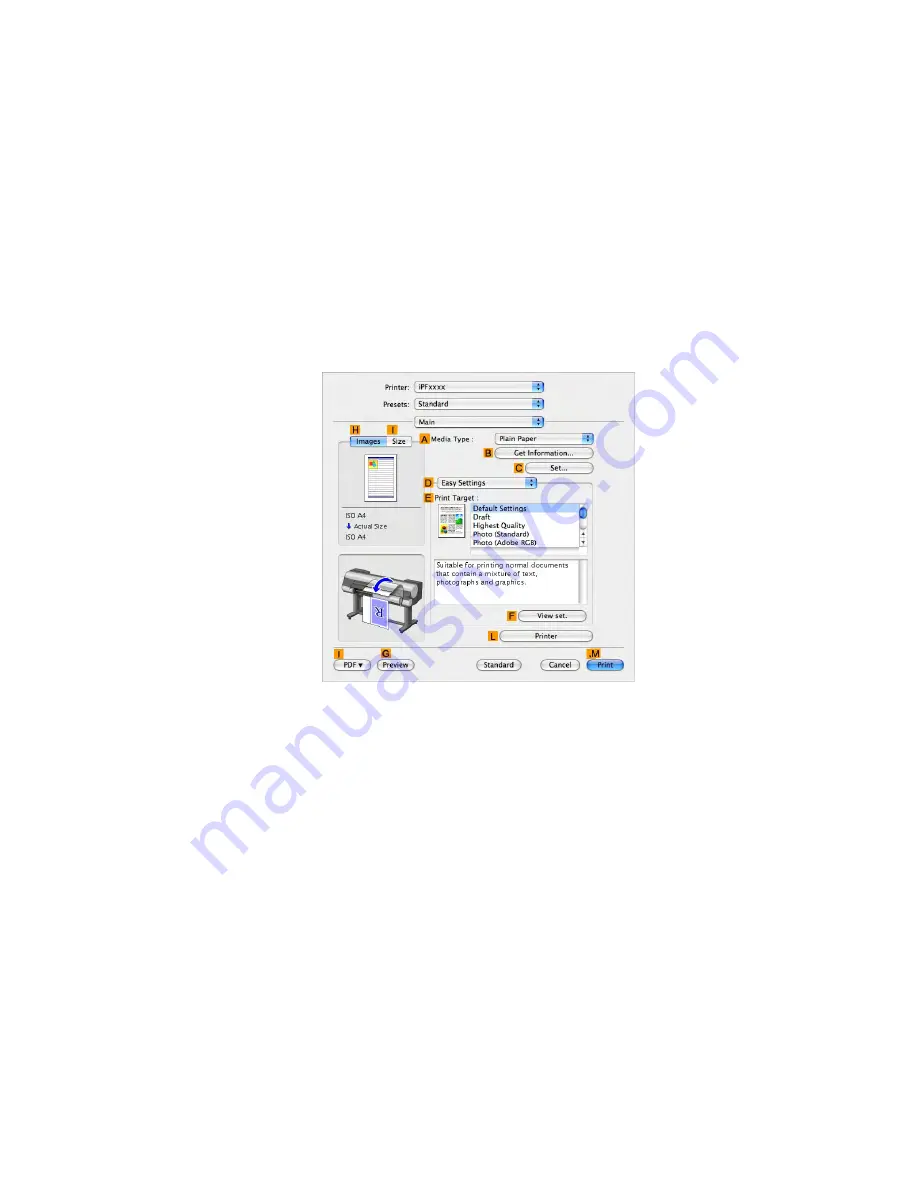
Printing banners or at other non-standard sizes
7.
Specify the margins by entering “0.3” in
Printer Margins
. Here, measurements are entered
in centimeters.
8.
Click
OK
to close the
Custom Page Sizes
dialog box.
9.
In the
C
Paper Size
list, click the size of the original. In this case, click "100*500", the size
you registered.
10.
In
D
Orientation
, click the icon of the document in landscape orientation.
11.
Click
F
OK
to close the dialog box.
Printing the banner
Follow the steps below to print the banner using the corresponding banner settings.
1.
Choose
in the application menu.
2.
Access the
Main
pane.
3.
In the
A
Media Type
list, select the type of paper that is loaded. In this case, click Plain Paper.
4.
After conrming that
D
Easy Settings
is selected, click
Poster (Text, Illustrations)
in the
E
Print Target
list.
Enhanced Printing Options 409
Содержание 2162B002
Страница 1: ...User Manual ENG Large Format Printer ...
Страница 2: ......
Страница 105: ...Hard Disk Note Enter a password if one has been set 2 Select the print job in the list and click Move Printer parts 91 ...
Страница 124: ...Hard Disk 2 Select the saved job in the list and click Delete For details refer to the RemoteUI help 110 Printer parts ...
Страница 240: ...Output Stacker 3 Push in the left and right Basket Arms toward the back all the way until they stop 226 Handling Paper ...
Страница 727: ...Cleaning the Printer 4 Plug the power cord into the outlet Maintenance 713 ...
Страница 807: ... CANON INC 2007 ...






























