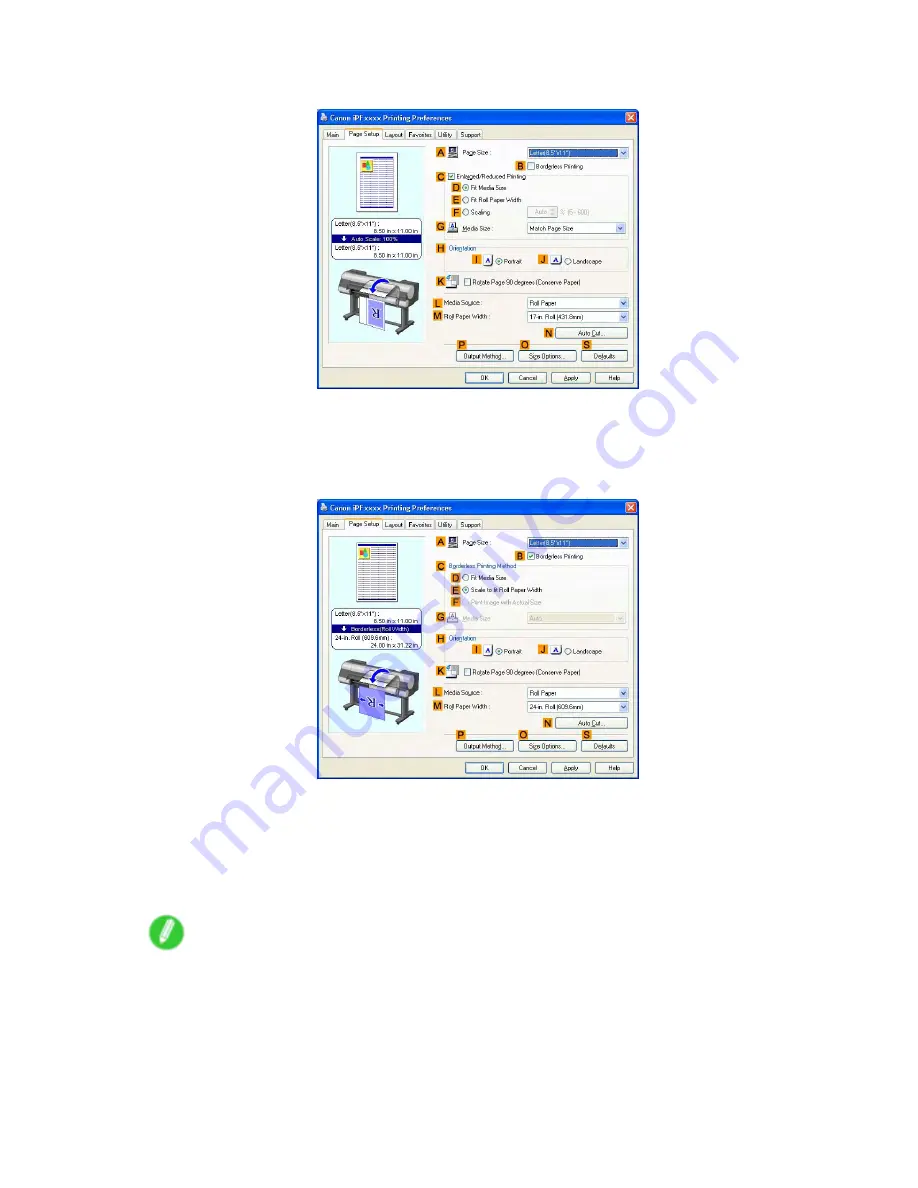
Borderless Printing
7.
Click the
Page Setup
tab to display the
Page Setup
sheet.
8.
In the
A
Page Size
list, click the size of the original as specied in the source application.
In this case, click
10"x12"
.
9.
Click
Roll Paper
in the
L
Media Source
list.
10.
Select the
B
Borderless Printing
check box to display the
Information
dialog box.
11.
Select the width of the loaded roll in the
Roll Paper Width
list—in this case, click
10-in. Roll
(254.0mm)
.
12.
Click
OK
to close the
Information
dialog box.
13.
In
C
Borderless Printing Method
, click
F
Print Image with Actual Size
.
14.
Conrm the print settings and print as desired.
Note
•
For tips on conrming print settings, see “Conrming Print Settings (Windows)”. (→P.506)
376 Enhanced Printing Options
Содержание 2162B002
Страница 1: ...User Manual ENG Large Format Printer ...
Страница 2: ......
Страница 105: ...Hard Disk Note Enter a password if one has been set 2 Select the print job in the list and click Move Printer parts 91 ...
Страница 124: ...Hard Disk 2 Select the saved job in the list and click Delete For details refer to the RemoteUI help 110 Printer parts ...
Страница 240: ...Output Stacker 3 Push in the left and right Basket Arms toward the back all the way until they stop 226 Handling Paper ...
Страница 727: ...Cleaning the Printer 4 Plug the power cord into the outlet Maintenance 713 ...
Страница 807: ... CANON INC 2007 ...






























