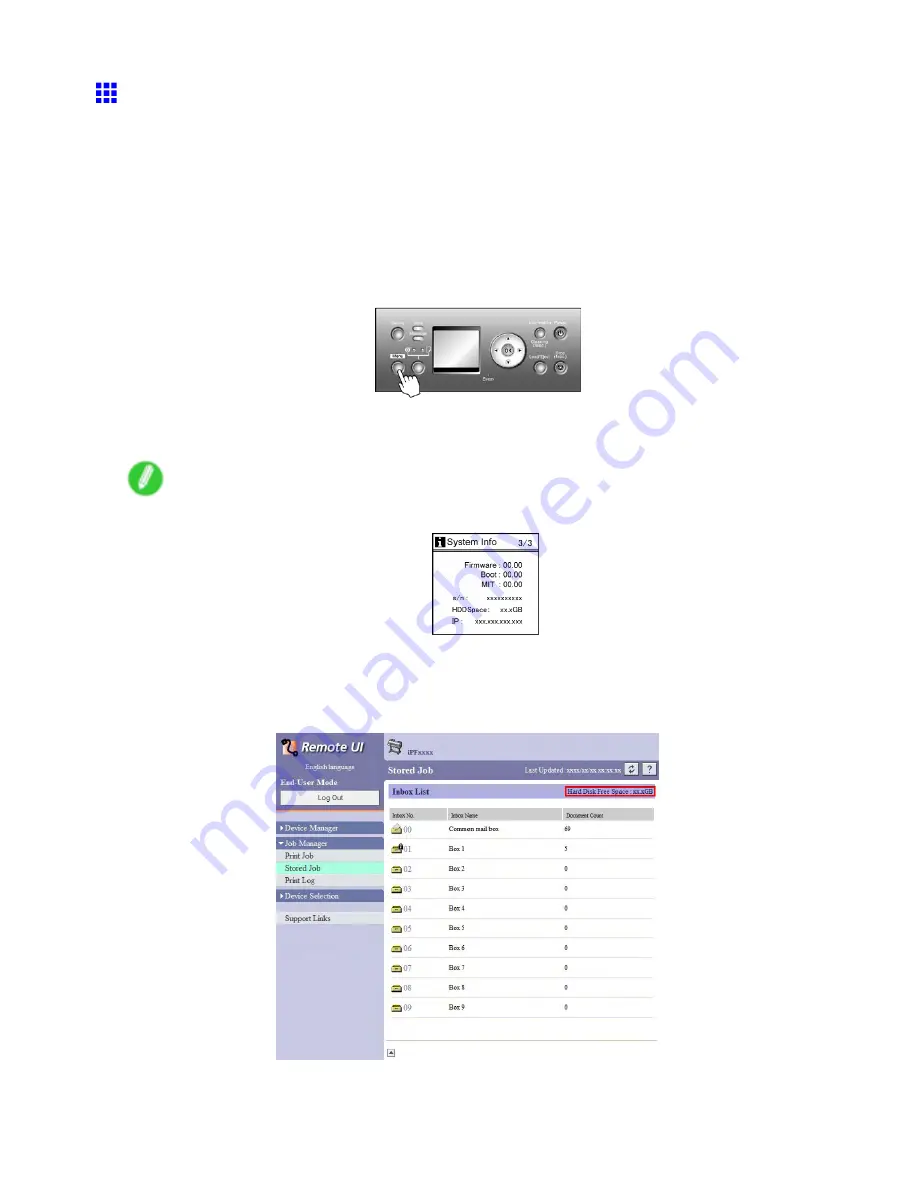
Hard Disk
Checking the Free Hard Disk Space
You can check the space available on the printer’s hard disk as follows.
•
Using the Control Panel
•
Using RemoteUI
•
Using imagePROGRAF Status Monitor (Windows)
•
Using imagePROGRAF Printmonitor (Macintosh)
Using the Control Panel
1.
Press the
Menu
button to display
MAIN MENU
.
2.
Press
▲
or
▼
to select
Information
, and then press the
►
button.
3.
Press
▲
or
▼
to select
HDD Information
, and then press the
►
button.
Note
•
You can also check the free hard disk space by pressing the
Information
button three times.
Using RemoteUI
To view the box list, select
Stored Job
in Job Management. On the
Stored Job
page, the free hard disk
space is shown in the upper-right corner when boxes are listed.
For details, refer to the RemoteUI help.
128 Printer parts
Содержание 2162B002
Страница 1: ...User Manual ENG Large Format Printer ...
Страница 2: ......
Страница 105: ...Hard Disk Note Enter a password if one has been set 2 Select the print job in the list and click Move Printer parts 91 ...
Страница 124: ...Hard Disk 2 Select the saved job in the list and click Delete For details refer to the RemoteUI help 110 Printer parts ...
Страница 240: ...Output Stacker 3 Push in the left and right Basket Arms toward the back all the way until they stop 226 Handling Paper ...
Страница 727: ...Cleaning the Printer 4 Plug the power cord into the outlet Maintenance 713 ...
Страница 807: ... CANON INC 2007 ...






























