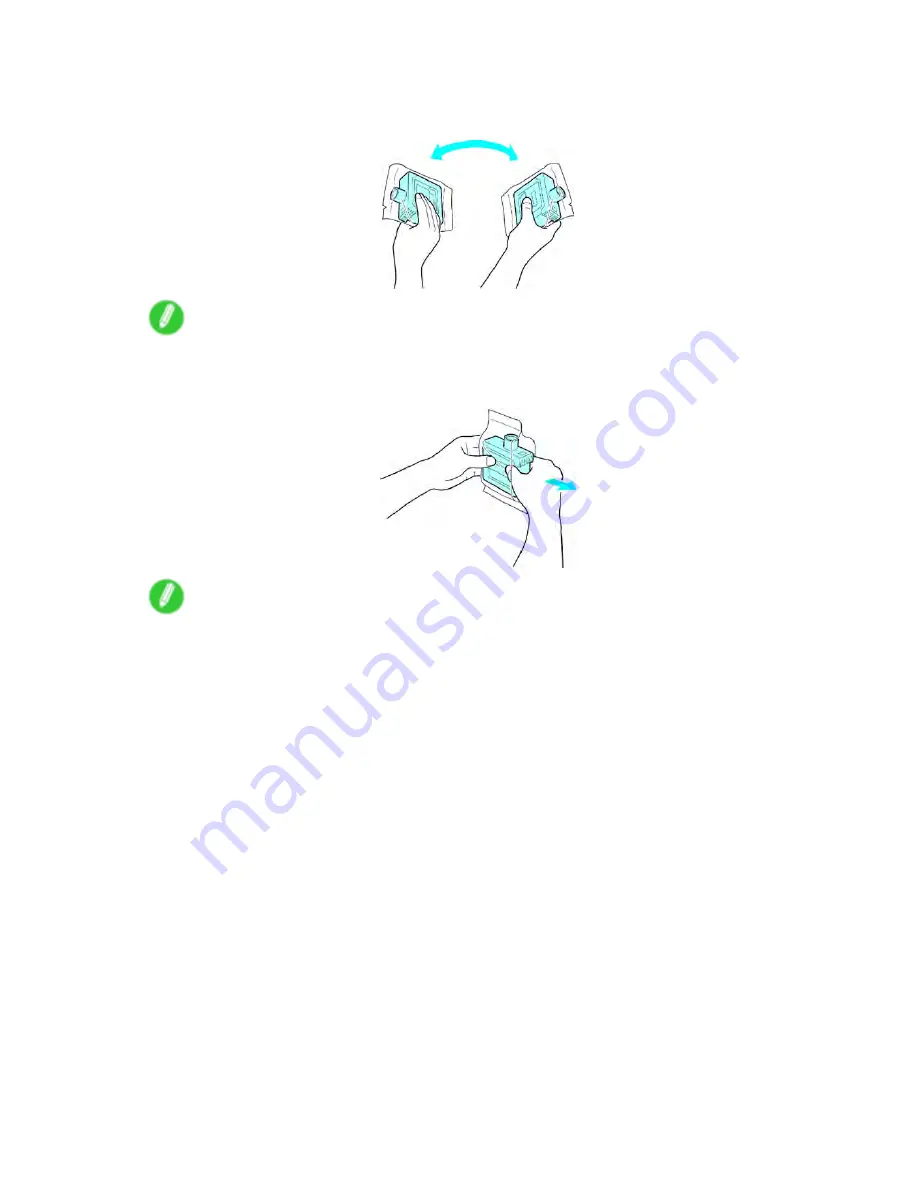
Ink Tanks
Install the Ink Tank (330 ml [11.2 oz])
1.
Before opening the pouch, tilt the Ink Tank to the left and right shaking gently seven or eight times.
Note
•
If you do not shake the Ink Tank, the ink may sediment, which may affect printing quality.
2.
Open the pouch and remove the Ink Tank.
Note
•
Never touch the ink holes or metal contacts. This may cause stains, damage the Ink Tank, and
affect printing quality.
•
Avoid dropping the Ink Tank after removing it from the pouch. Otherwise, ink may leak and cause
stains.
•
Do not remove and shake an Ink Tank that has already been installed in the printer. Ink may leak out.
680 Maintenance
Содержание 2162B002
Страница 1: ...User Manual ENG Large Format Printer ...
Страница 2: ......
Страница 105: ...Hard Disk Note Enter a password if one has been set 2 Select the print job in the list and click Move Printer parts 91 ...
Страница 124: ...Hard Disk 2 Select the saved job in the list and click Delete For details refer to the RemoteUI help 110 Printer parts ...
Страница 240: ...Output Stacker 3 Push in the left and right Basket Arms toward the back all the way until they stop 226 Handling Paper ...
Страница 727: ...Cleaning the Printer 4 Plug the power cord into the outlet Maintenance 713 ...
Страница 807: ... CANON INC 2007 ...
















































