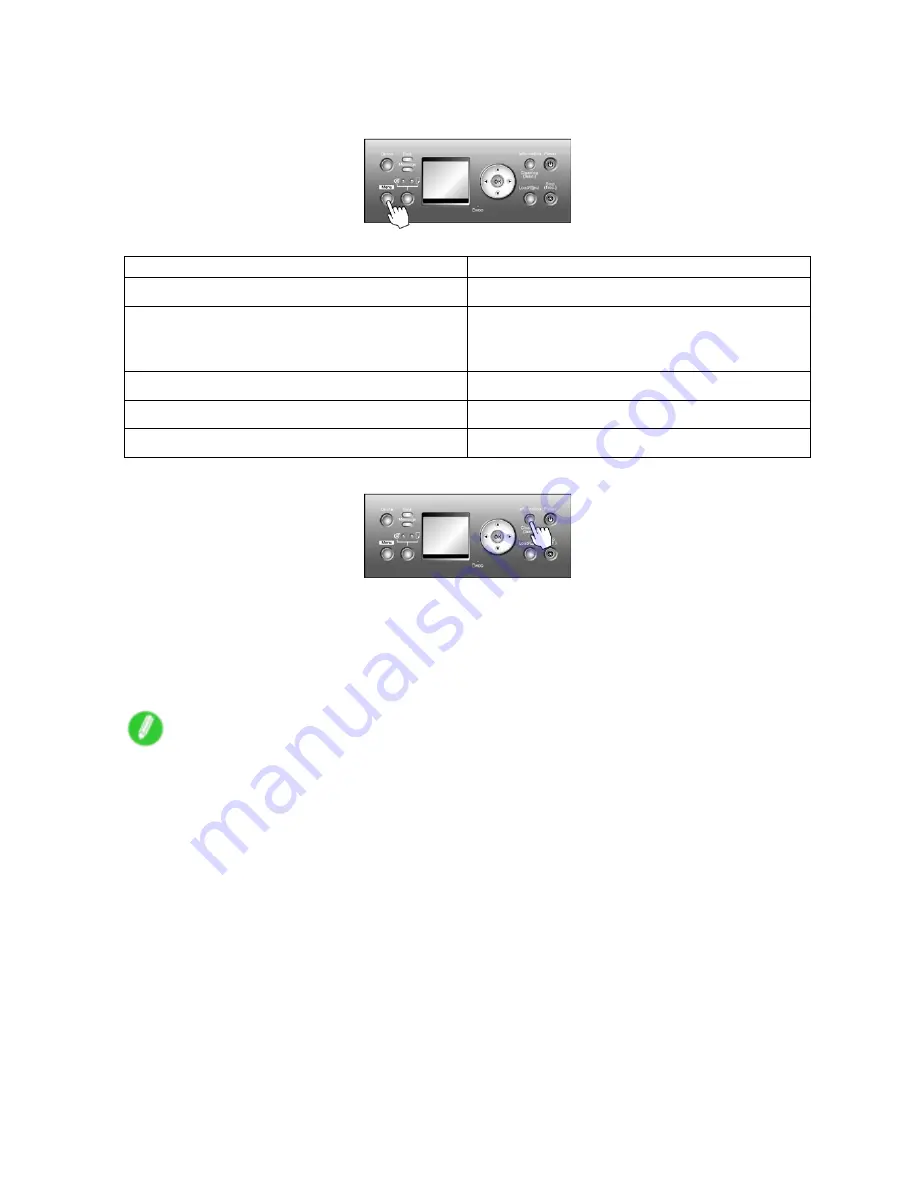
Control Panel
Switching to Menu Mode
Press the
Menu
button to display the main menu.
Depending on the status, the printer switches to Menu mode as follows.
Printer Status
When the Menu Button is Pressed
Online
Switches to Menu mode.
Online, printing
Either menus available during printing or a screen to
manage print jobs is displayed. If you select a menu,
the printer switches to that menu mode.
Ofine
Switches to Menu mode.
Ofine, printing
Menus available during printing are displayed.
Ofine, when an error message is displayed
Not switch to Menu mode until the problem is solved.
Press the
Information
button to display the submenus.
Press the
Information
button to display the Maintenance Cartridge capacity and remaining ink levels, as well
as information on the loaded paper and the printer. Press the
Information
button repeatedly to change the
information displayed. (→P.62)
Press any button other than the
Information
button to restore the previous mode.
After you display a submenu, the printer will revert to the previous mode in about ve seconds if no print
job is received or if you do not operate the printer.
Note
•
You can start
Head Cleaning A
by holding down the
Information
button for three seconds or more.
(→P.690)
26 Printer parts
Содержание 2162B002
Страница 1: ...User Manual ENG Large Format Printer ...
Страница 2: ......
Страница 105: ...Hard Disk Note Enter a password if one has been set 2 Select the print job in the list and click Move Printer parts 91 ...
Страница 124: ...Hard Disk 2 Select the saved job in the list and click Delete For details refer to the RemoteUI help 110 Printer parts ...
Страница 240: ...Output Stacker 3 Push in the left and right Basket Arms toward the back all the way until they stop 226 Handling Paper ...
Страница 727: ...Cleaning the Printer 4 Plug the power cord into the outlet Maintenance 713 ...
Страница 807: ... CANON INC 2007 ...






























