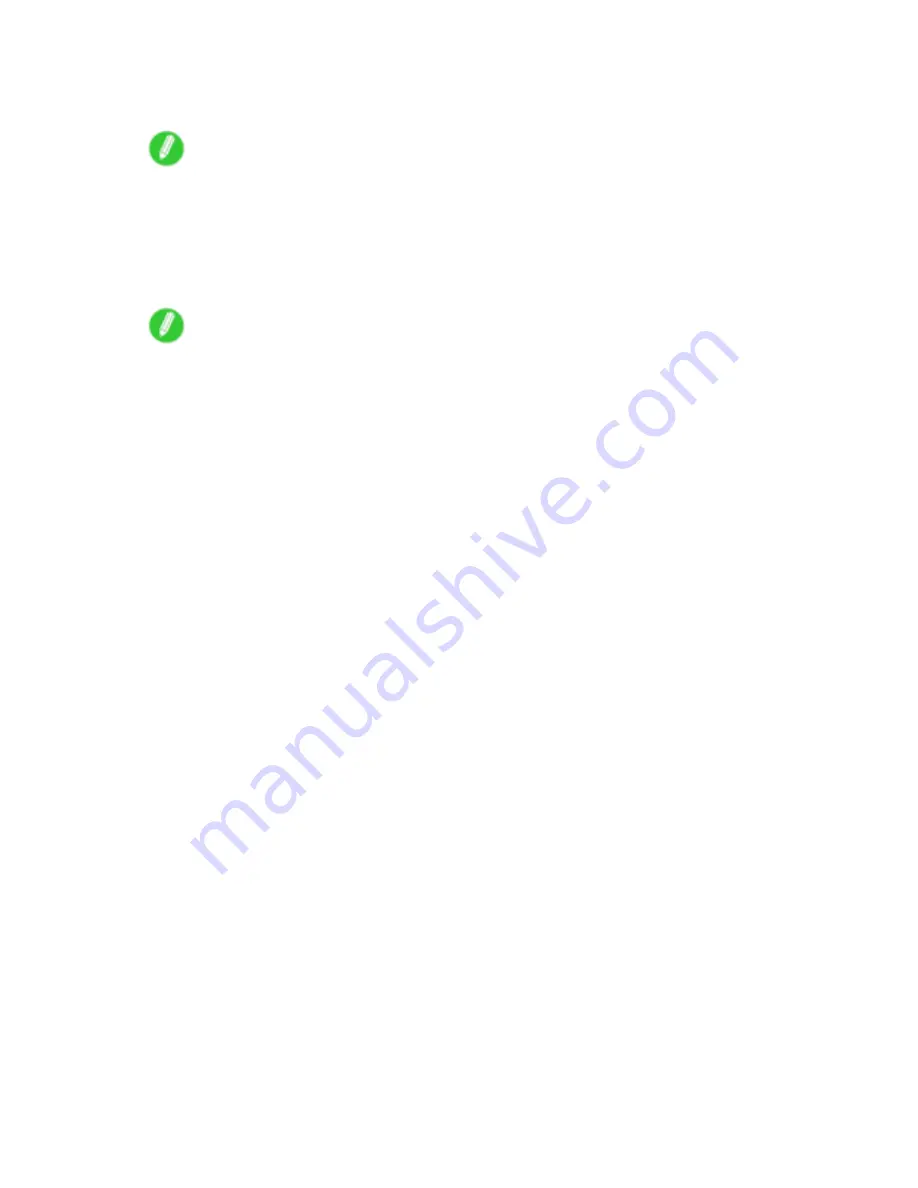
Other useful settings
12.
Select the
C
Watermark
check box.
13.
Click
FILE COPY
in the
D
Watermarks
list.
Note
•
To create your own, original watermark, click
E
Edit Watermark
. Refer to the printer driver help for
instructions on modifying watermarks to create your own.
14.
Specify additional printing conditions.
For details on available printing conditions, see “Printer Driver Settings (Mac OS 9)”. (→P.580)
15.
Conrm the print settings, and then click
N
to start printing.
Note
•
For tips on conrming print settings, see “Conrming Print Settings (Mac OS 9)”. (→P.581)
Enhanced Printing Options 501
Содержание 2162B002
Страница 1: ...User Manual ENG Large Format Printer ...
Страница 2: ......
Страница 105: ...Hard Disk Note Enter a password if one has been set 2 Select the print job in the list and click Move Printer parts 91 ...
Страница 124: ...Hard Disk 2 Select the saved job in the list and click Delete For details refer to the RemoteUI help 110 Printer parts ...
Страница 240: ...Output Stacker 3 Push in the left and right Basket Arms toward the back all the way until they stop 226 Handling Paper ...
Страница 727: ...Cleaning the Printer 4 Plug the power cord into the outlet Maintenance 713 ...
Страница 807: ... CANON INC 2007 ...






























