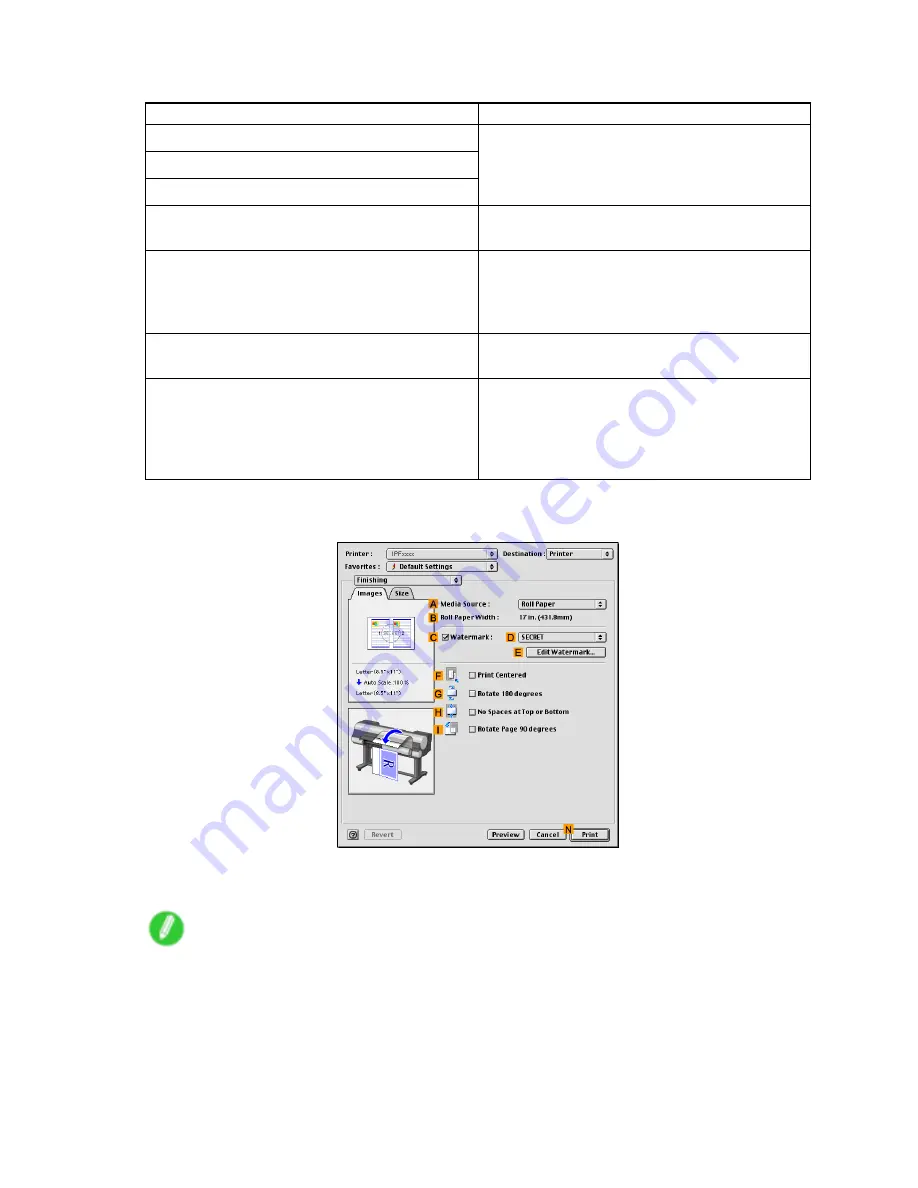
Print quality and color settings
11.
On the
Color Adjustment
pane, adjust the color tones, brightness, and so on as desired.
Adjustment Item
Description
C
Cyan
D
Magenta
E
Yellow
Correct color tones by adjusting the levels of Cyan,
Magenta, and Yellow.
F
Brightness
Adjust the brightness of printed images while
keeping the darkest and lightest portions intact.
G
Contrast
Adjust the contrast of the darkest and lightest
portions relative to each other.
For soft gradation, decrease the contrast. For hard
gradation, increase the contrast.
H
Saturation
Adjust the level of color saturation, in a range from
subdued to vivid.
I
Gray Tone
Adjust the gray tone to suit the images of
monochrome photos. Choose cool black (tinged
with blue), pure black (neutral), warm black (tinged
with red), and so on. Select the color tone in the
color region or from the list.
12.
Click
OK
to close the
Color Settings
dialog box.
13.
Access the
Finishing
pane.
14.
Conrm the selection in
A
Media Source
.
15.
Conrm the print settings, and then click
N
to start printing.
Note
•
For tips on conrming print settings, see “Conrming Print Settings (Mac OS 9)”. (→P.581)
Enhanced Printing Options 267
Содержание 2162B002
Страница 1: ...User Manual ENG Large Format Printer ...
Страница 2: ......
Страница 105: ...Hard Disk Note Enter a password if one has been set 2 Select the print job in the list and click Move Printer parts 91 ...
Страница 124: ...Hard Disk 2 Select the saved job in the list and click Delete For details refer to the RemoteUI help 110 Printer parts ...
Страница 240: ...Output Stacker 3 Push in the left and right Basket Arms toward the back all the way until they stop 226 Handling Paper ...
Страница 727: ...Cleaning the Printer 4 Plug the power cord into the outlet Maintenance 713 ...
Страница 807: ... CANON INC 2007 ...






























