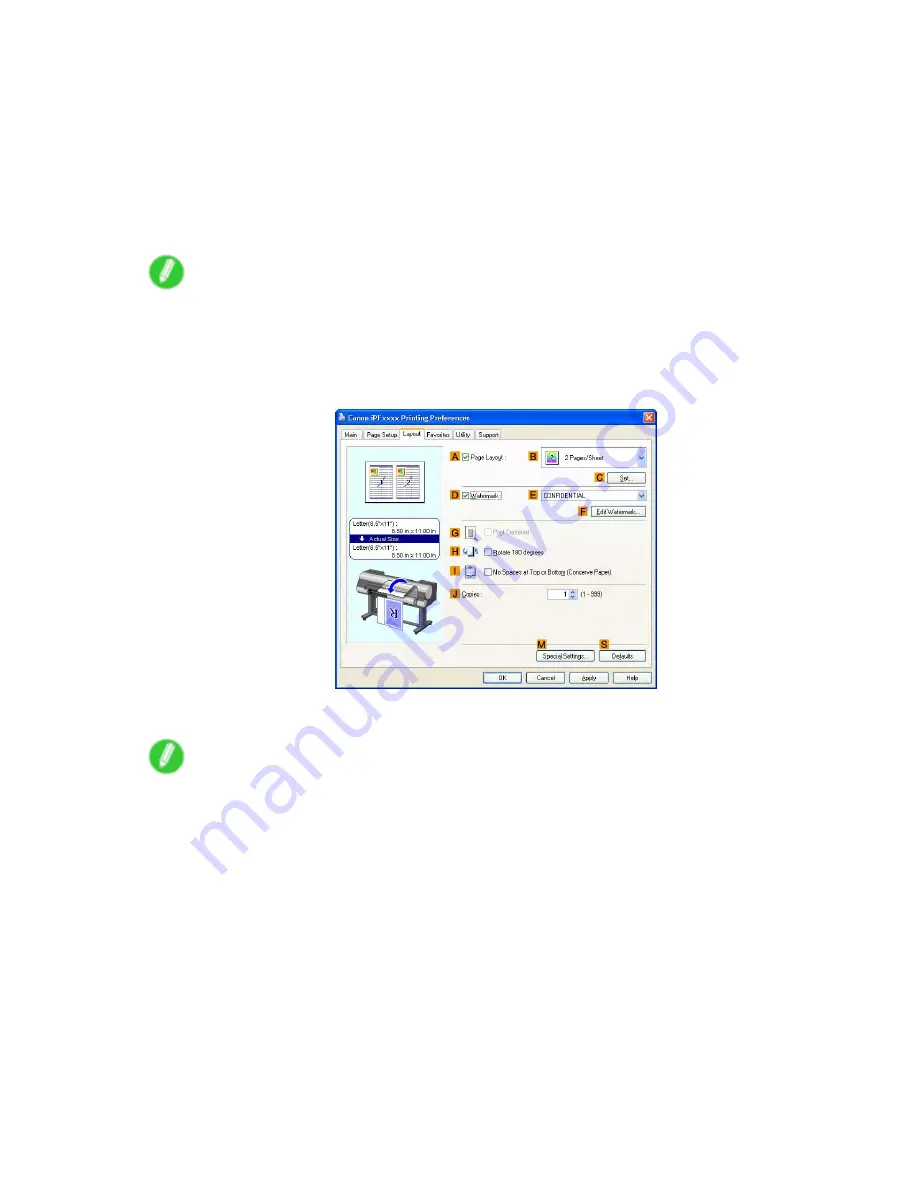
Printing enlargements or reductions
8.
Select the width of the loaded roll in the
M
Roll Paper Width
list-in this case,
ISO A2/A3 Roll
(420.0mm)
.
9.
In the
A
Page Size
list, click the size of the original as specied in the application. In this case,
click
ISO A4
or
Letter (8.5"x11")
.
10.
Select the
C
Enlarged/Reduced Printing
check box.
11.
Click
ISO A4
in the
G
Media Size
list.
12.
Click
F
Scaling
and enter “120.”
Note
•
You can specify enlargement that exceeds the paper size, but in this case, the portion off the edge of
the paper will not be printed.
•
If the original size after enlargement or reduction is smaller than the paper size, the original is
printed in the upper-left corner. In this case, you can center originals by selecting
G
Print Centered
on the
Layout
sheet.
13.
Conrm the print settings and print as desired.
Note
•
For tips on conrming print settings, see “Conrming Print Settings (Windows)”. (→P.506)
Enhanced Printing Options 327
Содержание 2162B002
Страница 1: ...User Manual ENG Large Format Printer ...
Страница 2: ......
Страница 105: ...Hard Disk Note Enter a password if one has been set 2 Select the print job in the list and click Move Printer parts 91 ...
Страница 124: ...Hard Disk 2 Select the saved job in the list and click Delete For details refer to the RemoteUI help 110 Printer parts ...
Страница 240: ...Output Stacker 3 Push in the left and right Basket Arms toward the back all the way until they stop 226 Handling Paper ...
Страница 727: ...Cleaning the Printer 4 Plug the power cord into the outlet Maintenance 713 ...
Страница 807: ... CANON INC 2007 ...






























