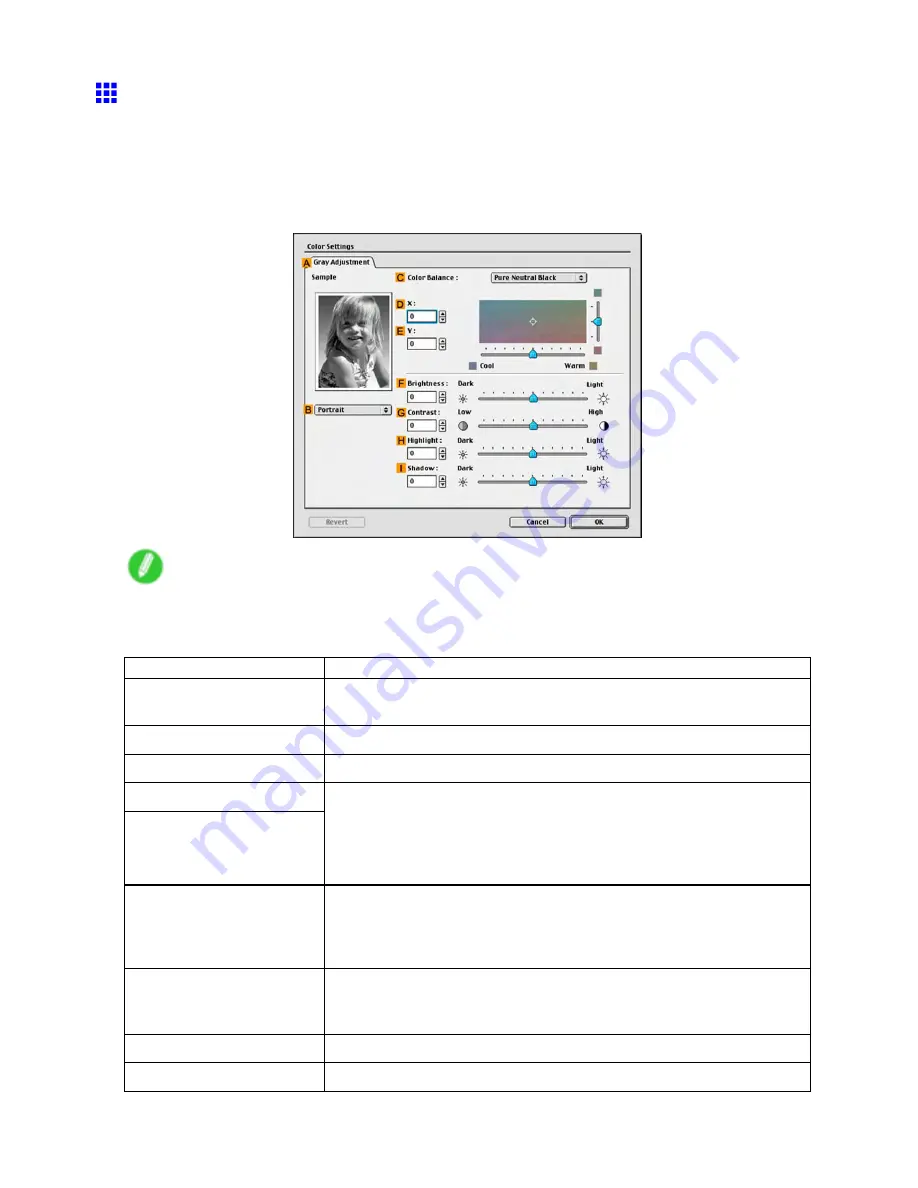
Mac OS 9
Gray Adjustment Pane (Mac OS 9)
The following settings are available on the
Gray Adjustment
pane.
Gray Adjustment
On the
Gray Adjustment
pane, you can adjust the color balance, brightness, contrast, and other image
qualities.
Note
•
To display the
Gray Adjustment
pane, on the
Main
Pane (Mac OS 9) (→P.584), select
Monochrome
(Photo)
by
Color Mode
in
Advanced Settings
, and then click
Color Settings
.
•
Monochrome (Photo)
is not available for all types of paper.
Setting Item
Description
A
Sample
The image at left is updated to reect any changes you make to setting
items on the sheet, enabling you to check the results of adjustment.
B
Sample List
Select a sample image, as desired.
C
Color Balance
Click the list to select a color balance that suits the printing application.
D
X
E
Y
Adjust the color balance as you check the color tone in the adjustment area.
You can adjust the square area in the center by clicking or dragging it.
Drag the vertical or horizontal scroll bars for adjustment, as desired.
You can click the arrows by the X (horizontal) and Y (vertical) boxes or enter
the values directly.
F
Brightness
Adjust the overall image brightness as desired. You can adjust the
brightness if the printed document is lighter or darker than the original image
(that is, the original photo that was scanned or the original graphic as it
appears on the computer screen).
G
Contrast
Adjust the contrast of the darkest and lightest portions relative to each other,
as desired. Increasing the
Contrast
makes images sharper, and reducing
the
Contrast
softens images.
H
Highlight
Adjust the brightness of the lightest portion.
I
Shadow
Adjust the brightness of the darkest portion.
Software 589
Содержание 2162B002
Страница 1: ...User Manual ENG Large Format Printer ...
Страница 2: ......
Страница 105: ...Hard Disk Note Enter a password if one has been set 2 Select the print job in the list and click Move Printer parts 91 ...
Страница 124: ...Hard Disk 2 Select the saved job in the list and click Delete For details refer to the RemoteUI help 110 Printer parts ...
Страница 240: ...Output Stacker 3 Push in the left and right Basket Arms toward the back all the way until they stop 226 Handling Paper ...
Страница 727: ...Cleaning the Printer 4 Plug the power cord into the outlet Maintenance 713 ...
Страница 807: ... CANON INC 2007 ...






























