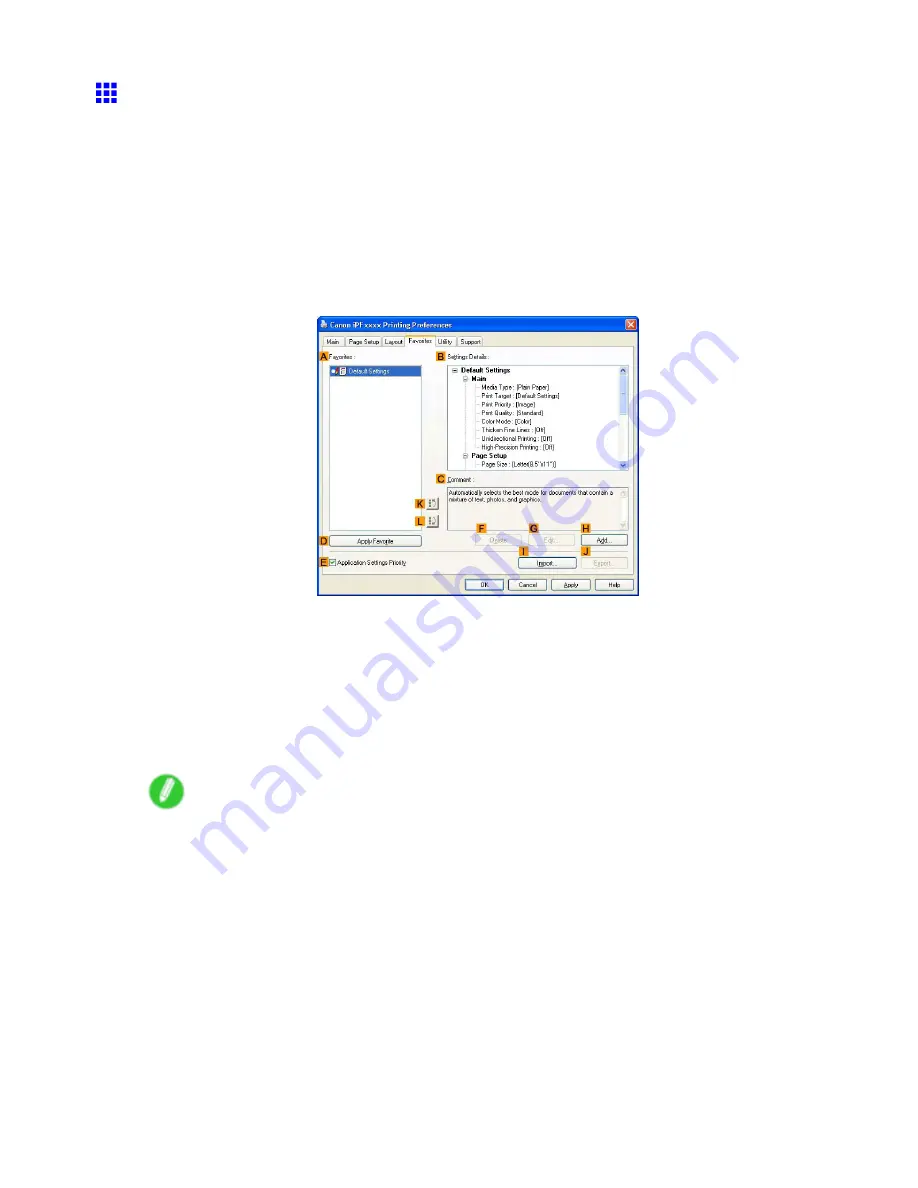
Windows
Using Favorites (Windows)
This topic describes how to register favorites and print using favorite settings.
Registering a favorite
Follow the steps below to save the current print settings as a favorite.
1.
Choose
in the application menu.
2.
Select the printer in the dialog box, and then display the printer driver dialog box. (→P.535)
3.
Complete the print settings.
4.
Click the
Favorites
tab to display the
Favorites
sheet.
5.
Click
H
Add
to display the
Add
dialog box.
6.
Complete the following settings in the
Add
dialog box.
•
Enter a desired name in
Name
, such as “Photos for Presentations” or “Monthly Report.”
•
Choose a tting icon for these print settings in the
Icon
list.
•
In
Comment
, enter a description of the favorite to be added, as desired.
7.
Click
OK
to close the
Add
dialog box.
The favorite you have added is now displayed in
A
Favorites
.
Note
•
To save a favorite as a le, click
J
Export
and specify the le to save.
Software 511
Содержание 2162B002
Страница 1: ...User Manual ENG Large Format Printer ...
Страница 2: ......
Страница 105: ...Hard Disk Note Enter a password if one has been set 2 Select the print job in the list and click Move Printer parts 91 ...
Страница 124: ...Hard Disk 2 Select the saved job in the list and click Delete For details refer to the RemoteUI help 110 Printer parts ...
Страница 240: ...Output Stacker 3 Push in the left and right Basket Arms toward the back all the way until they stop 226 Handling Paper ...
Страница 727: ...Cleaning the Printer 4 Plug the power cord into the outlet Maintenance 713 ...
Страница 807: ... CANON INC 2007 ...






























