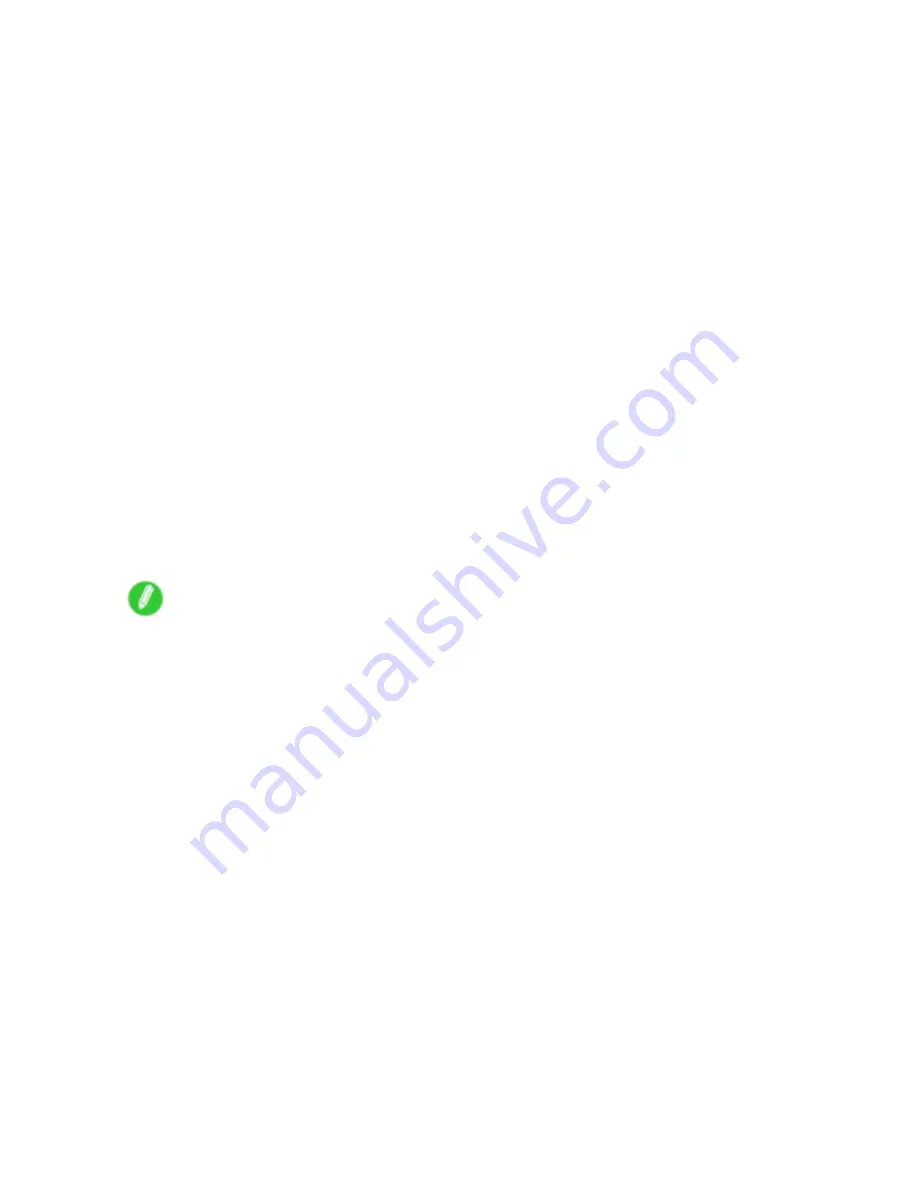
Color adjustment
•
Optimal adjustment values from color calibration are also applied for paper other than the type you use
to execute color calibration when printing on that other type of paper.
•
In the printer driver or in the
MAIN MENU
of the Control Panel, you can specify whether to apply the
adjustment value from color calibration when printing. The printer driver settings are given priority.
For menu details, see “Main Menu Settings”. (→P.48)
For information on printer driver settings, refer to the following topics.
•
Printer Driver Settings (Windows) (→P.504)
•
Printer Driver Settings (Mac OS X) (→P.554)
•
Printer Driver Settings (Mac OS 9) (→P.580)
•
Before color calibration, ensure the printer is not exposed to direct sunlight or other strong sources of
light.
•
If you reinstall the printer driver and change the region selection of the Media Conguration Tool,
region-specic paper information originally registered on the printer before installation will be deleted. If
the information of paper you used for color calibration is deleted, such color calibration can no longer be
applied to any type of paper. To apply the results of color calibration, perform color calibration again
using paper supported in the newly selected region and compatible with color calibration. See the Media
Conguration Tool Guide (Windows) or Media Conguration Tool Guide (Macintosh)
•
Default settings will be restored if you select
MAIN MENU
>
System Setup
>
Reset PaprSetngs
>
Yes
.
Because information added or updated using the Media Conguration Tool is also deleted, if paper of
which information was added using the Media Conguration Tool was used for color calibration and is
now deleted, such color calibration can no longer be applied to any type of paper. To apply the results
of color calibration, perform color calibration again using a paper included originally in the default
settings that is compatible with color calibration. See the Media Conguration Tool Guide (Windows)
or Media Conguration Tool Guide (Macintosh).
Note
•
We recommend using only one type of paper for color calibration. Using the same type of paper for
color calibration can improve color consistency.
•
For better color consistency, we recommend performing color calibration under the same conditions of
temperature and humidity each time.
•
For further adjustment of the color of documents as printed applying color calibration, adjust the color in
the printer driver. (→P.252)
•
You can check when color calibration was executed and what paper was used from
Status Print
,
imagePROGRAF Status Monitor (in Windows) or imagePROGRAF Printmonitor (on a Macintosh
computer) in the
MAIN MENU
on the Control Panel.
For menu details, see “Main Menu Settings”. (→P.48)
For details on imagePROGRAF Status Monitor, refer to the imagePROGRAF Status Monitor help.
For details on imagePROGRAF Printmonitor, refer to the imagePROGRAF Printmonitor help.
Maintenance 661
Содержание 2162B002
Страница 1: ...User Manual ENG Large Format Printer ...
Страница 2: ......
Страница 105: ...Hard Disk Note Enter a password if one has been set 2 Select the print job in the list and click Move Printer parts 91 ...
Страница 124: ...Hard Disk 2 Select the saved job in the list and click Delete For details refer to the RemoteUI help 110 Printer parts ...
Страница 240: ...Output Stacker 3 Push in the left and right Basket Arms toward the back all the way until they stop 226 Handling Paper ...
Страница 727: ...Cleaning the Printer 4 Plug the power cord into the outlet Maintenance 713 ...
Страница 807: ... CANON INC 2007 ...






























