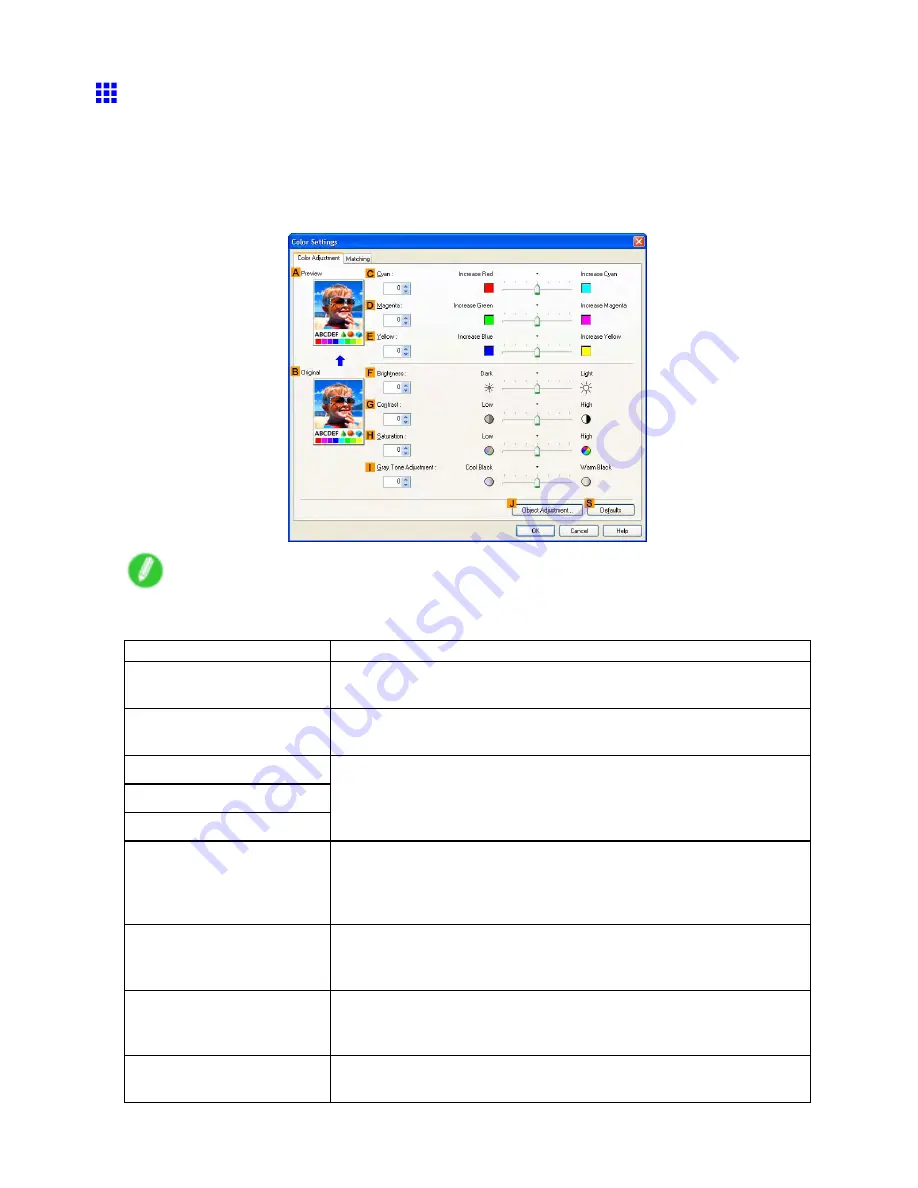
Windows
Color Settings Sheet: Color (Windows)
In general, make any needed adjustments to the color of documents in the application used to create them.
However, if the color tone as printed is not as you expected, you can also adjust the color in the printer driver.
Color Adjustment : color
If the color tone as printed is not as you expected, you can adjust it on the
Color Adjustment
sheet.
Note
•
To display the
Color Adjustment
sheet, on the
Main
Sheet (Windows) (→P.513), click
Color Settings
by
Color Mode
in
Advanced Settings
.
Setting Item
Description
A
Preview
The image at left is updated to reect any changes you make to setting
items on the sheet, enabling you to check the results of adjustment.
B
Original
The image at right shows the original state before adjustment. You can
compare it to the
Preview
image.
C
Cyan
D
Magenta
E
Yellow
Correct color tones by adjusting the levels of each color.
F
Brightness
Adjust the overall image brightness as desired. You can adjust the
brightness if the printed document is lighter or darker than the original
image (that is, the original photo that was scanned or the original graphic
as it appears on the computer screen).
G
Contrast
Adjust the contrast of the darkest and lightest portions relative to each
other, as desired. Increasing the
Contrast
makes images sharper, and
reducing the
Contrast
softens images.
H
Saturation
Adjust the color intensity as desired. Increasing the
Saturation
setting
makes colors more vivid, and reducing the
Saturation
makes colors more
subdued.
I
Gray Tone Adjustment
Adjust the color tone of grays as desired. Choose
Cool Black
(tinged with
blue),
Warm Black
(tinged with red), and so on.
Software 539
Содержание 2162B002
Страница 1: ...User Manual ENG Large Format Printer ...
Страница 2: ......
Страница 105: ...Hard Disk Note Enter a password if one has been set 2 Select the print job in the list and click Move Printer parts 91 ...
Страница 124: ...Hard Disk 2 Select the saved job in the list and click Delete For details refer to the RemoteUI help 110 Printer parts ...
Страница 240: ...Output Stacker 3 Push in the left and right Basket Arms toward the back all the way until they stop 226 Handling Paper ...
Страница 727: ...Cleaning the Printer 4 Plug the power cord into the outlet Maintenance 713 ...
Страница 807: ... CANON INC 2007 ...






























