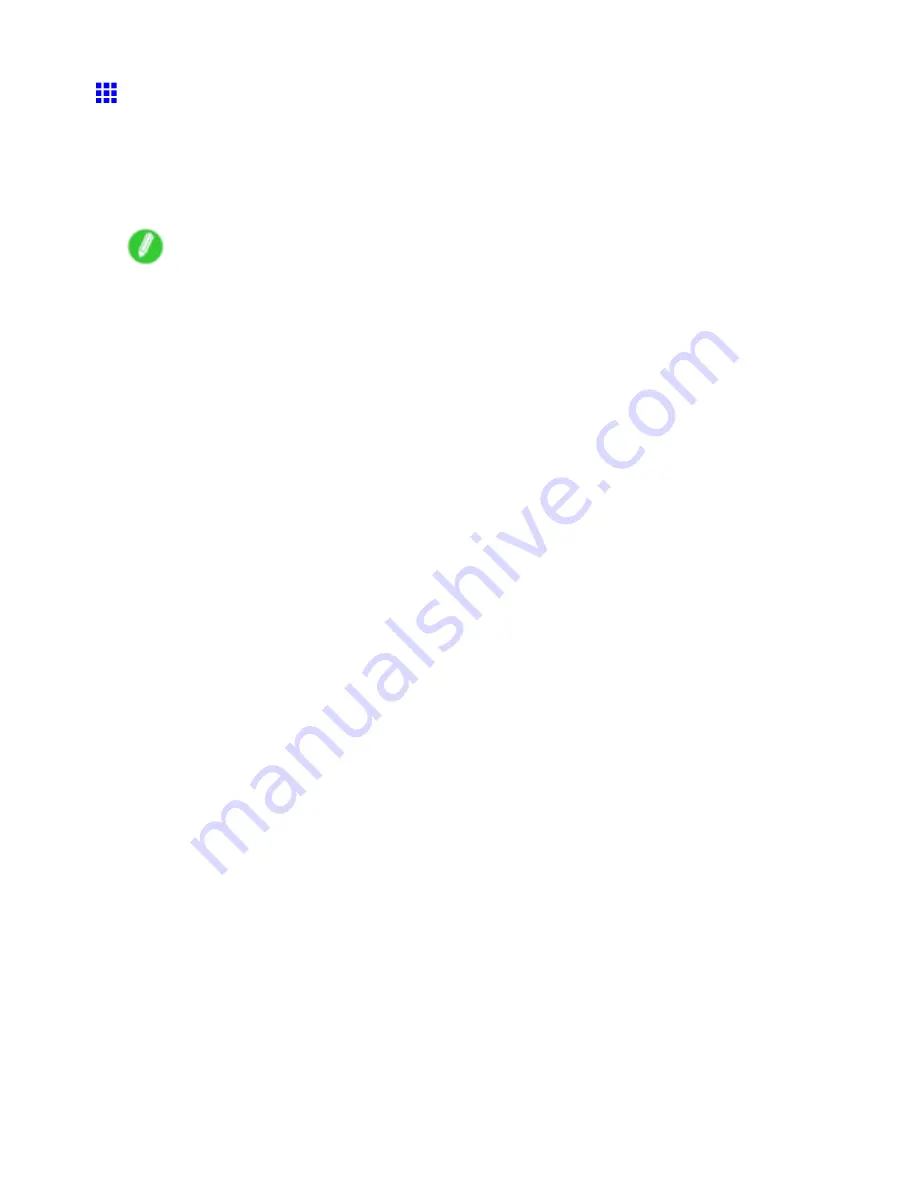
Mac OS X
Previewing Images Before Printing (Mac OS X)
This topic describes how to preview images of print jobs before actually printing them.
1.
In the application menu, choose
.
2.
Click
Preview
to open the preview window.
3.
Check the layout and other aspects of the printing image, and then click
to start printing.
Note
•
“Preview” is provided as a standard feature of the operating system. For details, refer to the Mac OS
documentation.
Software 559
Содержание 2162B002
Страница 1: ...User Manual ENG Large Format Printer ...
Страница 2: ......
Страница 105: ...Hard Disk Note Enter a password if one has been set 2 Select the print job in the list and click Move Printer parts 91 ...
Страница 124: ...Hard Disk 2 Select the saved job in the list and click Delete For details refer to the RemoteUI help 110 Printer parts ...
Страница 240: ...Output Stacker 3 Push in the left and right Basket Arms toward the back all the way until they stop 226 Handling Paper ...
Страница 727: ...Cleaning the Printer 4 Plug the power cord into the outlet Maintenance 713 ...
Страница 807: ... CANON INC 2007 ...






























