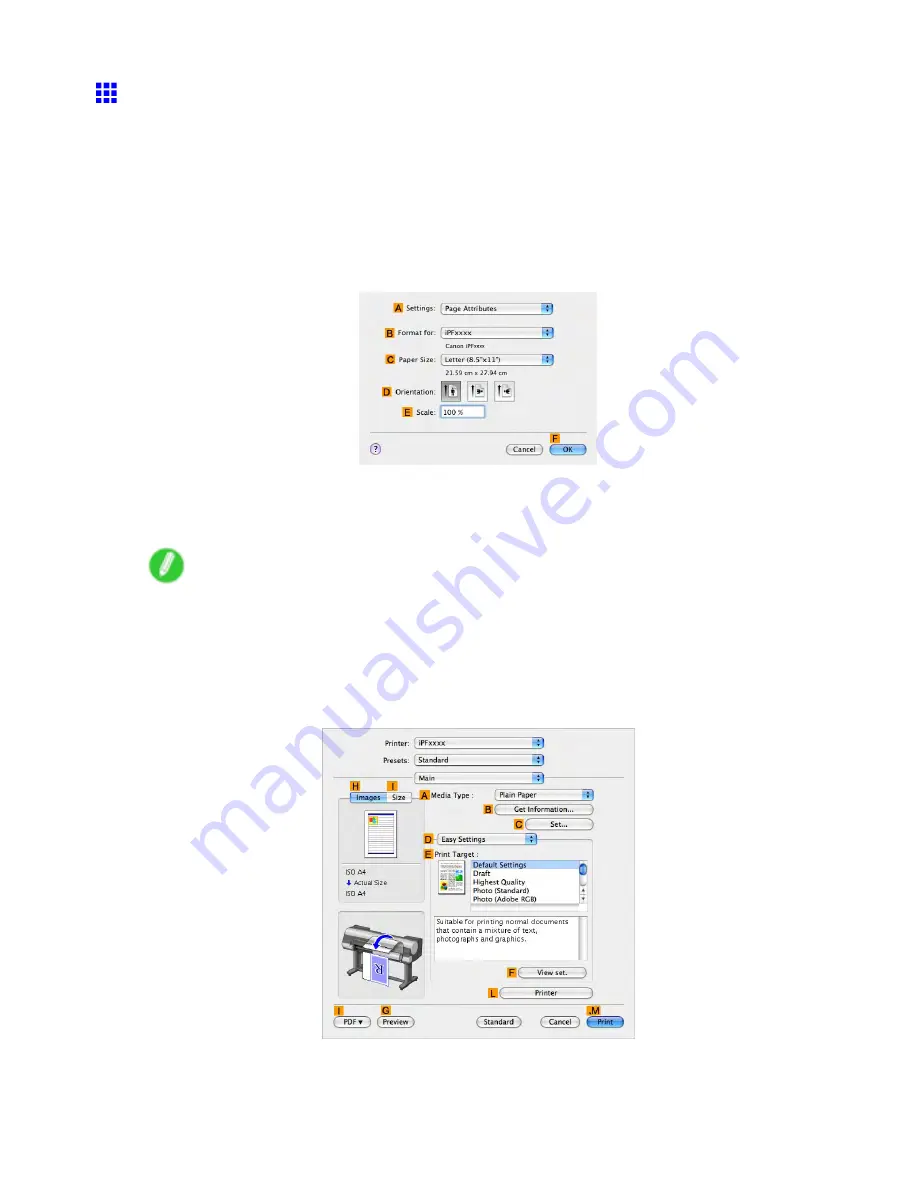
Borderless Printing
Borderless Printing at Actual Size (Mac OS X)
This topic describes how to print borderlessly at actual size based on the following example.
•
Document: Any type
•
Page size: 10 × 12 inches (254.0×304.8 mm)–Borderless
•
Paper: Roll
•
Paper type: Heavyweight Coated Paper
•
Roll paper width: 10 inches (254.0 mm)
1.
Choose
Page Setup
from the application menu to display the
Page Attribute
dialog box.
2.
Select the printer in the
B
Format for
list.
3.
In the
C
Paper Size
list, choose a paper size supported for borderless printing. Here, click
10"x12" - Borderless
.
Note
•
Paper sizes supported for borderless printing are indicated by “-Borderless.”
4.
Click
F
OK
to close the dialog box.
5.
In the application, create an original that takes up the entire space of the paper size.
6.
Choose
in the application menu.
7.
Access the
Main
pane.
8.
In the
A
Media Type
list, select the type of paper that is loaded. In this case, click Heavyweight
Coated Paper.
9.
Select the print target in the
E
Print Target
list.
372 Enhanced Printing Options
Содержание 2162B002
Страница 1: ...User Manual ENG Large Format Printer ...
Страница 2: ......
Страница 105: ...Hard Disk Note Enter a password if one has been set 2 Select the print job in the list and click Move Printer parts 91 ...
Страница 124: ...Hard Disk 2 Select the saved job in the list and click Delete For details refer to the RemoteUI help 110 Printer parts ...
Страница 240: ...Output Stacker 3 Push in the left and right Basket Arms toward the back all the way until they stop 226 Handling Paper ...
Страница 727: ...Cleaning the Printer 4 Plug the power cord into the outlet Maintenance 713 ...
Страница 807: ... CANON INC 2007 ...






























