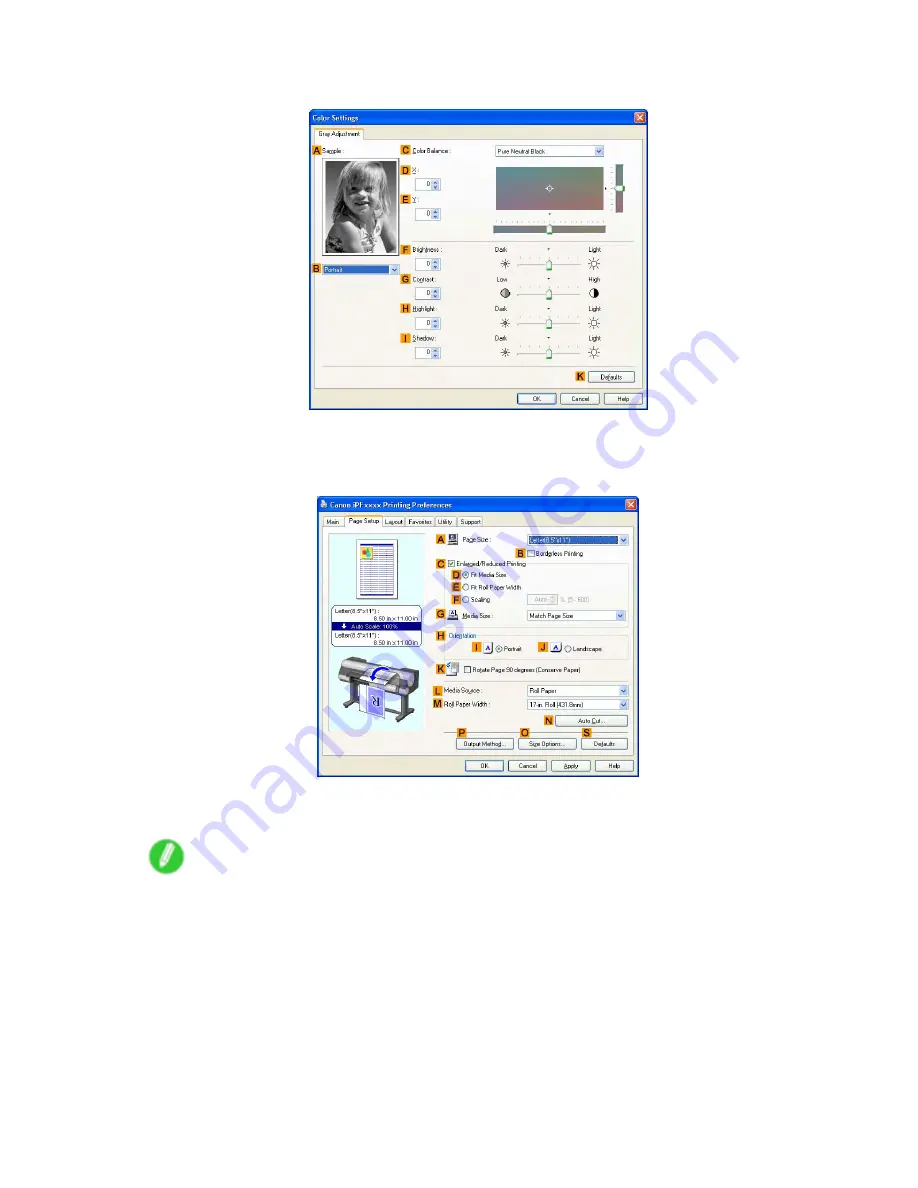
Print quality and color settings
7.
Click
H
Color Settings
to display the
Color Settings
dialog box.
8.
On the
Gray Adjustment
sheet, adjust the color tones, brightness, and so on as desired.
9.
Close the
Color Settings
dialog box.
10.
Click the
Page Setup
tab to display the
Page Setup
sheet.
11.
Conrm the settings of
A
Page Size
,
L
Media Source
, and so on.
12.
Conrm the print settings and print as desired.
Note
•
For tips on conrming print settings, see “Conrming Print Settings (Windows)”. (→P.506)
Enhanced Printing Options 281
Содержание 2162B002
Страница 1: ...User Manual ENG Large Format Printer ...
Страница 2: ......
Страница 105: ...Hard Disk Note Enter a password if one has been set 2 Select the print job in the list and click Move Printer parts 91 ...
Страница 124: ...Hard Disk 2 Select the saved job in the list and click Delete For details refer to the RemoteUI help 110 Printer parts ...
Страница 240: ...Output Stacker 3 Push in the left and right Basket Arms toward the back all the way until they stop 226 Handling Paper ...
Страница 727: ...Cleaning the Printer 4 Plug the power cord into the outlet Maintenance 713 ...
Страница 807: ... CANON INC 2007 ...






























