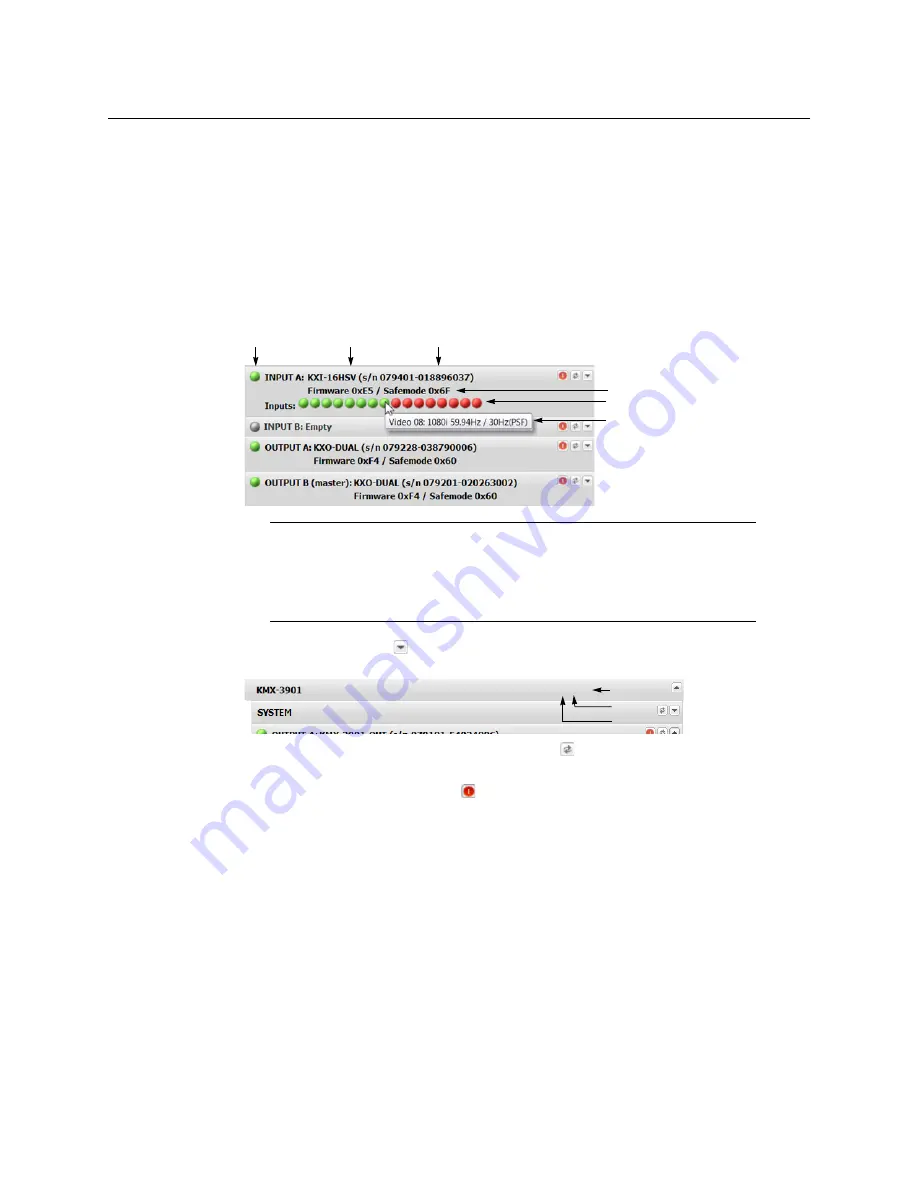
96
System Configuration
Viewing a Multiviewer’s Status Information
• You can identify which output card currently assumes the
software master
role (and
is thus assigned the multiviewer’s IP address) by looking for the word “master” next
to the card’s identifier, for example: “OUTPUT A (master)”.
• The module status indicator shows whether the card (or module) is running
normally (green) or in safe mode (red).
• The signal status indicators reveals the presence of a valid input signal at the
corresponding connector.
2 Move the pointer to an input signal status indicator to view the associated signal
format.
3 Click the arrow button
at the end of a module’s heading row to view more detailed
information about this card or multiviewer.
• At any time you can click the Refresh button
to make sure the data displayed for
the selected module is up to date.
• Click the “Reset card” button
to reset the card or reset the multiviewer remotely
from your Web browser.
4 Review the enabled options for each module, and make sure that no error is reported.
Note:
The Kaleido Software does not distinguish neither between
1080PsF25 and 1080i50, nor between 1080PsF29.97 and 1080i59.94. Both
1080PsF25 and 1080i50 are reported as 1080i50, and both 1080PsF29.97 and
1080i59.94 are reported as 1080i59.94, on the monitor wall and in XAdmin’s
Status and Options page.
Card type Serial number
Version information
Input signal status
Input signal format
Status indicator
Expand details
Refresh
Reset card
















































