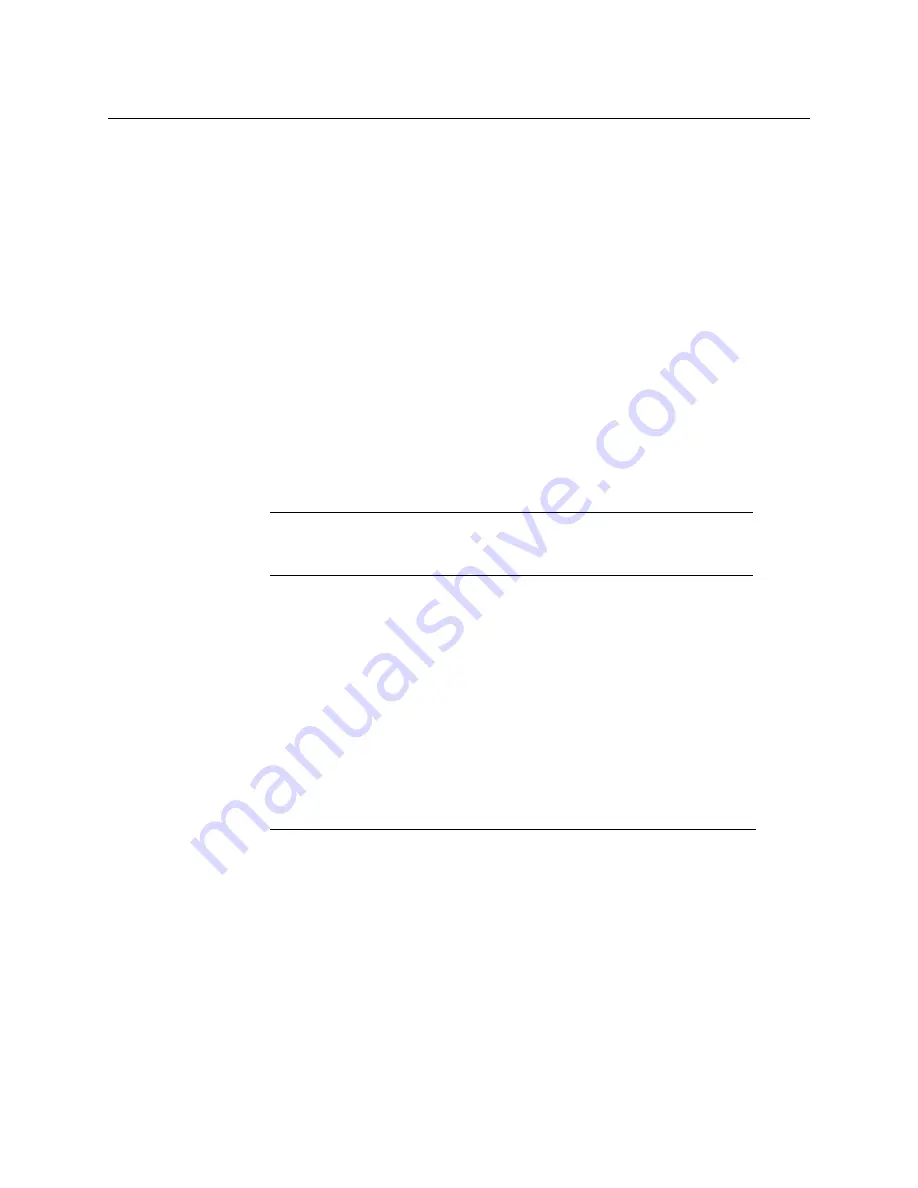
35
Kaleido-MX (1RU)
Installation & Service Manual
Mechanical Installation
Mounting the Kaleido-MX in a Rack
The Kaleido-MX (1RU) housing frame occupies 1RU, in a standard 19-inch rack.
To mount the frame
1 Open the front door to expose the rack mounting flanges at the ends of the chassis (see
Opening and Closing the Front Door
2 Install the frame in the rack using 4 standard rack-mounting screws (not supplied)
through the four holes in the mounting flanges.
Commissioning the Frame
To set up the Kaleido-MX hardware
1 With the Kaleido-MX (1RU) frame (enclosure) installed in its designated rack position,
and before powering up the unit, verify that each card is securely seated in its slot, and
leave the frame door open so that you can view all the card’s LEDs.
2 Power up the frame.
Once the networking parameters are correctly configured on your Kaleido-MX output
cards, it will not be necessary to switch off the housing frame’s power when installing or
removing cards.
The multiviewer starts up. The startup sequence takes approximately four minutes,
during which time every card’s status LED is flashing orange.
Once the startup has completed, the status LEDs on the
output cards
should be solid
red as the cards are not connected to the network yet. See
3 Connect the Kaleido-RCP2 and the Audio Bridge Terminal (if available) to a dedicated
100Base-T Ethernet switch (see
, on page 39). You can also connect a
mouse and a keyboard to your Kaleido-RCP2.
Note:
For more information on the card’s LEDs, refer to the
Kaleido-
MX (1RU) Hardware Description & Installation Manual
Notes
• The Kaleido-RCP2, and Audio Bridge Terminal (ABT) are optional devices,
and may not have been shipped with your Kaleido-MX system. For
information on these and other Kaleido-MX options, contact your Grass
Valley sales representative.
• You may need to upgrade your Audio Bridge Terminal and Kaleido-RCP2
devices (if available) to the latest firmware. See
, on page 18. Refer to the
Kaleido-RCP2 Guide to Installation and
Operation
, and to the
Audio Bridge Terminal Guide to Installation and
Operation
(see
, on page 17) for instructions on
how to determine the firmware level, and how to perform the upgrade for
these devices.






























