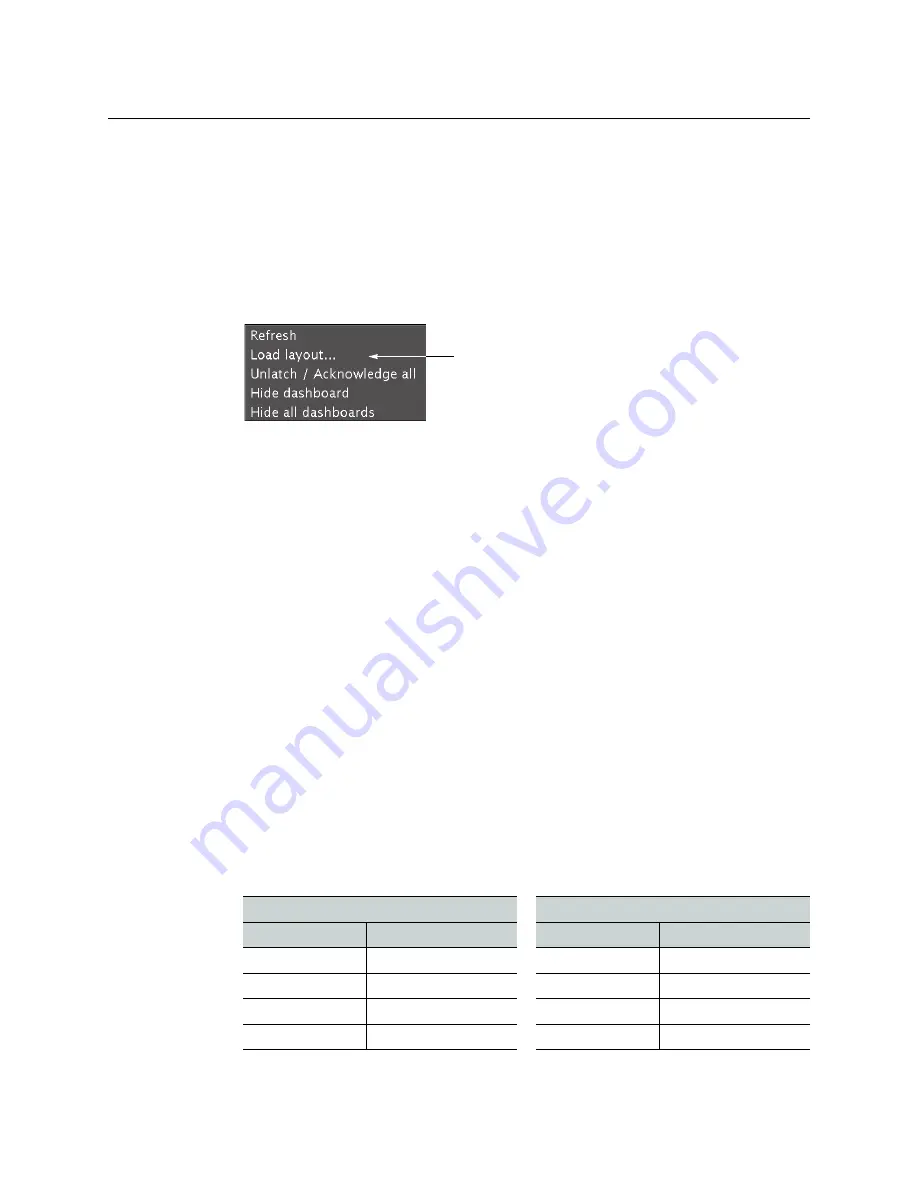
128
Maintenance & Troubleshooting
Loading a Layout
Loading a Layout
To load a layout on the monitor wall
1 Connect a mouse to the Kaleido-RCP2 (if available) and log on to the appropriate room,
if you have not already done so (see
Alternatively, connect the mouse directly to the USB port at the front of one of your
system’s output card.
2 Right-click anywhere on the monitor wall, point to
Monitor wall
(if you clicked a
monitor), and then click
Load layout
on the menu.
Monitor wall menu
A layout browser appears on the displays associated with the current room.
3 Select the layout you wish to load from the list of available layouts for this room, and
then click
OK
.
The selected layout appears on the room displays.
Customizing Layouts, Logical Sources, and other Kaleido-IP Elements
Refer to the
Kaleido Software User Manual
to learn how to customize the Kaleido-IP to suit
your specific needs. See
Verifying the Audio Bridge Terminal
To verify that the ABT is functioning normally
• Inspect the ACTIVITY and front panel LEDs on the unit to make sure there are no error
conditions:
The ACTIVITY indicator is located on the right-hand side of the rear panel. This LED
reports the status of the Ethernet connection as indicated in the table below.
Two LEDs are visible on the front panel, one for each power supply. When lit, they both
indicate the same status.
When the ABT is powered up, all three LEDs will be orange until the boot sequence is
terminated. This is a visual indicator that the LEDs are functioning properly.
ACTIVITY Indicator on Rear Panel
Power-Supply LEDs on Front Panel
Color
Status
Color
Status
Off
No link detected
Green
Normal
Green
Normal (good link)
Flashing green
Normal, rebooting
Orange
Activity
Orange
Warning
Red
Hardware fault
Flashing orange
Warning, rebooting






























