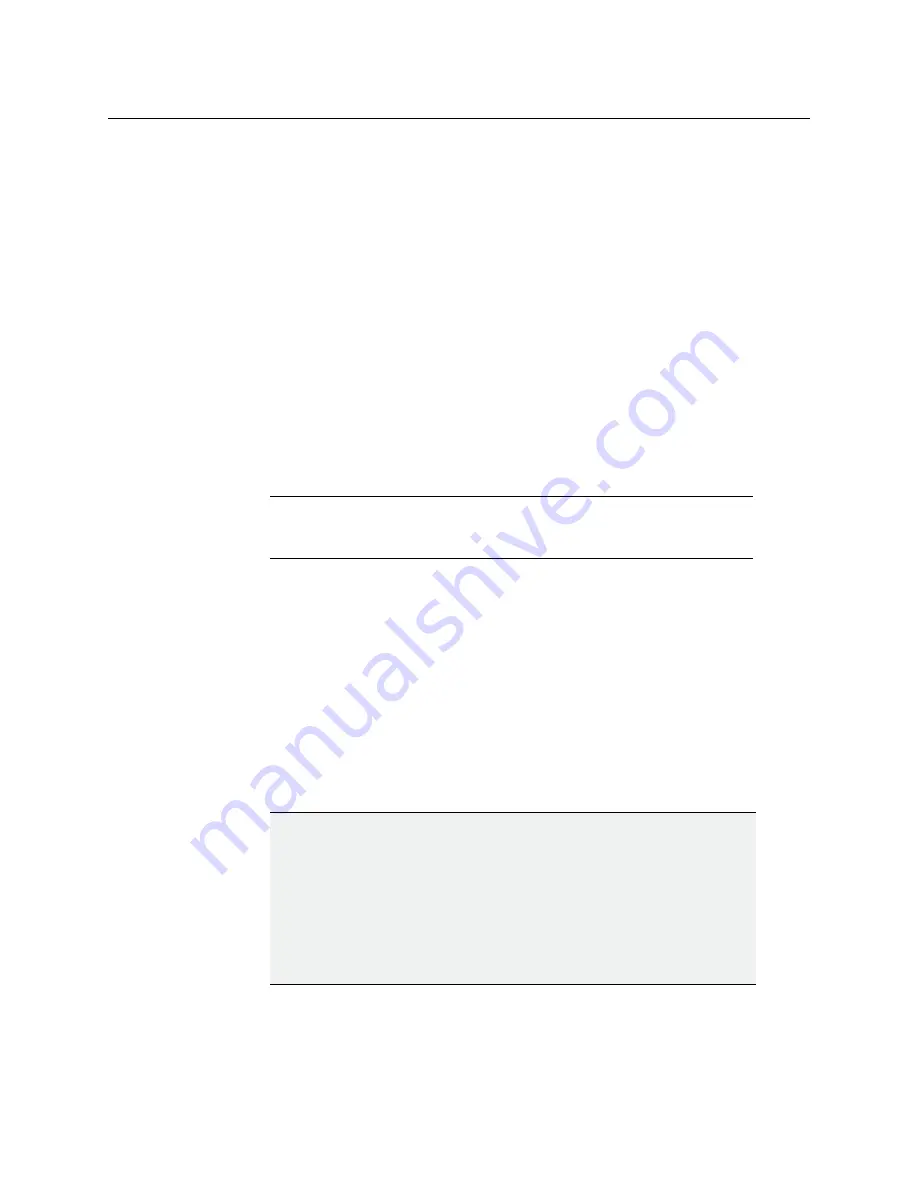
57
Kaleido-MX (1RU)
Installation & Service Manual
Setting a Densité CPU-ETH2 Controller’s IP Address
To set the Densité controller’s IP address
1 On the Kaleido-MX frame’s local control panel, press the CONTROLLER button.
See
Using the Densité Frame Control Panel
2 Press the [–] button repeatedly until ETH1 OPTIONS appears on the display, and then
press the SEL button.
3 Press the [–] button repeatedly until IP ADDRESS appears on the display.
4 Press the SEL button.
The current value appears on the display.
• Press the [+] and [–] buttons, to change the digit at the current input position.
• Press SEL to move one position to the right.
• Press ESC to move one position to the left.
5 When the display shows the desired value, press SEL repeatedly until you reach the last
position (if needed), and then press SEL once more to save your changes and return to
the previous menu level.
IP ADDRESS appears on the control panel’s display.
6 Press the [–] button.
NETWORK MASK appears on the control panel’s display.
to configure the netmask.
8 Once you have set the network mask, press the [–] button again.
GATEWAY appears on the control panel’s display.
to configure the gateway.
10 Once you have set the gateway, press the CONTROLLER button to exit the controller’s
menu.
The Densité controller restarts.
Note:
Pressing ESC when the input focus is in the first position returns to
the previous menu level. Pressing SEL when the input focus is in the last
position saves the changes and returns to the previous menu level.
IMPORTANT
Make sure the controller’s internal clock is set to the correct date and
time.
The clock settings will persist for 10 days after a power loss. Should you later
need to change the time on a CPU-ETH2 controller, then you will have to
restart any multiviewer system housed in the same frame. Refer to the
Densité CPU-ETH2 Enhanced Ethernet Controller Card Guide to Installation
and Operation, for more information. See






























