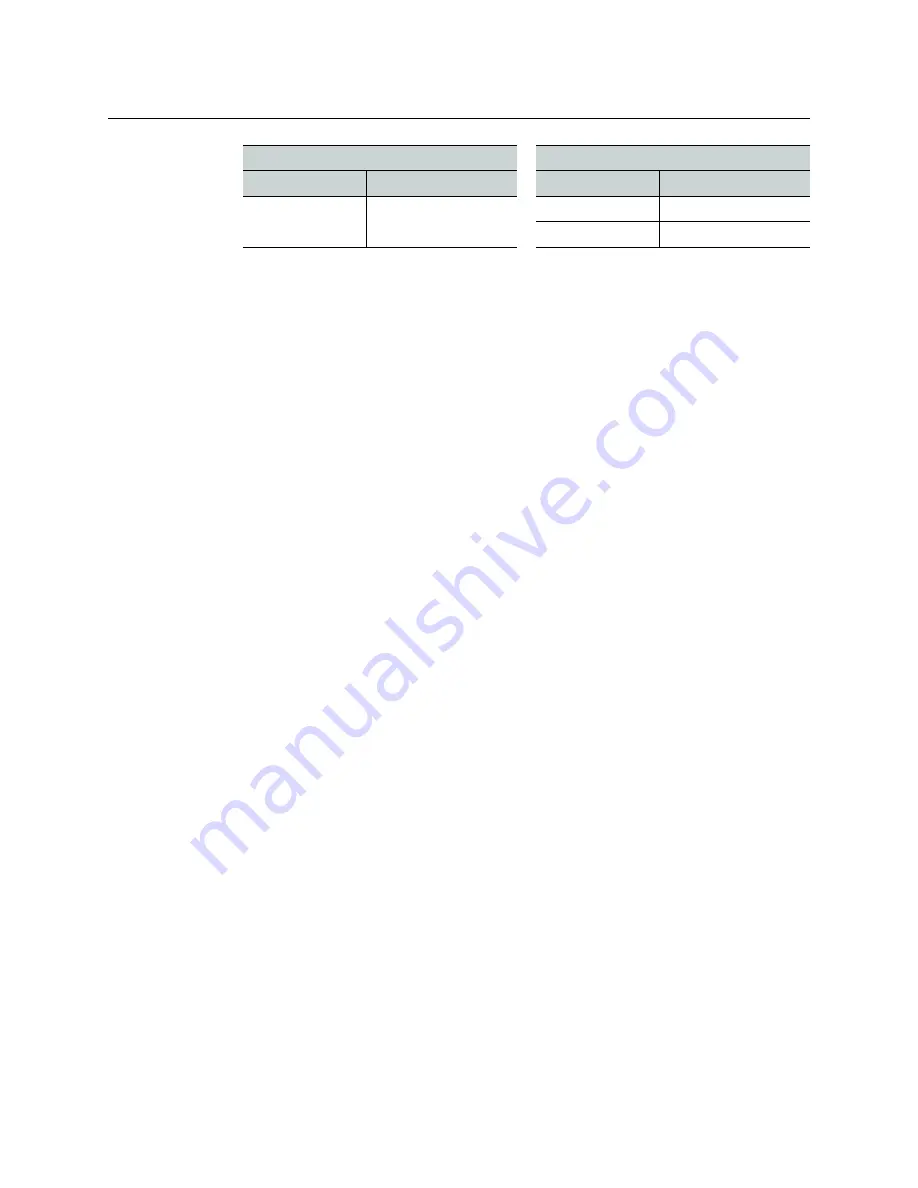
129
Kaleido-MX (1RU)
Installation & Service Manual
For more information, refer to the
Audio Bridge Terminal Guide to Installation and Operation
;
Verifying the Multiviewer’s IP Addresses and Application Version
Finding the System IP Address
To find your multiviewer’s system IP address
1 Press the Select button on the front edge of a Kaleido-MX
output
card. See
OUT Front Card-edge Description
The Status LED on the selected card flashes orange, and the associated control menu
appears on the display of the Densité frame’s local control panel.
2 On the local control panel, press the [–] button repeatedly until NETWORK SETTINGS
appears on the display, and then press the SEL button.
FRAME IP ADDRESS EDIT appears on the control panel’s display.
3 Press the SEL button again.
The current system IP address appears on the display. This is your system’s virtual
IP address (i.e., the address you will use to access your system from XEdit and XAdmin).
4 Press the Select button
on the front edge of the output card
to exit the control menu.
Verifying an Output Card’s IP Address and Application Version
To verify the IP address and application version on an output card
1 Press the Select button on the front edge of the Kaleido-MX
output
card. See
3901-OUT Front Card-edge Description
The Status LED on the selected card flashes orange, and the associated control menu
appears on the display of the Densité frame’s local control panel.
2 Note the position indication
A
or
B
in the card information shown on the first line of the
LCD display: either KMX-OUTA, or KMX-OUTB, followed with the slot number (e.g., KMX-
OUTA Slot 4).
3 On the local control panel, press the [–] button.
The version of the Kaleido Software that is running on the card (e.g. “8.40-build.987”)
appears on the display.
4 On the local control panel, press the [–] button repeatedly until NETWORK SETTINGS
appears on the display, and then press the SEL button.
FRAME IP ADDRESS EDIT appears on the control panel’s display.
Flashing red
Upgrading firmware
Red
Hardware fault
Flashing red
Upgrading firmware
ACTIVITY Indicator on Rear Panel
Power-Supply LEDs on Front Panel
Color
Status
Color
Status
















































