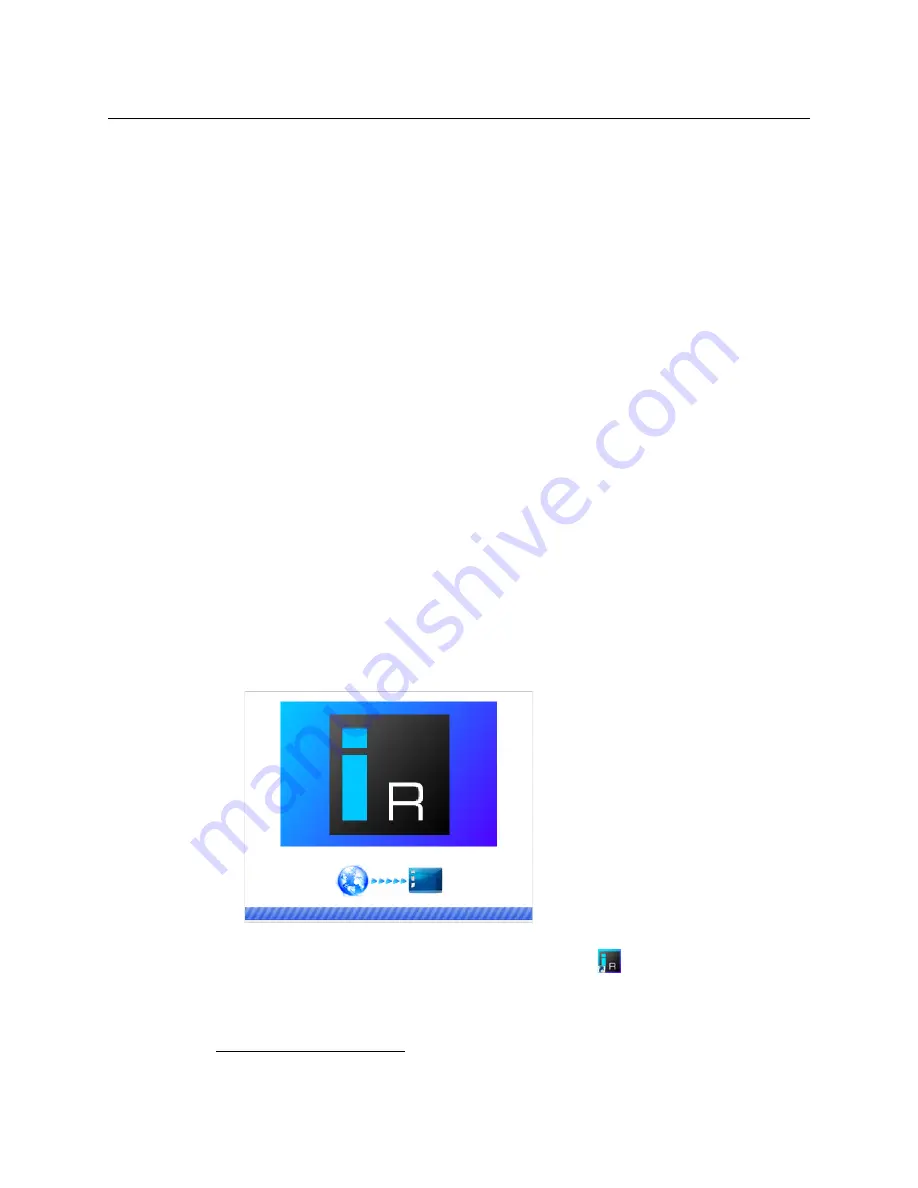
73
Kaleido-MX (1RU)
Installation & Service Manual
2 On the Start menu, click
Control Panels
, and then click
Java (32-bit)
.
Java Control Panel
opens.
3 In the
General
tab, click
Settings
.
4 In
Temporary Files Settings
, click
Delete Files
.
5 In
Delete Files and Applications
select all the check boxes, and then click
OK
.
6 Close
Temporary Files Settings
, and then
Java Control Panel
, by clicking their
OK
button.
Installing Router Control
To install Router Control from your multiviewer’s home page
1 From a workstation on the same subnet as the multiviewer, open a Web browser
window and type the multiviewer’s IP address in the address bar.
The multiviewer’s home page appears.
2 Click the
Router Control
button.
The browser prompts you to save an executable file to your hard drive
(
Kaleido__RouterControl-windows32-online.exe
3
). This file is an online installer,
which will download Router Control and other companion elements from your
multiviewer, and install them. Some browsers may allow you to run the file directly.
Depending on your browser’s security features, warnings may appear, which you may
safely dismiss.
3 Unless your browser let you run the file (and you chose to do so), navigate to the
location were you saved the installer file and open it.
More security warnings or prompts may appear, which you may safely dismiss or
accept.
A window appears, showing the download and installation progress.
At the end of the installation process:
• If you have Windows 7, or Windows 10, shortcuts (
) are added to your desktop
and to the Start menu (under
All Programs
).
3.Installers for Linux or Mac OS X are not available.






























