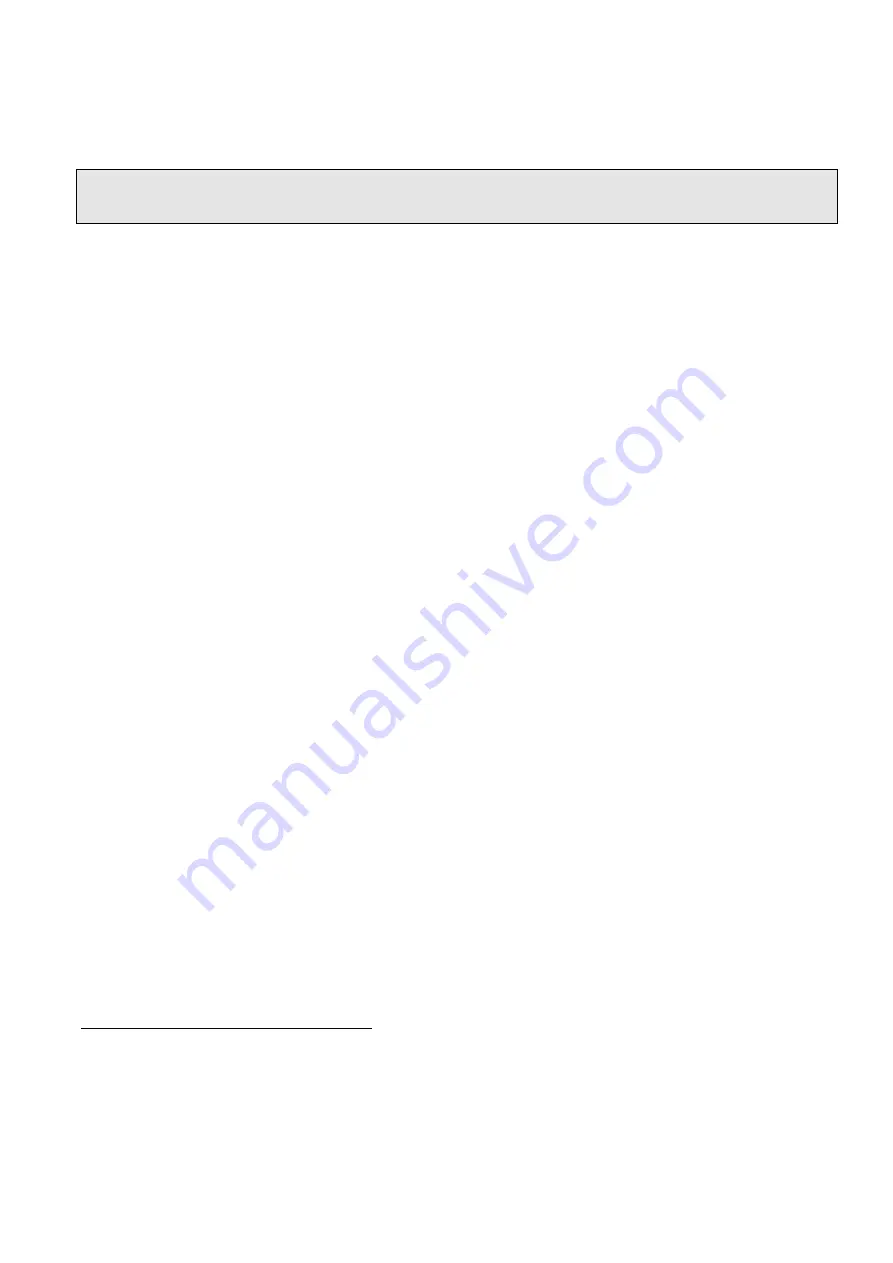
57
Bypassed zones: When ARMING the control panel, the bypassed zones are recorded in the detailed
history log events. They are displayed as 'b6' (zone six bypassed). Total power failure (Sleep Mode) is
displayed as 'FF'.
Important: The Control Panel mode (Armed/Disarmed), as set by the communication program, is
changed AFTER disconnecting from the remote PC.
Upon reception of the ‘change mode’ command, the control panel replies with the ‘new’ mode. It might
be different from the one displayed on the computer monitor.
For example: Group Bypass will not be acknowledged, if no such zones were defined (as Group
Bypass). The same applies to manual bypassed zones. If one accidentally tries to bypass all the zones,
the control panel will discard all bypassing.
Address 092 enables ‘Answer Now’ (answers remote computer after 1 ring). Number of rings before
modem answers can be reduced to one ring; the user attending the control panel and hold-down key 1
then key 6.
Answering machine bypass
In case the alarm panel connected with fax or answering machine on the same telephone line (not
recommended) enable the Answering Machine Bypass or Answer Now features (otherwise connection is
impossible).
To enable the feature:
1. Program 7 at address 074
2. Program at least 24 seconds at address 096 (Ring Time Out)
Now dial to the control panel, count at least three rings and disconnect, dial again immediately – the
panel will answer at first ring.
When Answering Machine Bypass enabled, the control panel will answer at first ring if:
- There was a pause of at least 10 seconds from last ring
- The panel already counted at least three rings before the pause
- Number of rings to answer (at address 091) is less than 20
Notice:
The panel will answer (in a normal mode) if there is no pause and the rings counted exceed (or equal)
the number programmed at 091.
Step 5: Disconnecting
When download has been completed, you may disconnect the PC from the remote Control Panel by
selecting ‘Disconnect’ from the main menu.
Control panel status after disconnection:
When the control panel connected by a remote PC, while unattended by the owner, take the following
consideration:
The panel will always ARM (if told so by the remote) regardless of the status of zones. That means
that currently open zones will not prevent the panel from Arming (not possible with the keypad).
The history log is never cleared after a remote connection.























