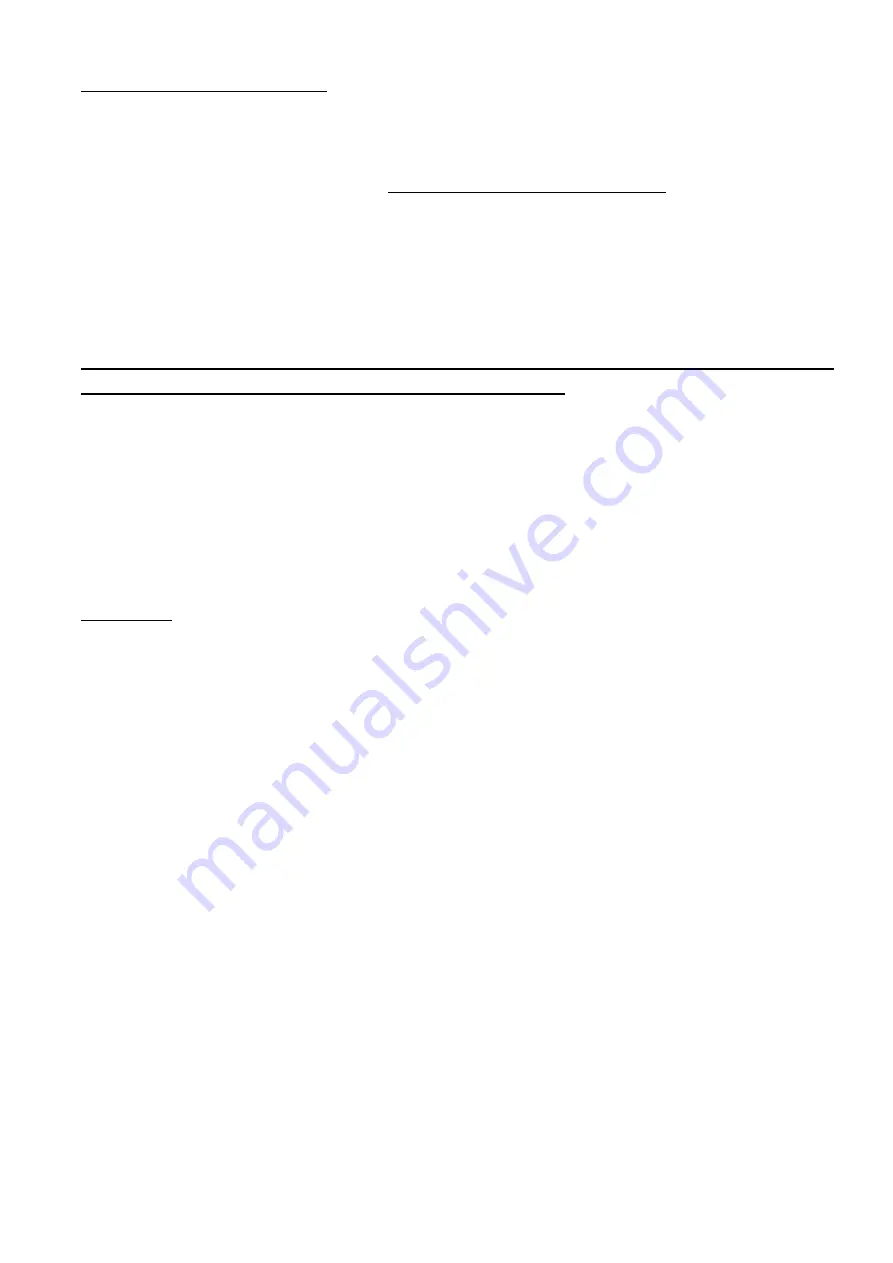
56
Pay attention to the panel models! There are few models. Older models (up to Ver 1.41) do not require a
security code. From version 2.03, all panels request an access code.
Starting from version 2.03, EasyLoader control panels modem operate in Answer mode.
Dealer Code: Control panels starting version 2.03 dealer code is optional. The dealer code provides
entry of not authorized users to this panel. Make sure to memories and save code.
This code is initially empty (a string of spaces). When leaving the factory, the control panel is initialized
to an empty code too.
The first time the PC contacts a ‘virgin’ control panel it transfers the dealer code (from the client record)
to the panel's memory.
From this moment, any further dialog with that panel will require the dealer code. Note that if the dealer
code in the client record is empty, it ‘matches’ the panel empty code and communication is possible.
This means that you can choose not to use dealer codes. On the other hand, once a dealer code has
been transferred to the panel, it cannot be erased or modified
. Access to the panel is granted only
with this code.
Step 3: Modifying the Programming Table
Select field 2 from the main menu. This will take you to the Programming menu. All settings are the
factory defaults.
Select the programming table section you would like to modify. Save and exit.
Feature and code modifications will be updated on the control panel at upload.
You can modify or inspect the programming table while being connected to the control panel (‘on-line’).
WARNING: The control panel will answer an incoming call upon the number of rings set in the Dialing
Parameters, in address 091. The control panel will not answer the telephone when this number is set
above 20 rings. The factory default is 10.
Step 4: Connecting
Check your PC time and date before connecting to a control panel!
Upon selecting ‘Connect,’ the modem will dial to the currently selected client (see Step 2, for
programming client telephone number).
While the connection is established, you will hear a high-pitched tone through the modem's speaker (this
is the carrier sound). Learn to recognize the tones, and pay attention to the sound, because in its special
operating mode, the modem cannot detect BUSY and other call progress signals.
The PC modem will hang up automatically if it does not get an answer from the remote panel during 60
seconds.
When the remote Control Panel answers a call and detects the carrier from the PC modem, the panel
enters the programming mode and will remain in this mode until it gets a disconnect command from the
PC, or connection is lost due to bad phone line (loss of carrier).
After disconnecting, the Control Panel remains in its previous operating mode unless its status was
modified in the ‘Commands to Panel’ section.
If a user attends the remote panel, connection can be canceled by holding down the ‘9’ key on the
keypad.
While connected, the program table can be downloaded, modified and uploaded to the control panel.
If the history log is downloaded, it can be viewed also after disconnecting.
Starting from EasyLoad version 2.09; print and save history is available, files saved in *.TXT format.
To print the events open the file in any DOS or Windows editor and print.
























