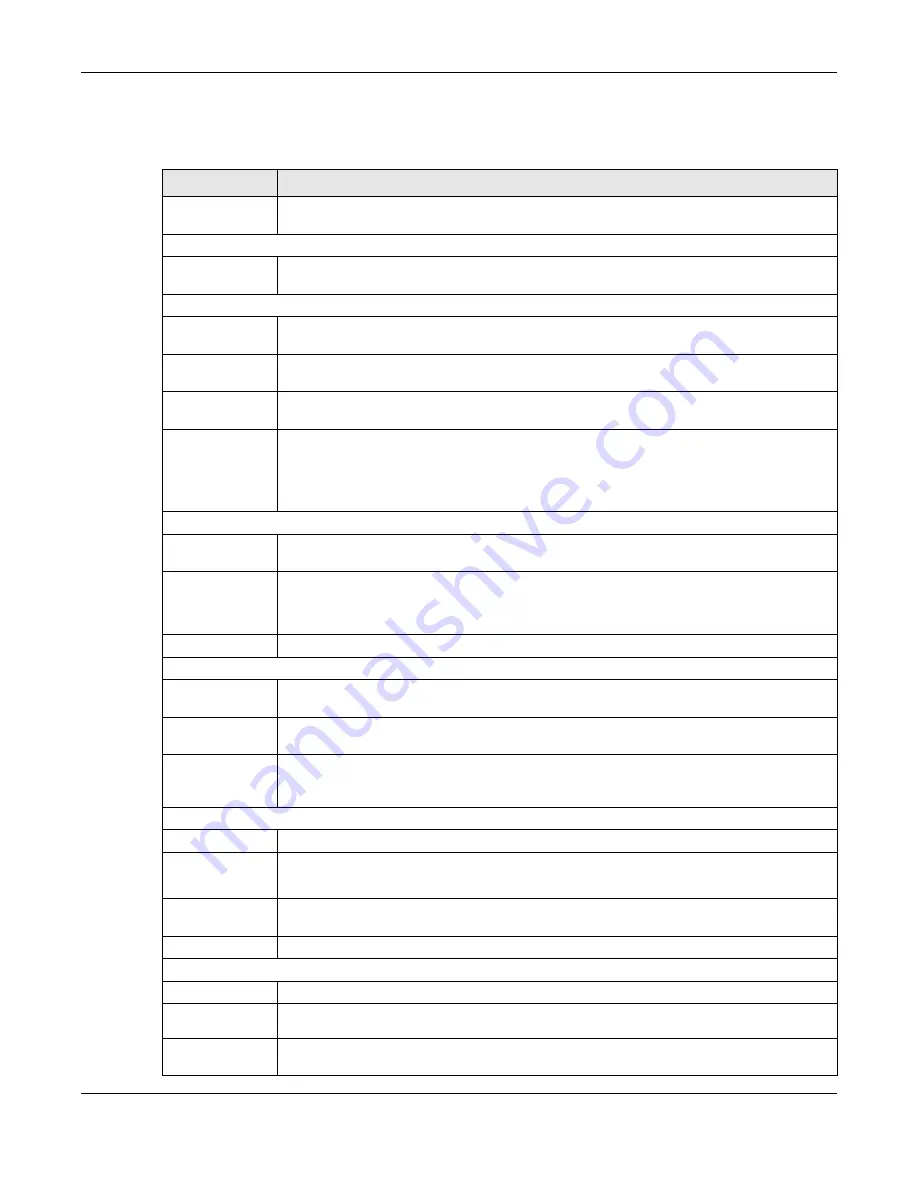
Chapter 4 Web Configurator
XGS2220 Series User’s Guide
94
The following table describes the links in the navigation panel when the Switch is in Networked AV
mode.
Table 30 Navigation Panel Links (Networked AV Mode)
LINK
DESCRIPTION
SUMMARY
This screen displays the Switch’s front panel port status, connected ports, used power, Nebula
Cloud Control status, and Networked AV status.
MONITOR
System
Information
This link takes you to a screen that displays general system information.
SYSTEM
General Setup
This link takes you to a screen where you can configure general identification information
about the Switch.
IP Setup
This screen allows you to configure the IP address and subnet mask (necessary for Switch
management) and set up to 64 IP routing domains.
Logins
This link takes you to a screen where you can change the system login password, as well as
configure up to four login details.
SNMP
This link takes you to screens where you can specify the SNMP version and community
(password) values, configure where to send SNMP traps from the Switch, enable loopguard/
errdisable/poe/linkup/linkdown/lldp/transceiver-ddm/storm-control on the Switch, specify the
types of SNMP traps that should be sent to each SNMP manager, and add/edit user
information.
PORT
Link Aggregation
This link takes you to screens where you can logically aggregate physical links to form one
logical, higher-bandwidth link.
PoE Setup
For PoE models.
This link takes you to a screen where you can set priorities, PoE power-up settings and schedule
so that the Switch is able to reserve and allocate power to certain PDs.
Port Setup
This screen allows you to configure settings for individual Switch ports.
SWITCHING
Mirroring
This link takes you to screens where you can copy traffic from one port or ports to another port
in order that you can examine the traffic from the first port without interference.
Multicast
This link takes you to screens where you can view multicast group information, configure various
multicast features like IGMP snooping and filtering profile, and create multicast VLANs.
VLAN
This link takes you to screens where you can view and search all static VLAN groups, view
detailed port settings and status of the static VLAN group, configure a static VLAN for the
Switch, and configure the static VLAN (IEEE 802.1Q) settings on a port.
SECURITY
Access Control
Service
Access
Control
This link takes you to a screen where you can decide what services you may use to access the
Switch.
Remote
Management
This link takes you to a screen where you can specify a group of one or more “trusted
computers” from which an administrator may use a service to manage the Switch.
Storm Control
This link takes you to a screen to set up broadcast filters.
MAINTENANCE
Configuration
Restore
Configuration
This link takes you to a screen where you can upload a stored device configuration file.
Backup
Configuration
This link takes you to a screen where you can save your Switch’s configurations (settings) for
later use.
















































