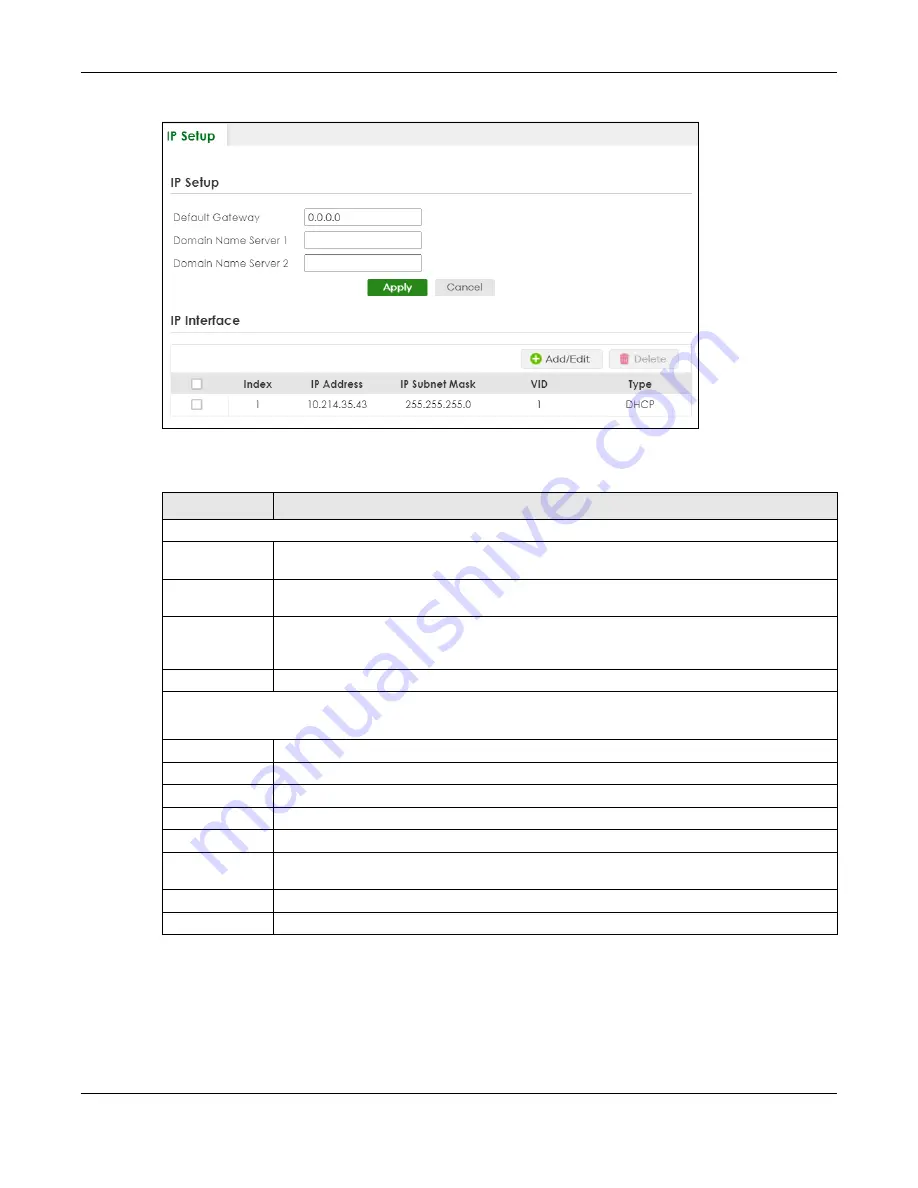
Chapter 79 Networked AV Mode
XGS2220 Series User’s Guide
566
Figure 420
SYSTEM > IP Setup
The following table describes the labels in this
screen.
79.11.1 Add/Edit IP Interfaces
Use this
screen to add or edit IP interfaces. Click
Add/Edit
, or select an entry and click
Add/Edit
in the
SYSTEM
>
IP Setup
screen to display this screen.
Table 325 SYSTEM > IP Setup
LABEL
DESCRIPTION
IP Setup
Default
Gateway
Type the IP address of the default outgoing gateway in dotted decimal notation, for example
192.168.1.254.
Domain Name
Server 1/2
Enter a domain name server IPv4 address in order to be able to use a domain name instead of
an IP address.
Apply
Click
Apply
to save your changes to the Switch’s run-time memory. The Switch loses these
changes if it is turned off or loses power, so use the
Save
link on the top navigation panel to save
your changes to the non-volatile memory when you are done configuring.
Cancel
Click
Cancel
to reset the fields to your previous configuration.
IP Interface
Use this section to view and configure IP routing domains on the Switch.
Index
This field displays the index number of an entry.
IP Address
This field displays the IP address of the Switch in the IP domain.
IP Subnet Mask
This field displays the subnet mask of the Switch in the IP domain.
VID
This field displays the VLAN identification number of the IP domain on the Switch.
Type
This field displays the type of IP address status.
Static
or
DHCP
.
Select an entry’s check box to select a specific entry. Otherwise, select the check box in the
table heading row to select all entries.
Add/Edit
Click
Add/Edit
to add a new IP interface or edit a selected one.
Delete
Click
Delete
to remove the selected IP interfaces.






























