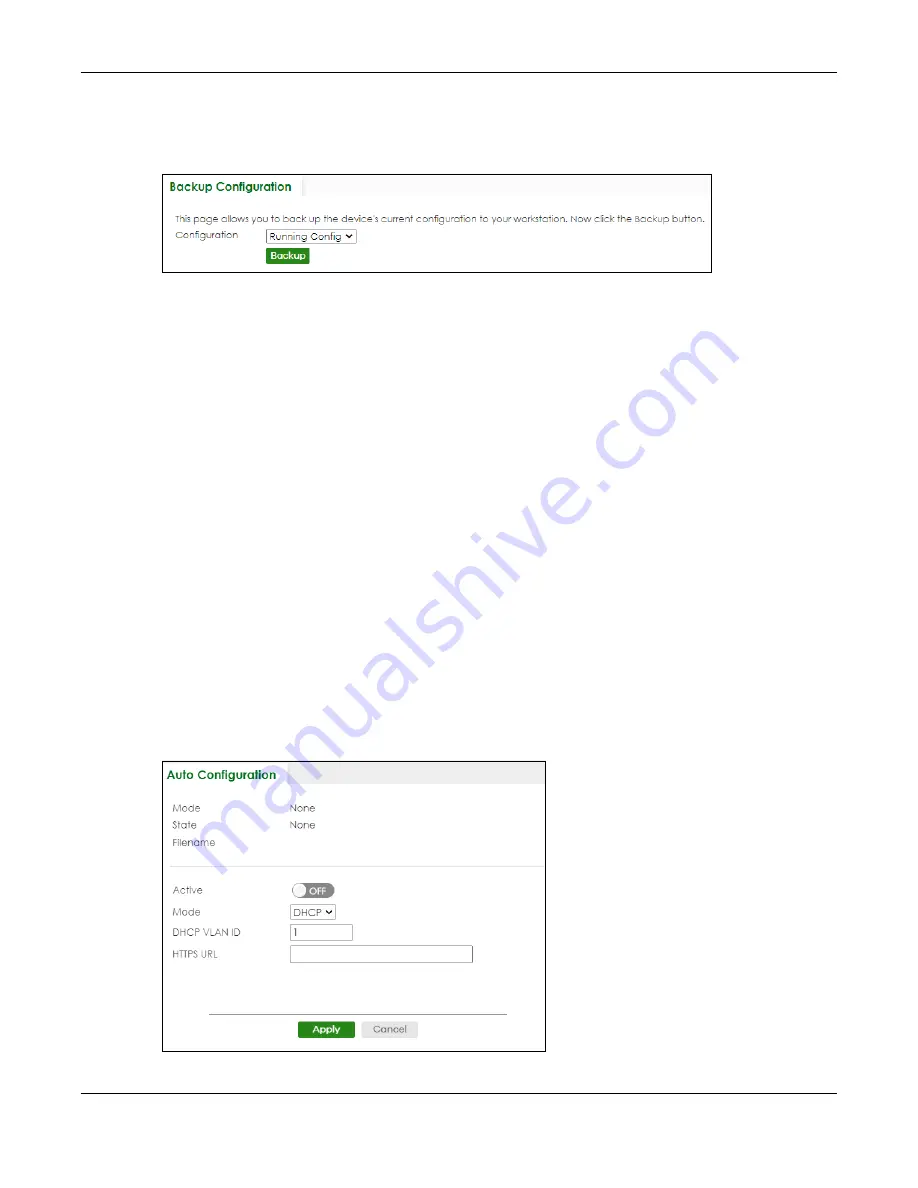
Chapter 78 MAINTENANCE
XGS2220 Series User’s Guide
544
To access this screen, click
MAINTENANCE
>
Configuration
>
Backup
Configuration
in the navigation
panel.
Figure 402
MAINTENANCE > Configuration > Backup Configuration
Follow the steps below to back up the current Switch configuration to your computer in this screen.
1
Select which Switch configuration file you want to download to your computer.
2
Click
Backup
.
3
If the current configuration file is open and/or downloaded to your computer automatically, you can
click
File
>
Save As
on your computer to save the file to a specific place.
If a dialog box pops up asking whether you want to open or save the file, click
Save
or
Save File
to
download it to the default downloads folder on your computer. If a
Save As
screen displays after you
click
Save
or
Save File
, choose a location to save the file on your computer from the
Save in
drop-down
list box and type a descriptive name for it in the
File name
list box. Click
Save
to save the configuration
file to your computer.
78.10 Auto Configuration
The Switch can download an pre-saved auto configuration file automatically when you reboot the
Switch using the DHCP or HTTPS mode. This will overwrite the running configuration stored in the Switch’s
RAM instead of the startup configuration stored in the Switch’s flash memory.
To access this screen, click
MAINTENANCE
>
Configuration
>
Auto
Configuration
in the navigation panel.
Figure 403
MAINTENANCE > Configuration > Auto Configuration






























