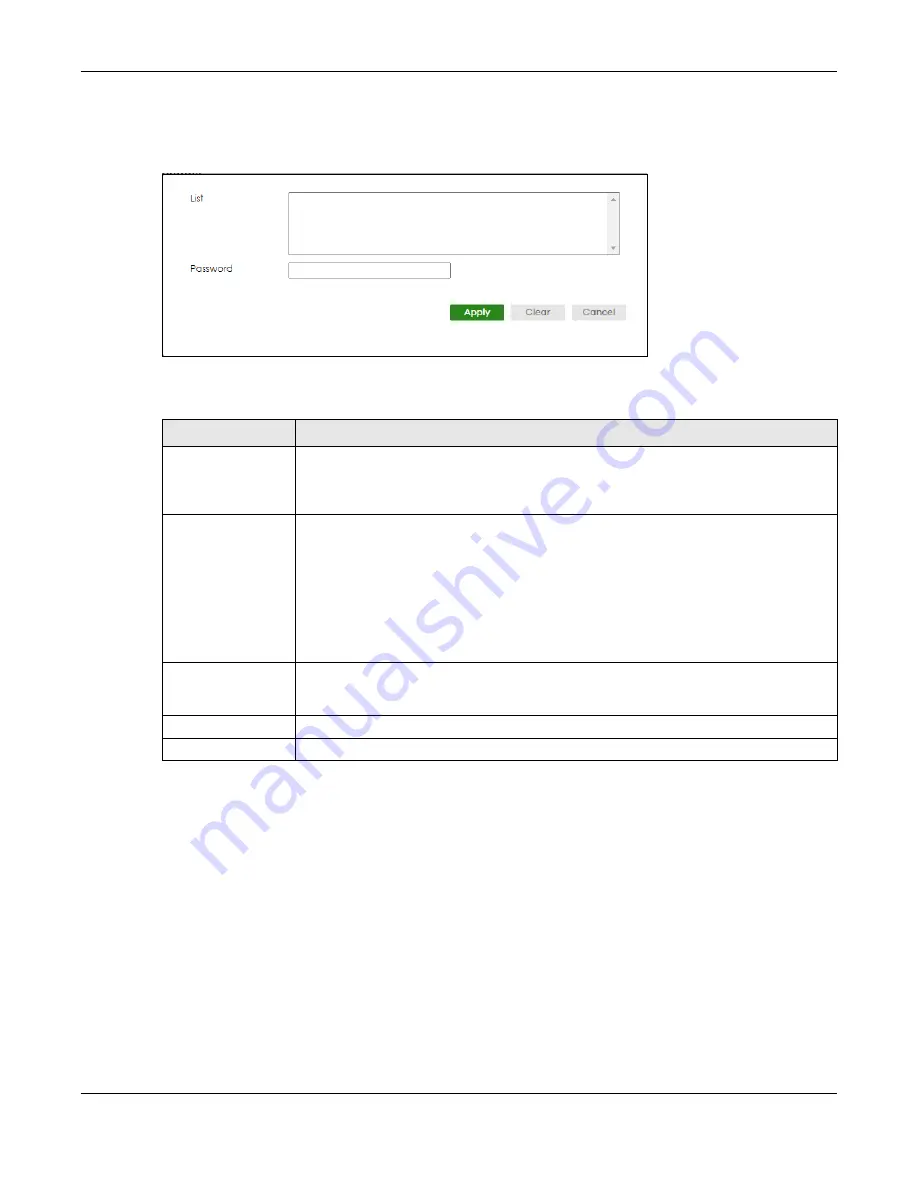
Chapter 78 MAINTENANCE
XGS2220 Series User’s Guide
541
Click the
Add/Edit
button to open the
Add/Edit
screen. Use this screen to configure a clustering
candidate for the Switch.
Figure 397
MAINTENANCE > Cluster Management > Cluster Management Setup > Add/Edit
The following table describes the labels in this screen.
78.7 Technical Reference
This section provides technical background information on the topics discussed in this chapter.
78.7.1 Cluster Member Switch Management
Go to the
MAINTENANCE
>
Clustering Management
>
Clustering Management Status
screen of the
cluster manager switch
and then select an
Index
hyperlink from the list of members to go to that cluster
member switch's Web Configurator home page. This cluster member Web Configurator home page
and the home page that you would see if you accessed it directly are different.
Table 314 MAINTENANCE > Cluster Management > Cluster Management Setup > Add/Edit
LABEL
DESCRIPTION
List
A list of suitable candidates found by auto-discovery is shown here. The switches must be
directly connected. Directly connected switches that are set to be cluster managers will not
be visible in the
Clustering Candidate
list. Switches that are not in the same management
VLAN group will not be visible in the
Clustering Candidate
list.
Password
Each cluster member’s password is its Web Configurator password. Select a member in the
Clustering Candidate
list and then enter its Web Configurator password. If that switch
administrator changes the Web Configurator password afterwards, then it cannot be
managed from the
Cluster Manager
. Its
Status
is displayed as
Error
in the
Cluster
Management Status
screen.
If multiple devices have the same password then hold [SHIFT] and click those switches to
select them. Then enter their common Web Configurator password.
You can enter up to 32 printable ASCII characters except [ ? ], [ | ], [ ' ], [ " ] or [ , ].
Apply
Click
Apply
to save your changes to the Switch’s run-time memory. The Switch loses these
changes if it is turned off or loses power, so use the
Save
link on the top navigation panel to
save your changes to the non-volatile memory when you are done configuring.
Clear
Click
Clear
to reset the fields to the factory defaults.
Cancel
Click
Cancel
to begin configuring this screen afresh.






























