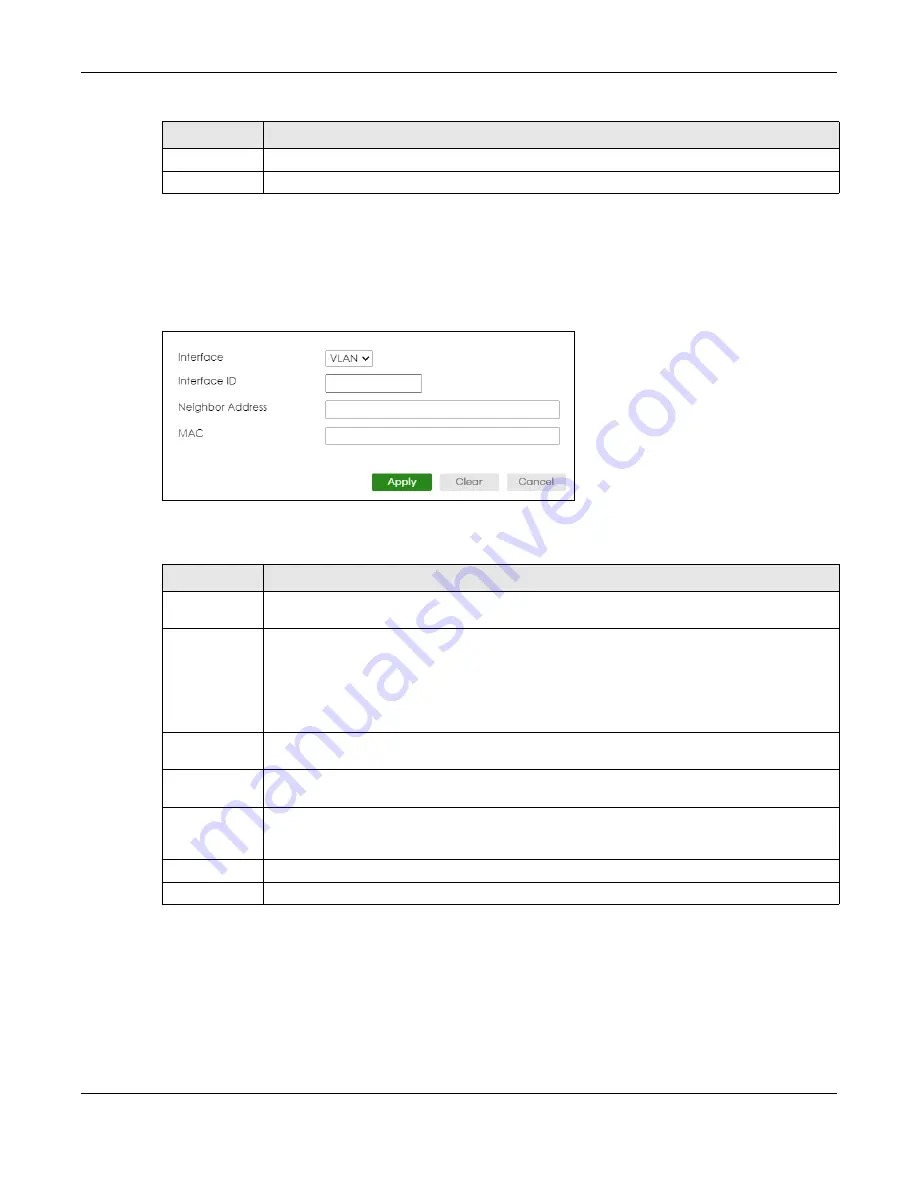
Chapter 24 IPv6
XGS2220 Series User’s Guide
184
24.10.1 Add/Edit IPv6 Neighbor
Use this screen to create a static IPv6 neighbor entry. Click
Add/Edit,
or select an entry and click
Add/
Edit
in the
SYSTEM
>
IPv6
>
IPv6 Neighbor Setup
screen to display this screen.
Figure 134
SYSTEM > IPv6 > IPv6 Neighbor Setup > Add/Edit
The following table describes the labels in this screen.
24.11 DHCPv6 Client Setup
Use this screen to configure the Switch’s DHCP settings when it is acting as a DHCPv6 client. Click
SYSTEM
>
IPv6
>
DHCPv6 Client Setup
to display the screen as shown next.
Add/Edit
Click
Add/Edit
to add a new entry or edit a selected one.
Delete
Click
Delete
to remove the selected entries.
Table 75 SYSTEM > IPv6 > IPv6 Neighbor Setup (continued)
LABEL
DESCRIPTION
Table 76 SYSTEM > IPv6 > IPv6 Neighbor Setup > Add/Edit
LABEL
DESCRIPTION
Interface
Select the type of IPv6 interface for which you want to configure. The Switch supports the VLAN
interface type for IPv6 at the time of writing.
Interface ID
Specify a unique identification number (from 1 to 4094) for the interface.
A static IPv6 neighbor entry displays in the
MONITOR
>
IPv6
Neighbor Table
screen only when the
interface ID is also created in the
SYSTEM
>
Interface Setup
screen.
To have IPv6 function properly, you should configure a static VLAN with the same ID number in the
SWITCHING
>
VLAN
screens.
Neighbor
Address
Specify the IPv6 address of the neighboring device which can be reached through the interface.
MAC
Specify the MAC address of the neighboring device which can be reached through the
interface.
Apply
Click
Apply
to save your changes to the Switch’s run-time memory. The Switch loses these
changes if it is turned off or loses power, so use the
Save
link on the top navigation panel to save
your changes to the non-volatile memory when you are done configuring.
Clear
Click
Clear
to clear the fields to the factory defaults.
Cancel
Click
Cancel
to not save the configuration you make and return to the last screen.






























