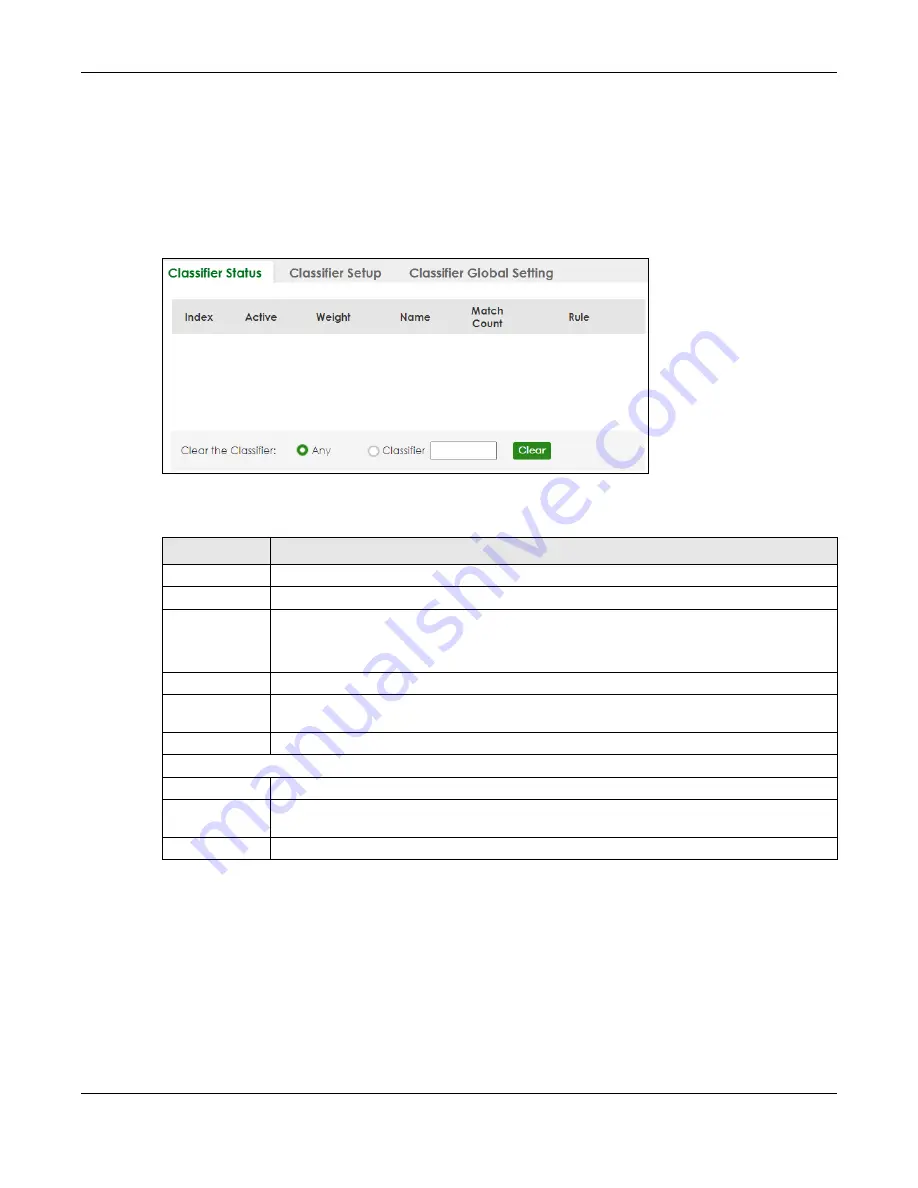
Chapter 67 Classifier
XGS2220 Series User’s Guide
454
67.2 Classifier Status
Use this screen to view the classifiers configured on the Switch and how many times the traffic matches
the rules.
Click
SECURITY
>
ACL
>
Classifier
>
Classifier Status
to display the configuration screen as shown.
Figure 336
SECURITY > ACL > Classifier > Classifier Status
The following table describes the labels in this screen.
67.3 Classifier Setup
Use this screen to view and configure the classifiers. After you define the classifier, you can specify
actions (or policy) to act upon the traffic that matches the rules.
Click
SECURITY
>
ACL
>
Classifier Setup
to display the configuration screen as shown.
Table 257 SECURITY > ACL > Classifier > Classifier Status
LABEL
DESCRIPTION
Index
This field displays the index number of the rule.
Active
This field displays whether the rule is activated or not.
Weight
This field displays the rule’s weight. This is to indicate a rule’s priority when the match order is set
to
manual
in the
SECURITY
>
ACL
>
Classifier
>
Classifier Global Setting
screen.
The higher the number, the higher the rule’s priority.
Name
This field displays the descriptive name for this rule. This is for identification purpose only.
Match Count
This field displays the number of times a rule is applied. It displays '–' if the rule does not have
count enabled.
Rule
This field displays a summary of the classifier rule’s settings.
Clear the Classifier
Any
Select
Any
, then click
Clear
to clear the matched count for all classifiers.
Classifier
Select
Classifier
, enter a classifier rule name and then click
Clear
to erase the recorded
statistical information for that classifier, or select
Any
to clear statistics for all classifiers.
Clear
Click
Clear
to erase the recorded statistical information for the classifier.






























