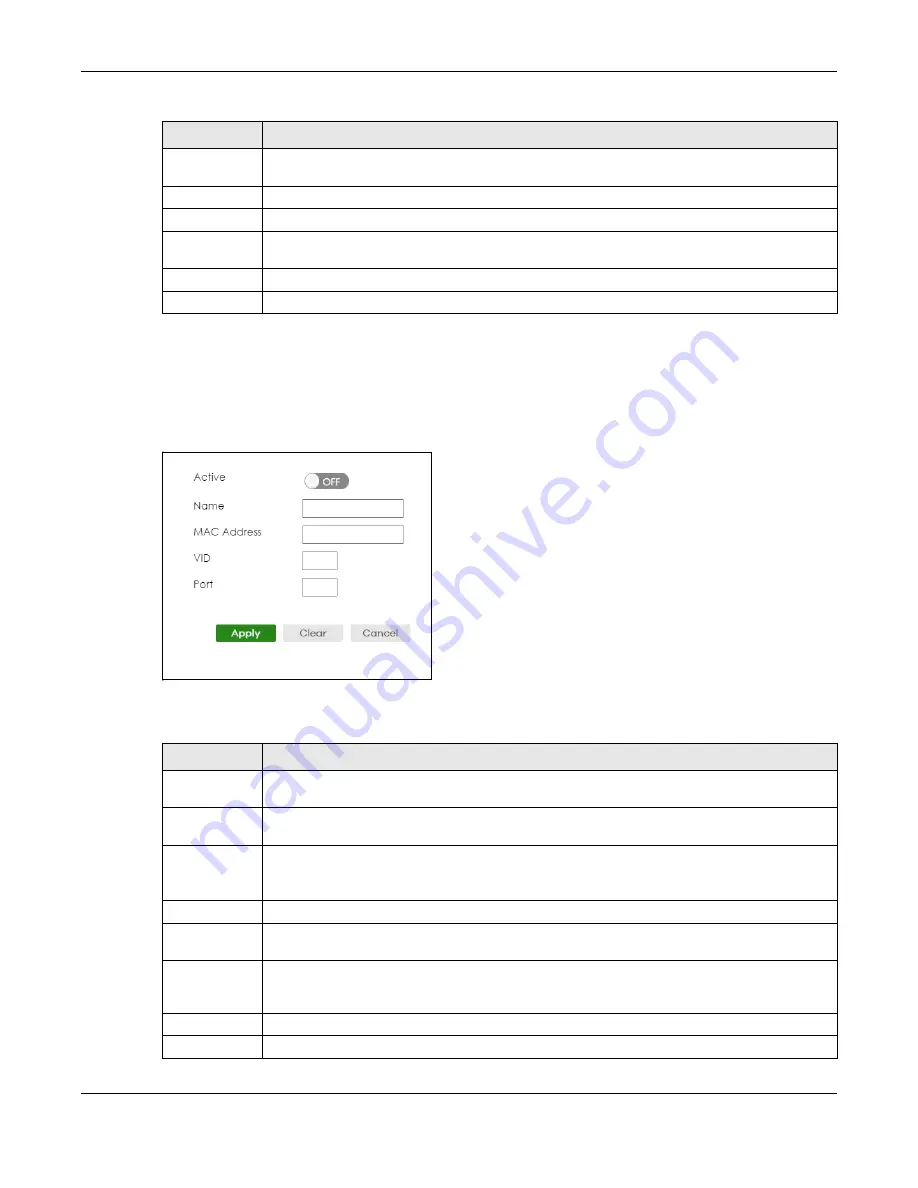
Chapter 55 Static MAC Forwarding
XGS2220 Series User’s Guide
365
55.2.1 Add/Edit Static MAC Forwarding Rules
Click
Add/Edit
, or select an entry and click
Add/Edit
in the
SWITCHING
>
Static MAC Forwarding
screen
to display this screen.
Figure 265
SWITCHING > Static MAC Forwarding > Add/Edit
The following table describes the labels in this screen.
MAC Address
This field displays the MAC address that will be forwarded and the VLAN identification number to
which the MAC address belongs.
VID
This field displays the ID number of the VLAN group.
Port
This field displays the port where the MAC address shown in the next field will be forwarded.
Select an entry’s check box to select a specific entry. Otherwise, select the check box in the table
heading row to select all entries.
Add/Edit
Click
Add/Edit
to add a new rule or edit a selected one.
Delete
Click
Delete
to remove the selected rules.
Table 194 SWITCHING > Static MAC Forwarding (continued)
LABEL
DESCRIPTION
Table 195 SWITCHING > Static MAC Forwarding > Add/Edit
LABEL
DESCRIPTION
Active
Enable the switch button to activate your rule. You may temporarily deactivate a rule without
deleting it by disabling the switch.
Name
Enter a descriptive name for identification purposes for this static MAC address forwarding rule.
You can enter up to 32 printable ASCII characters except [ ? ], [ | ], [ ' ], [ " ] or [ , ].
MAC Address
Enter the MAC address in valid MAC address format, that is, six hexadecimal character pairs.
Note: Static MAC addresses do NOT age out.
VID
Enter the VLAN identification number.
Port
Enter the port where the MAC address entered in the previous field will be automatically
forwarded.
Apply
Click
Apply
to save your changes to the Switch’s run-time memory. The Switch loses these
changes if it is turned off or loses power, so use the
Save
link on the top navigation panel to save
your changes to the non-volatile memory when you are done configuring.
Clear
Click
Clear
to clear the fields to the factory defaults.
Cancel
Click
Cancel
to not save the configuration you make and return to the last screen.






























