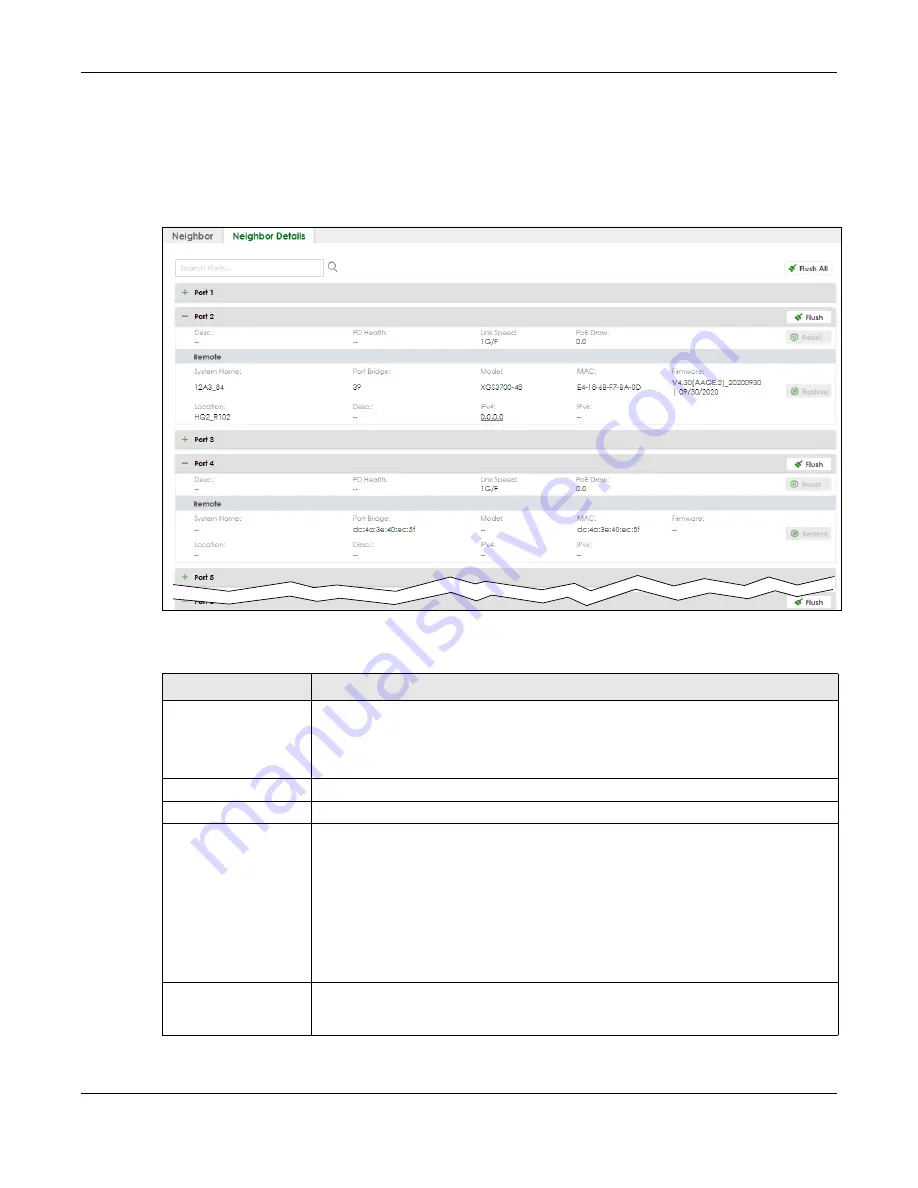
Chapter 13 Neighbor
XGS2220 Series User’s Guide
134
devices are offline. When the maximum number of neighboring device records per Ethernet port is
reached, new device records automatically overwrite existing offline device records, starting with the
oldest existing offline device record first.
Click
MONITOR
>
Neighbor
>
Neighbor Details
to see the following screen.
Figure 94
MONITOR > Neighbor > Neighbor Details (example PoE model)
The following table describes the fields in the above screen.
Table 39 MONITOR > Neighbor > Neighbor Details
LABEL
DESCRIPTION
Search Ports...
Enter the port number to search and display the ports you specified. The result will display
in the below list.
You can enter multiple ports separated by comma (“,”) or hyphen (“-”) for a range. For
example, enter “3-5” for ports 3, 4, and 5. Enter “3,5,7” for ports 3, 5, and 7.
Port
This shows the port of the Switch, on which the neighboring device is discovered.
Desc.
This shows the port description of the Switch.
PD Health
For PoE models.
This shows the status of auto PD recovery on this port.
• Red: The Switch failed to get information from the PD connected to the port using
LLDP, or the connected PD did not respond to the Switch’s ping requests.
• Yellow: The Switch is restarting the connected PD by turning the power off and
turning it on again.
• Green: The Switch successfully discovered the connected PD using LLDP or ping.
•
–
: Auto PD Recovery is not enabled on the Switch and the port, or the Switch does
not supply power to the connected PD.
Link Speed
This shows the speed (either
10M
for 10 Mbps,
100M
for 100 Mbps,
1G
for 1 Gbps,
2.5G
for
2.5 Gbps,
5G
for 5 Gbps, or
10G
for 10 Gbps) and the duplex (
F
for full duplex or
H
for
half). This field displays
Down
if the port is not connected to any device.






























